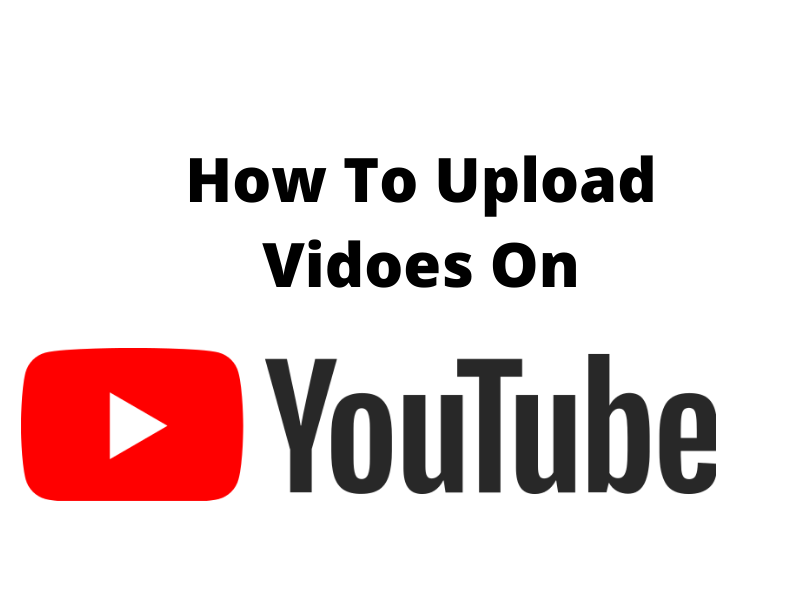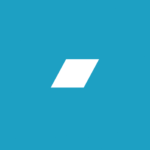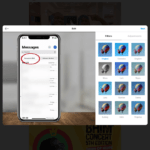What happens if you have music videos, video clips, short films, documentaries, etc. which you like it to be on a social media platform like YouTube and you don’t know how to upload the video to YouTube
Off course, every talented individual with the hope of making a generational impact would not overlook a social media platform like YouTube with over 1.5 billion users
Currently, YouTube is the best social media website to host any video content provided you comply with their rules and regulations.
Most time, the challenge here is that most people don’t know how to upload their videos to YouTube to meet their targeted audience
Hopefully, in this article, you will learn how to upload YouTube videos from your iPhone, Android, and computer browser fast and easily.
We will also take you on a step-by-step walk on how to post videos on YouTube in higher quality and optimize them for more views from your smartphone.
How to Upload YouTube video
How to upload YouTube videos is the systematic technique of making music videos, short films, or any other video content to be on the YouTube platform.
Without any further delay, let’s go straight to the actual techniques of uploading YouTube videos using the YouTube mobile app.
How to Upload YouTube video on Android Phone
• Click on the YouTube app on your Android devices ( iphone or tablet)
Note: YouTube naturally comes these days preinstalled on almost all phones, tablets.
Moreover, you can download it from Play Store (Android) if you notice your device did not come with it.
Again, I suppose by now, you already had an account with YouTube, but if you don’t have one, you will need to sign up, using a Gmail Google account or sign in with the email address and password associated with your YouTube account.)
• Click on the little profile icon at the top right corner of your screen
• Click on your channels
• Click on the + symbol at the middle bottom of your screen
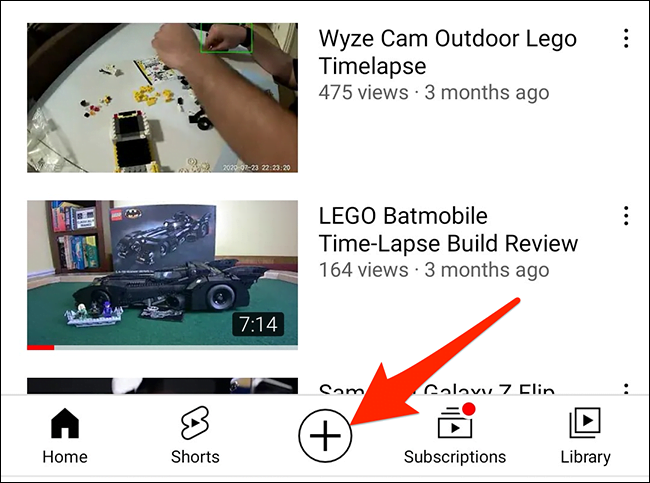
• A drop-down menu will appear with options of creating a short, upload, and going live
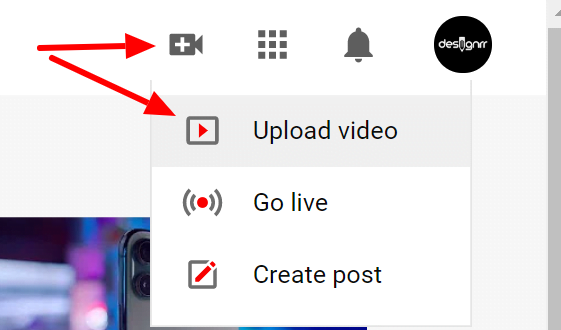
• Click on upload
• Select the video you want to upload
• Click on next which will take you to add details like filters, timeline text, and music
• Click on next. Again, it will take you to add another detail such as a title to your video or caption
• Set the visibility by selecting either public or private
• Select audience
• Then click on upload
How to Upload YouTube video on iPhone
• Click on your YouTube app on your iOS devices (iPhone or tablet)
• Click on the little profile icon at the top right corner of your screen
• Scroll down to where you will see the setting
• Click on setting
• Click on upload quality to select full quality
• After that, you can close the setting section
• At the top right corner of your phone, click on the camera icon
• Click on upload video
Please note: If this is the first time you are downloading you are uploading, the app will ask you to allow access to the device
• Click to select the video of your choice for upload or you can record a new video from your device.
• Click on next which will take you to where you will enter the details of your video
• Create a title to your video
• Next is to change your video status to either private or public
• Choose a location of where you are uploading from
• Once you are done with the setting
• Click on next
• Select if your video is for kids or adults
• Select if you want to restrict your video to an adult audience
• Once you enter all your necessary details
• Click on upload.
How to Upload Youtube Video Using Youtube.com on a Computer
. You have to go to https://www.youtube.com with your choice web browser.
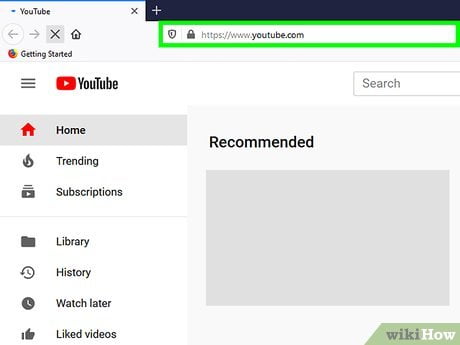
• Click the camera icon with a plus (+) sign
• After clicking on the icon, a drop-down menu will appear with options such as Uploading a video, going live, and creating a post.
• Select and click on upload a video
• This will take you to a new page where it will ask you to select a file to upload or drag and drop a video.
• If you choose to drag, then click, hold and drag the video you want to upload to the arrow on the window.
• You can alternatively click on the blue select file button, browse through the video file on your computer.
• Then click open. Any of these two options you choose will start preparing the video for upload.
By default length, you can upload videos for up to 15 minutes.
But if you want to upload videos longer in length like up to 12 hours, you will have to verify your account.
In case you want to upload DVD videos to YouTube, you must first save the movie to your computer
• Once you click to select the video for upload, it will take you to a new window where you will enter your details.
• Click to add the title of your video
• Give a detailed description of your video
• Click and select the right thumbnail you want to use.
• Select the right audience for your video
• Select age restriction
• Click on more options to add tags
• Click on next. This will take you to where you will be asked to add an end screen and add cards
• After that, click on next which will take you to visibility
• Under visibility, you will see publish and schedule
• Click on schedule to set the time and the date you will want your video to be published
• Click on the public which will bring three optional words like private, publish and unlist
• Select publish and publish.
Important points to note when uploading YouTube video
Now that you can successfully upload YouTube videos at an instant without any difficulty, it is time to learn more about some of YouTube’s built-in tools.
YouTube’s built-in tools are tools used for video enhancement and have the ability to improve the quality of your video content.
Blur Faces: this is a tool used to make the faces of some people in the video not be seen.
If you would like to blur the faces of anybody within the video, the tool is your answer.
Add an End Screen: add an end screen is to indicate at the last 5-20 seconds of your video that there are additional videos, playlists, links, and subscribe buttons.
Cards: Cards are used to direct viewers to a specific link and indicate customized images, titles, and calls to action, depending on the card type.
Before you upload the video to YouTube, make sure your video file is supported by the following formats.
The format is MOV, MPEG4, MP4, AVI, WMV, MPEG-PS, FLV, 3GPP, WebM, DNxHR, ProRes, CineForm, etc.
And that is how to go about uploading videos on YouTube. Don’t forget to learn how to make money from your content, how to get subscribers on YouTube faster below. Thanks
Read: Best Way To Make Money From Youtube
Read: How To Get Subscriber Quick On Youtube