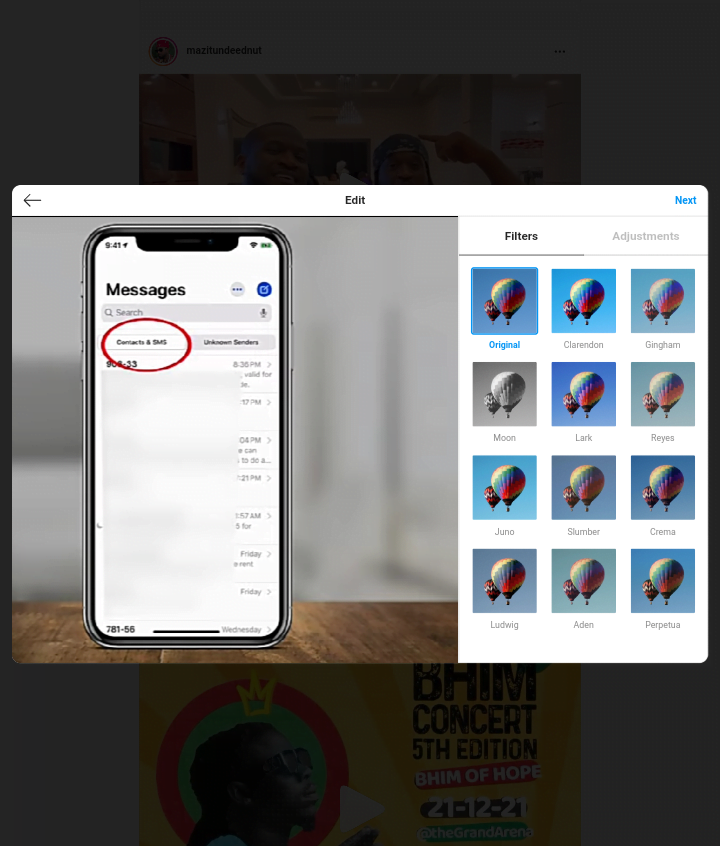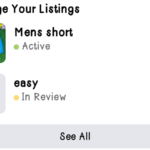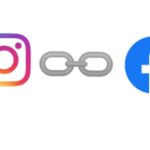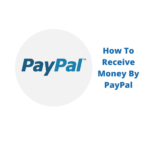Running Instagram app on PC used to be a thing for those who have a little technical knowledge but thanks to Instagram for the latest updates that make the app easily usable on PC. The new update adds the ‘plus +’ button which you can click to add photos and videos, the message sign or icon and the home icon.
So in the article, I will explain how to use Instagram on PC in the new way. Yes obviously, you will love the new way since the old way requires some techies.
There are several ways to do it, but only 3 ways will be explained in this article. The 3 are; using Instagram with a web browser, an Instagram app for windows desktop, and the use of a bluestack emulator.
Using Instagram App On PC By A Browser
Open your browser on your laptop and type in instagram.com. If the Instagram interface doesn’t appear with all the features you see on your handset, update your browser and clear cache. It must appear as in the picture below.

Proceed by clicking the add new post button ( + ). Drag and drop a photo or video or click ‘select from computer ‘ to add a file.
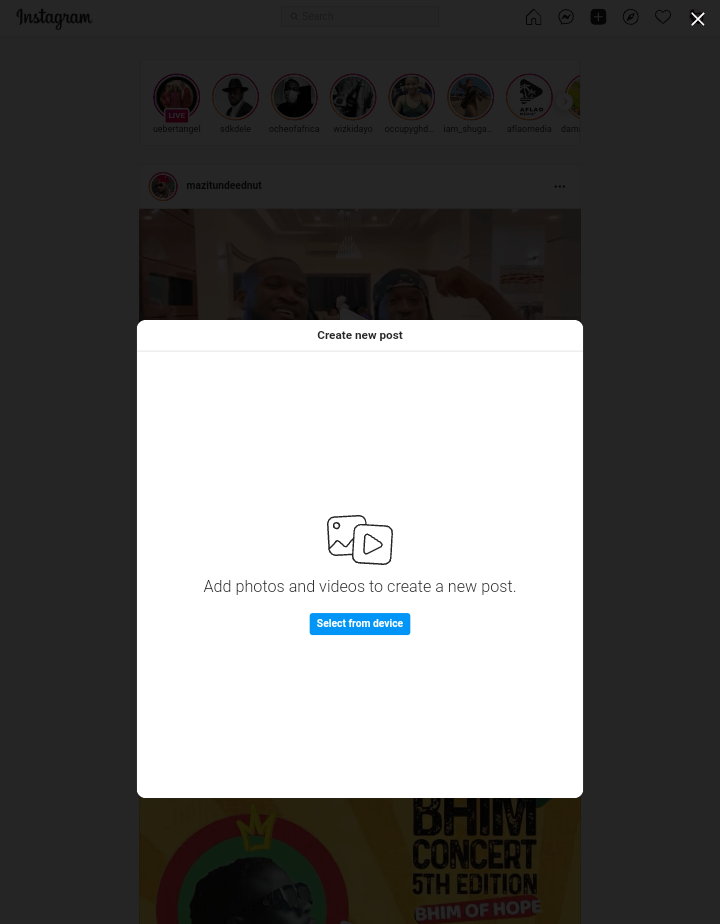
Use the magnifying glass at the bottom left to zoom in and out to crop the photo of you like to. Also, you can use the multiple photos button in the bottom right corner to add more photos.
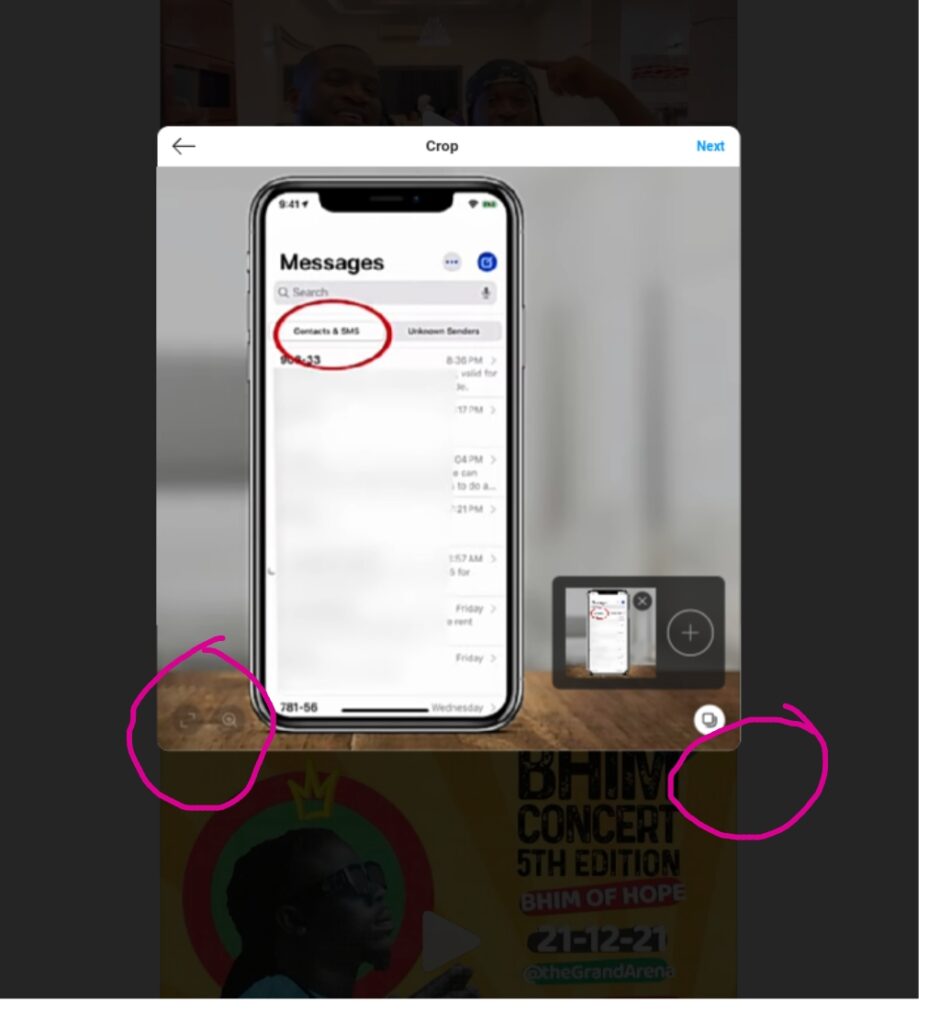
And click next at the top right corner to continue the posting of the file.
On the next page you will have to filter the photo. Add caption, tag someone, add hashtags if you want and clicks share. The photo or video will be shared successfully.
Instagram App For Windows Desktop
The Instagram for Windows desktop app works the same as the web version. You can post photos or videos, view posts, like and comment, and follow and unfollow users. Instagram for Windows doesn’t work with older PCs or Macs, though.
And also, Instagram for Windows requires Windows 10 version 19041.0 or higher and 2 GB of RAM. Additionally, a Microsoft account is needed to download Instagram for Windows.
Now, what about if you want to post photos and videos to Instagram from your desktop and you have a Mac or older PC that can’t run the Instagram for Windows app? This leads us to the next one which is the use of the blue stack.
Using Instagram App On PC With Bluestacks
BlueStacks is a free Android phone emulator. It emulates the Android version of Instagram on a PC or Mac, making it possible to upload photos to Instagram.
Take note; An emulator is a software program that simulates a mobile phone operating system (or another type of operating system) on a computer.
Install BlueStacks, then download Instagram. Sign in to your Instagram account, and your Instagram feed appears as it does on a phones
Another extra tip is by using Flume. Flume is a Mac-only Instagram app that allows you to upload photos, post to Instagram from a Mac, edit photos, and more. It also includes some power-user functions the mobile Instagram app doesn’t offer, such as hover shortcuts and ways to promote your brand.
Which way have you ever tried apart from the ones listed here? And it did work. Let us know in the comment. We all ears. Thanks.