This article teaches you how to set call forwarding on an iPhone the best way. Not only that but also how to block calls, unblock calls, call forwarding unconditional, call forwarding conditional, caller ID settings, and others.
Your iPhone has a built-in call forwarding feature that allows you to redirect all calls directed at you to another number whether unconditional or conditional.
What Is Conditional And Unconditional Call Forwarding?
Conditional Call Forwarding is when you want your phone ( the main target ) to ring before the call is forwarded to another number. In those cases, you don’t want to answer those calls, you are busy, the call is meant for a different person ( redirected number ), etc.
Unconditional Call Forwarding is when a call meant for your phone is immediately redirected to a different number without ringing. In that case, you won’t know anything about the forwarded call until you check it in settings or contact your service provider.
How To Turn On Call Forwarding On iPhone
1. Open your settings app.
2. Go to Phone
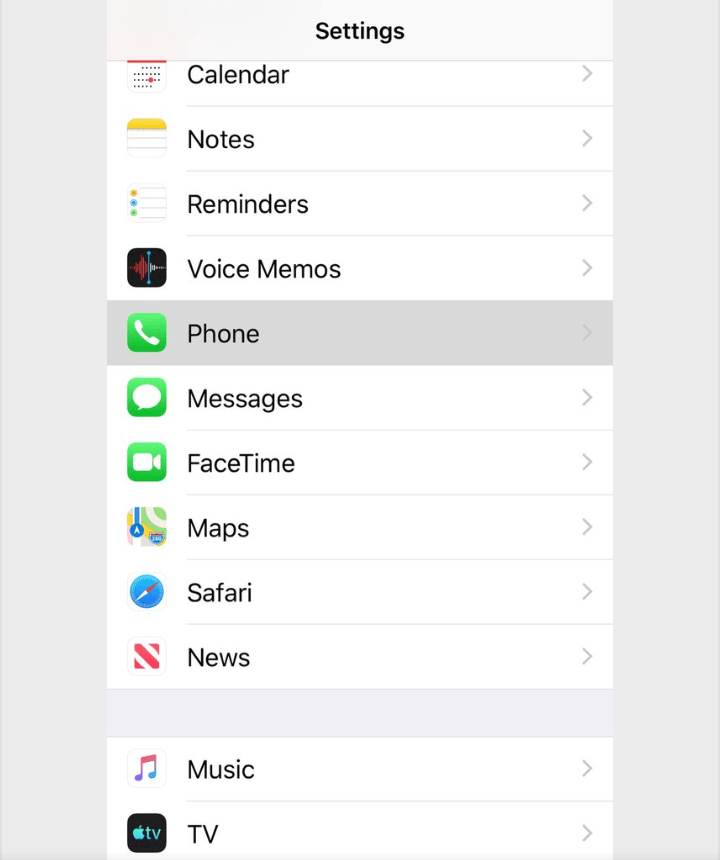
3. Tap on Call Forwarding
4. To turn the Call Forwarding, swipe the slider to the right ( green )

5. Tap the Forward To and enter the number you want to forward or redirect all your call to.
6. Finally, note, when you are done with the settings, don’t exit the Settings App by the home button on your phone. Use the back button to exit, that way, your configurations will be saved.
How To Turn Off Call Forwarding On iPhone.
1. Launch the Settings app.
2. Tap Phone.
3. Tap on Call Forwarding
4. Swipe the Call Forwarding Button to the left.
This is just by the same steps in turning on the feature. And don’t forget to exit the settings using the same direction as above ( using the back buttons ) so you don’t love the configuration.
Now, in the United States, call forwarding on an iPhone depends on the carrier you are on.
For AT&T and Mobile, you can use the steps described above and it will work for you perfectly. But what if you are using Verizon, sprint, and U.S Cellular?
Call Forwarding For Verizon, Sprint, And U.S. Cellular
You will not see call forwarding in the settings for carriers like Verizon, Sprint, and U.S Cellular.
So for those above-mentioned carriers, call forwarding can be done by following the steps below:
Tap on the Phone icon on your home screen and tap on the dial pad ( keypad ).
• Enter *72 and follow it with the number of the phone you want to redirect or forward the calls to.
• Press the call button
• Wait and pay attention to a tone or message confirming that that call forwarding has been configured and is in effect. For example; to forward a call to 1-555-666-1242, you will dial *721-555-666-1242.
Code Setup For AT&T And T-Mobile
AT&T and T-Mobile also have call-forwarding codes you can dial from the phone keypad if you prefer that method to the settings configuration, although each company uses different codes. For T-Mobile accounts, enter *21 followed by the number you want to send your calls to. If you use AT&T, dial 72* followed by the new phone number. Listen for the confirmation tone or message. For example, to forward your calls to 1 (555) 555-1234 on a T-Mobile account, dial 21*15555551234.
How To Disable Call Forwarding
Canceling call forwarding takes the same procedures as setting it up. Turn off the feature in the settings app if you set it using that and if you used the 72* code instead, dial 73* with no phone number following, and that will turn off all call forwarding In your phone.
And about canceling a T- Mobile call forwarding that has been done with code the 21 code, use ##21#. Listen for a tone or message to confirm that the forwarding has been canceled.
And that is what it takes to set call forwarding on an iPhone and different carriers.
How To Block Calls.
To block calls
- Go to Settings >> Do Not Disturb
- 1. To manually enable or disable Do Not Disturb, use the toggle button next to Do Not Disturb.
2. To schedule a time for Do Not Disturb, use the toggle next to Schedule. And make sure to change the start and end times for the Schedule.
3. To allow calls from only a group of people, tap Allow Calls From and choose the desired group.
4. To allow repeated callers to ring through, tap the toggle next to Repeated Calls.
How To Block Specific Numbers
• Tap Phone on the home screen
• Tap Contacts or Tap Recent Calls
• Tap on the number you want to block. If you are on the Recent tab, tap the ‘is next to the number
• Scroll to the bottom of the page and tap Block this caller >> Block Contact.
How To Unblock Calls
• Tap on the Settings app >>Phone >>Call Blocking & Identification>> Edit
• Tap the minus next to the number or contact you wish to unblock
• Tap Unblock
How To Set Caller ID
• Launch the Settings app from the home screen, get to Phone and go to My Caller ID.
•Toggle on or off the button next to Show My Caller ID to turn it off or on.
Which are you using, and are you seeing any changes, let us know in the comment as you below.
Read also: How To Block Messages On An iPhone







