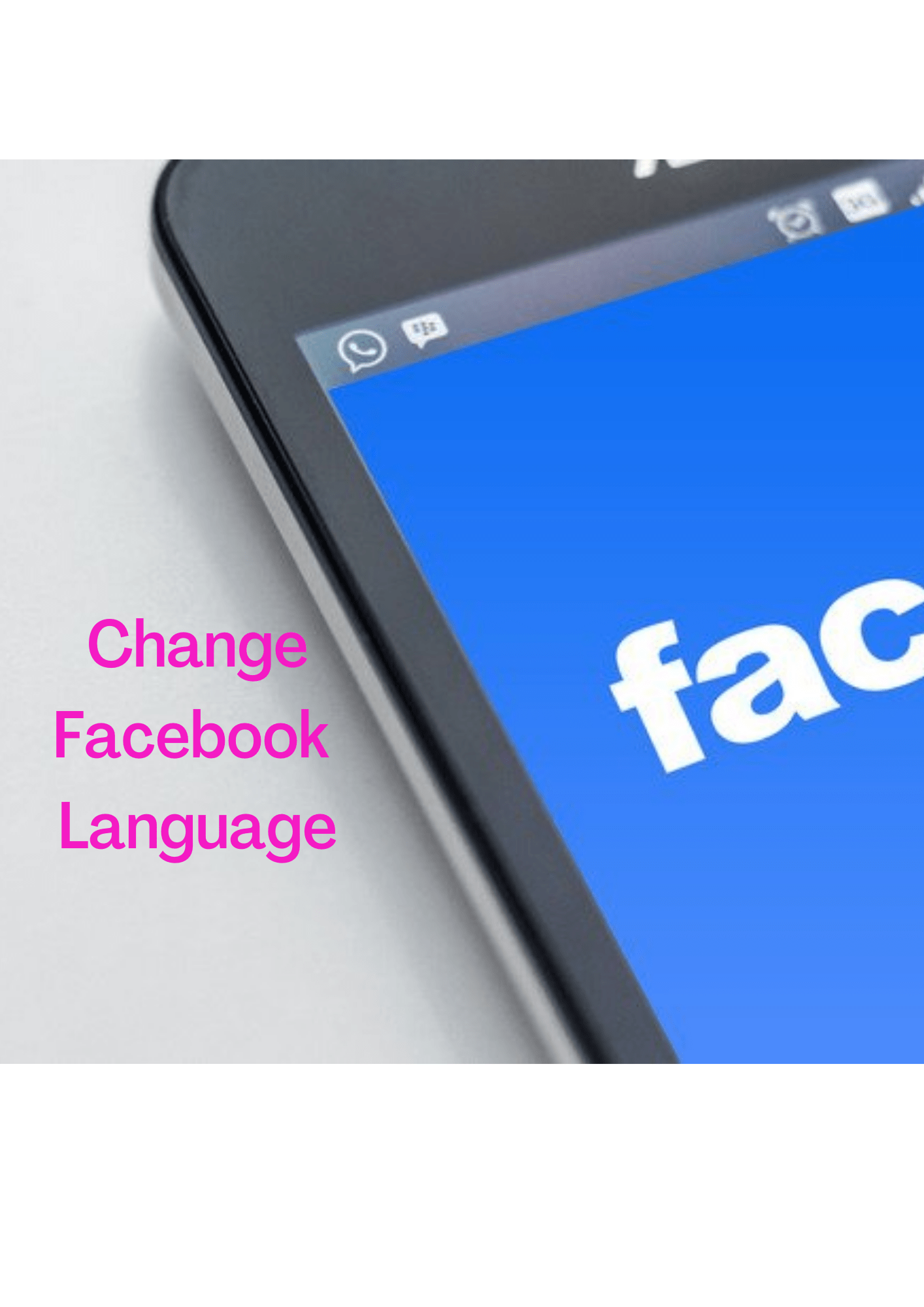Knowing how to change language on Facebook which is a global social media platform for all forms of communication and which also serves as a means of exchange of goods and services means a lot.
Language, which is culture-bound, plays a major role in effective communication within society and any successful platform must consider language changes.
Even though Facebook currently allows more than 100 languages to function on its platform does not mean any of the languages will be in operation automatically on the platform.
For any other language to function on Facebook except from the default one, it has to be manually changed by following a few simple steps.
Concept of How to Change Language On Facebook
How to change language on Facebook is the step-by-step procedure of changing the default language setting of the Facebook app to a dominant or desired language of interest.
It allows you to break the language barrier to communicate effectively by showing you how to set up and use your original language in Facebook communication.
With the knowledge of knowing how to change the default language to any language, it will allow you to communicate effectively especially if you are good in more languages.
So, if you have ever wanted to use the Facebook app effectively and you find it difficult because of language challenges
Don’t worry much! In this article, we have compiled a holistic process of changing the default language of Facebook to your native language.
Also, the information in this article will allow you to alternate the use of any language of your choice on the Facebook app.
How to Change the Default Language on Facebook on Computer.
As soon as you are done creating a new Facebook account, your Facebook profile will automatically have the default language set up as the same as that of your device.
But, changing to your desired language becomes necessary if the language on your new profile is not your language.
In this regard, since language change on Facebook is not automatic, you can only change to your preferred language manually as noted previously.
The manual procedure of changing languages on Facebook is done in two ways. You can change it from the Facebook website and on your Facebook app.
Without wasting much time, let’s walk straight on the simple steps on how to change the default language on Facebook on the computer from the Facebook website.
Steps on How to Change Facebook Language In Browser
• Go to Facebook.com in your browser
• Make sure you already have your login details: user’s name and password.
• Once you have input your Facebook login details, you click on the login
• Click on the top right corner
• Once you have clicked, you will see a drop-down menu
• From the drop-down, click on settings
• Click on language and region
• Under language and region, you will see Facebook language and next to it, you will see the edit
• Click on edit
• Once you have clicked on the drop-down arrow, select the best language of your choice
• Click on save changes
• Once you have clicked on save changes, your preferred language will immediately appear on the dashboard and contents text.
How to Change Facebook Language on an iPhone
The methods here are only available to those who have an iOS 12 or older iPhone model that is older than iPhone 6S.
With these simple steps, you can change the Facebook language of your mobile iPhone to any of the 100 available Facebook languages in the world.
• On your iPhone, search and locate the Facebook app
• Click to open the app
• Once the app is open, click on the three (3) dotted line on the bottom right corner of your screen
• Scroll down below to search for setting and privacy
• Click on setting and privacy
• Click on app language
• Click on the preferred language
• After clicking on the language, you will need to scroll down to select your preferred language from the drop-down menu
• As soon as you have done so, your preferred language will change automatically and every of your content will be in the new language you selected
How to Change Facebook Language on an Android Phone
I suppose by now, you already have Facebook installed on your Android phone device
• Click to lunch or open the Facebook app
• Click on the menu icon at the top right.
• Click on settings and privacy
• Click on settings
• After you click settings, a drop-down menu will appear.
• Scroll down and click on language and region
• Click on language.
• From drop-down menu will appear, containing so many languages to select. You have to select the language of your choice by clicking on it.
How to see Your Facebook password
Most times, people often forget the password of their Facebook login probably because of the automatic login setup and inability on their part to remember long words.
Although Facebook on its own does not allow users to see their password even if they have already logged in just for safety and security reasons.
I strongly believe if the option of viewing Facebook password after login was introduced, then anyone can have access to your password and then change it through settings.
While you can’t see your Facebook password after login, there is another option to find your Facebook password.
If the password for your Facebook account is saved on your Android device or associated with a Gmail account then we will show you how to view your Facebook password by following these simple steps.
Keep in mind:
Changing the language settings for your Facebook account won’t change your computer, phone, or tablet settings.
If you change your Facebook language settings on one device, it won’t change the settings on another device. For example, if you change your Facebook language settings on your computer, you’ll also have to update your facebook language settings on your phone.
Steps on How to view your Facebook password
1. Open your browser( we are doing this with chrome formula )
2. Click on the 3 dots at the top right corner of the browser page.
3. In the dropdown menu, click settings
4. In the opened settings tab, tap on passwords
5. In the opened passwords tab, use the search button at the top right of the page to look for your Facebook password by typing Facebook or keep scrolling down until you meet Facebook
6. As soon as you locate the Facebook, tap on and proceed by tapping on the eye 👁️ icon to reveal the password.
7. Finally, your phone passcode if any, will be demanded as the final security layer to your password. If done successfully, you can see and copy your Facebook password
So, this is how to change language, Facebook, and how to see your Facebook password. Thank you.
Remove Facebook Friends – Remove Inactive Facebook Friends The Best Way 2022