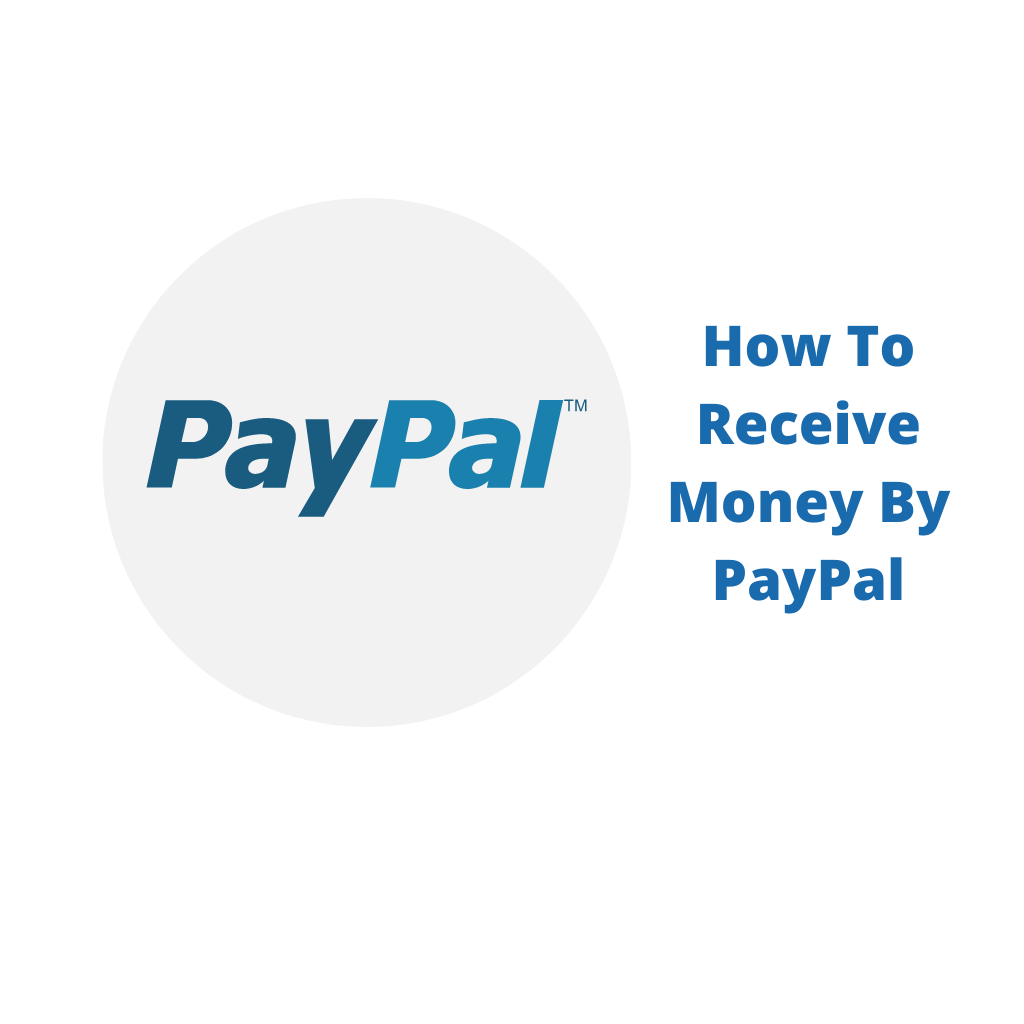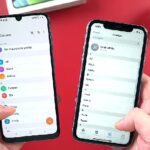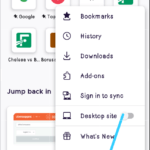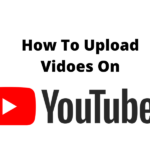How to receive money by PayPal is just by email. The email you used to create the PayPal account is the means through which you can receive money but there are other ways easier and better discussed below that you must have a look at.
PayPal is among the most trusted business transaction platforms online. Trusted and one of most used because PayPal makes sure you receive exactly what you ordered for ( by confirmation ) or you request a refund and it is vice versa – same formula applies when you are selling something to someone online since PayPal will process the transaction for you to receive the funds to your e-wallet.
In this article, we will look at several ways on how to receive money by Paypal, how to send and request with different formulas, and more.
How To Receive Money By PayPal Via E-mail.
Just as said in the beginning, to receive money by PayPal with email is one of the quickest. The send needs only your email address to send you money.
As soon as anyone sends you money via PayPal, you will receive a mail notification from PayPal and the cash will be added to your PayPal available balance.
How To Receive Money By PayPal From A Friend.
Whether a friend, relative or business colleague, if he/she is a registered PayPal user, all to do is to put in your email and amount and send, voila! you have your money in the PayPal wallet.
What about you demanding money from another PayPal user? Follow the steps below to know how to go about it.
1. Log in to your PayPal account.
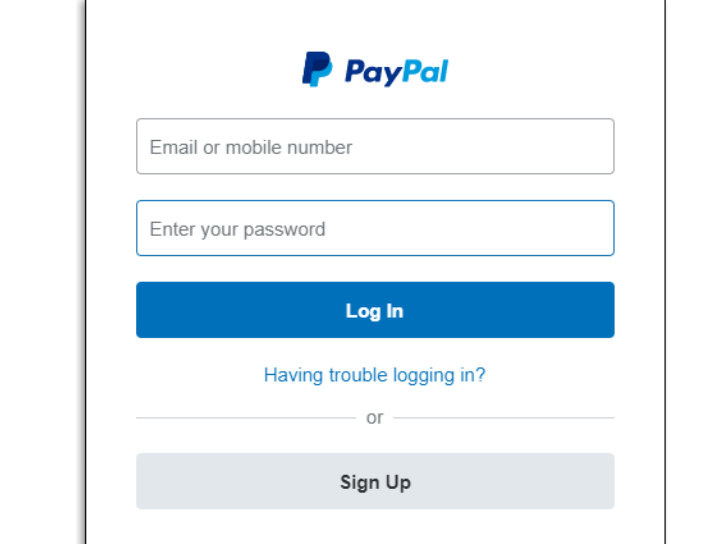
2. At the top of the page, click the Request ‘ tab
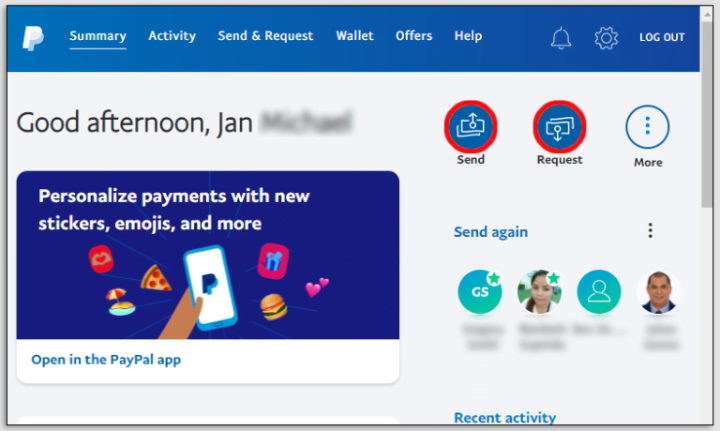
3. Enter your friend’s email address and click next in the name and email field.
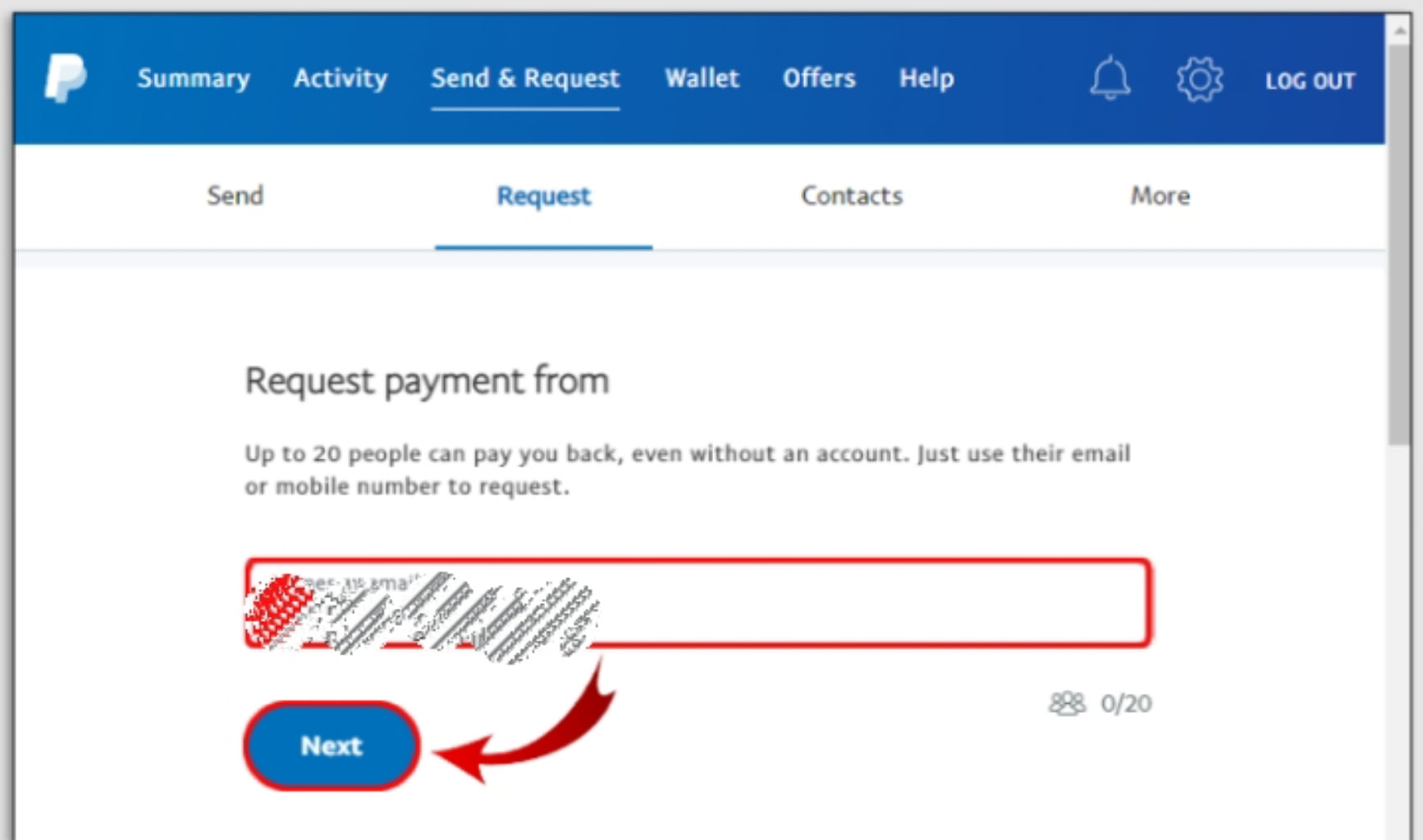
4. On this page, enter the amount you want from your recipient, you can also add more notes.
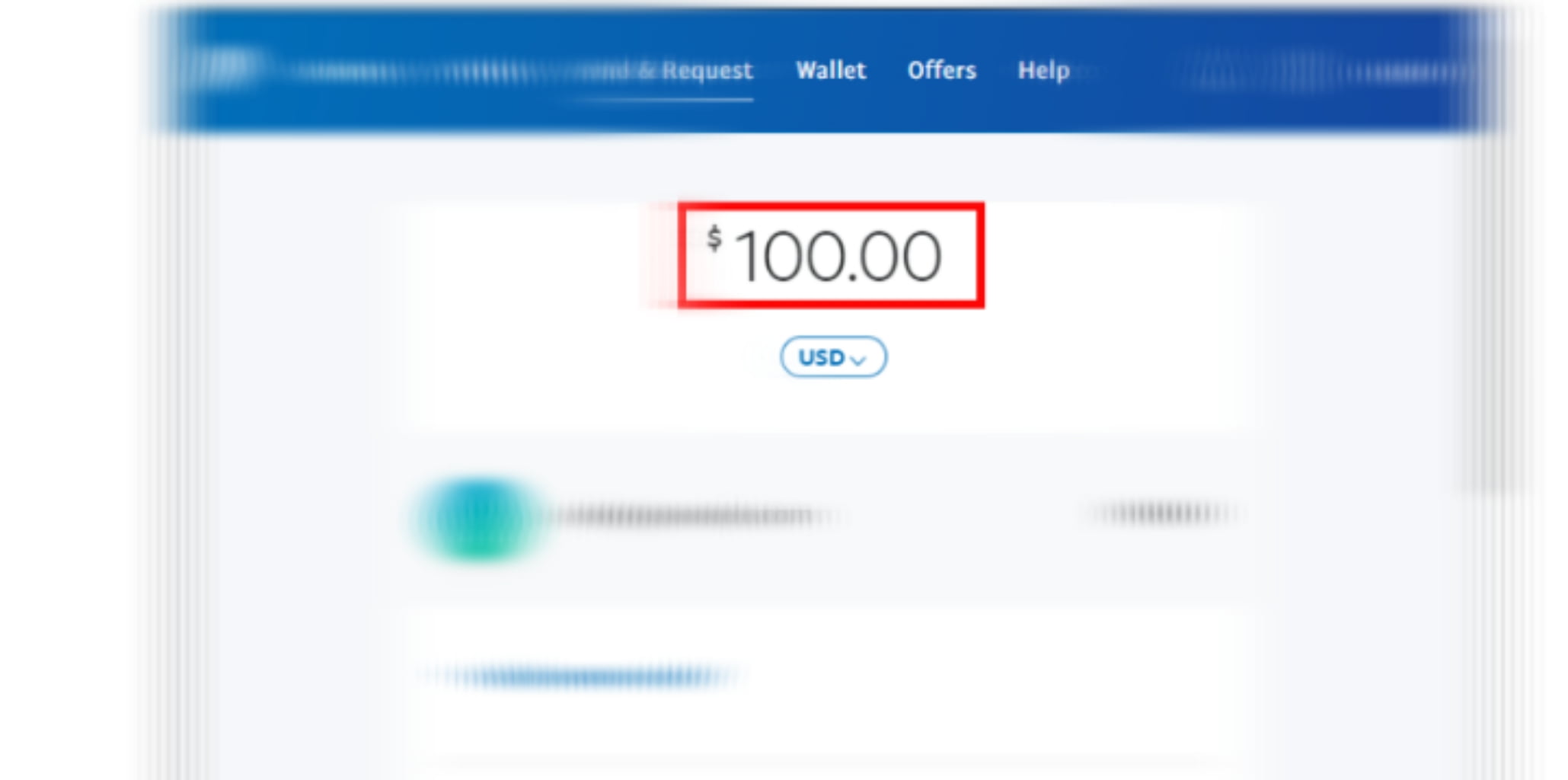
5. Click on ‘request payment ‘ and that all.
Your recipient will receive the email and follow up to send you money. Even if he is not registered on PayPal, he will see a request and instructions on how to create a PayPal account and make the payment.
How To Receive Money By PayPal Via PayPal.Me Link.
Another means of receiving money by PayPal is sharing a PayPal.Me link. This works like a URL and it helps those who wouldn’t prefer scattering their emails around.
Any registered PayPal user can create a PayPal.Me URL by following the steps below:
1. Go to PayPal.Me website.
2. Select Create Your Paypal.me link
3. Log in to your PayPal account and you will see a prompt to create your PayPal.Me link ( Note, don’t just put anything as this will be your URL for requesting money, let it be unique ).
4. You can also upload a photo for security reasons. Though optional.
5. And finally, select Create A PayPal.Me profile. And you are set.
After successfully creating your PayPal.Me link, this is how to find it in your PayPal account.
Log in to your PayPal account >> Select the Settings icon from the menu bar >>
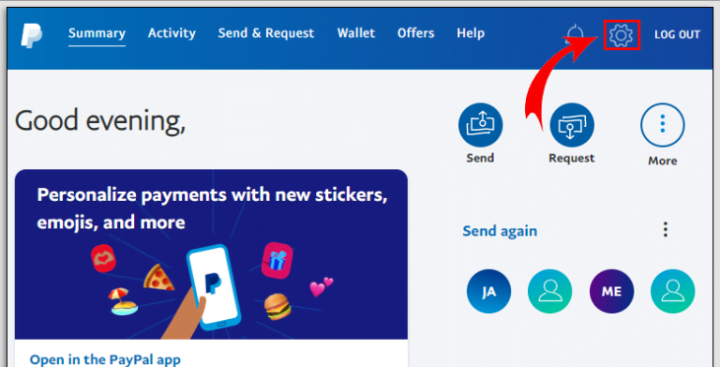
Your profile will open showing all your profile information and personal details. Right under your name in the profile section, you will see Get PayPal.Me Link.
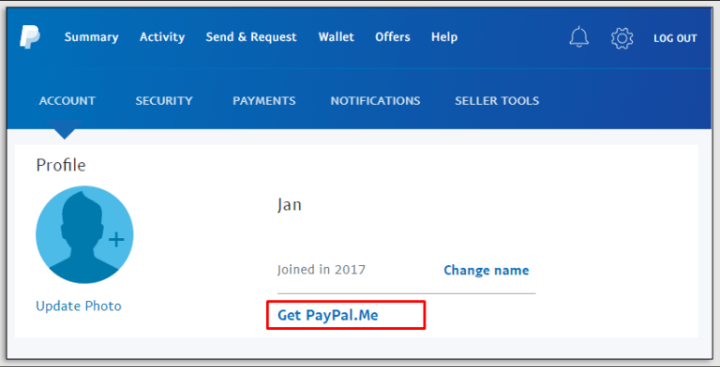
How To Receive Money By PayPal App.
This is simpler than the web. Receiving money via PayPal on the app is the same as the web but to request money, follow the simple steps below.
1. Log into your PayPal account.
2. On the homepage, tap the Request icon at the bottom of the page.
3. On the next page, enter the recipient’s email
4. On the next page, enter the amount you are requesting and tap ‘Request Now‘ to complete the process.
How To Receive Money By PayPal Via Facebook.
1. Log into your Facebook account
2. Tap on the account icon in the top right corner.
3. Tap on Settings and Privacy >> Settings
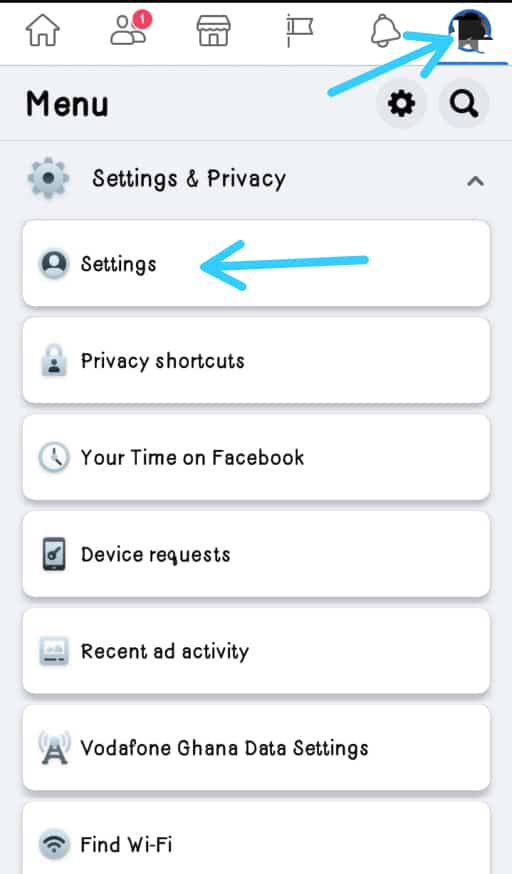
4. Tap on Facebook Pay
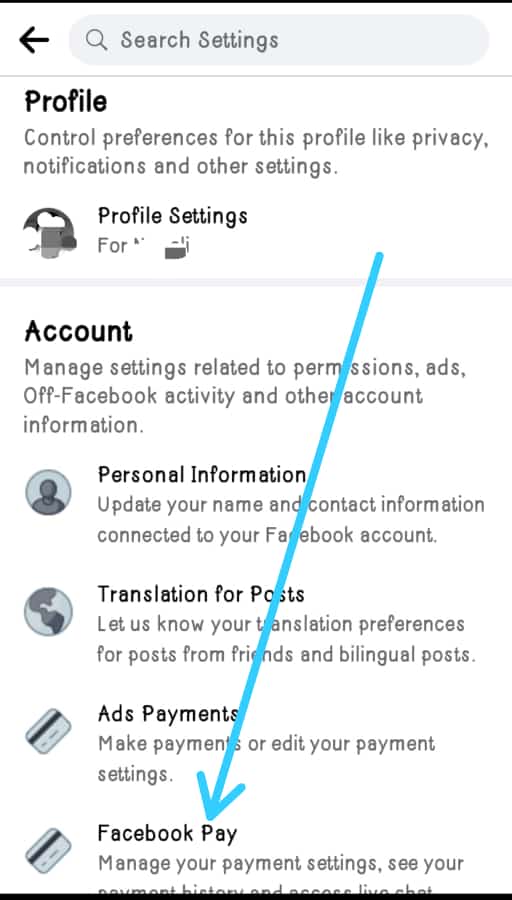
5. Choose PayPal among the options that will drop down when you tap ‘Add payment method’.
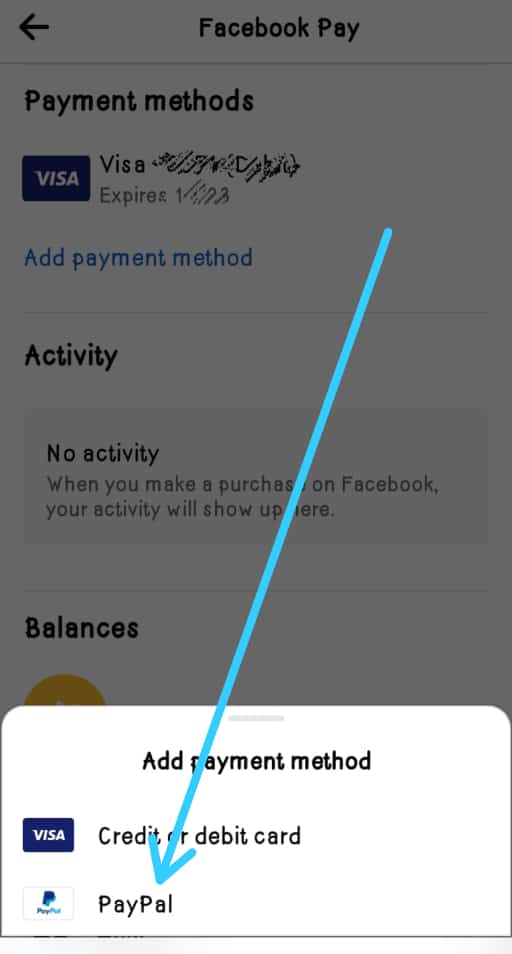
6. Log in to your PayPal account from Facebook to connect the two and you are done.
Facebook can pay you through PayPal, that is if you have any monetization on the platform also, you can run ads or buy things from Facebook and pay with your PayPal account.
Note: PayPal transactions are only free if both sender and receiver are based in the US.
We hope this article answers you in PayPal. Drop any more questions in the comment section below and we will deal with them for you. Thanks.