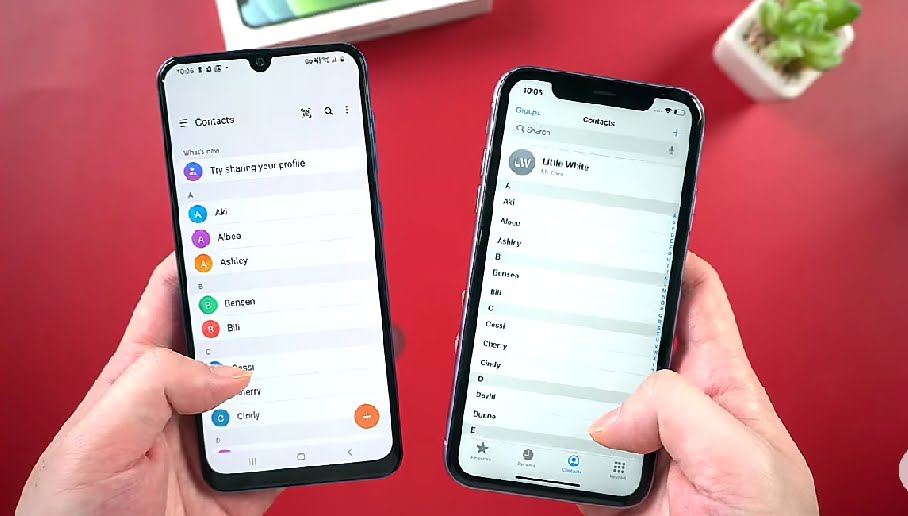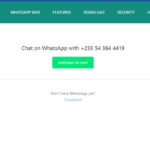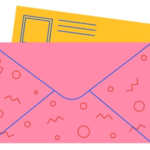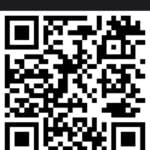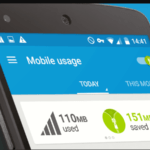So you must have landed a new apple handset and looking for ways to retain your contacts and have them safely transferred to your new iPhone. You are at the right place, I will walk you through three good steps on how to transfer contacts from android to iPhone.
To transfer contacts Android to iPhone may sound easy but you must be careful you do it right so you won’t have your contacts duplicated. And that will give you another ‘job no pay’ of selecting and deleting the duplicates.
Now let us dive into it. These steps are one hundred percent trusted and guarantee you of saving your data if you do it as follows.
1. Transfer Contacts Android To iPhone Using Google Account.
This is by using your google account to transfer your contacts safely, now follow the steps.
Go to settings >> accounts and backups >> accounts on your android phone. Make sure you are signed in to your Google account which will show under accounts, then tap it. Note this flow will differ depending on the android model / brand you are using. Some, you will have only ‘accounts” after entering your settings where you will see your google account, tap on it and make sure your contact is turned on for synchronization among other data that are being synchronized. That will make the contacts on your android phone uploaded to Google cloud.
Now switch to your iPhone and add your Google account, if you haven’t already. To add your Google account, go to settings >> tap mail >> account >> add account. Choose Google and sign in to your Google account.
After signing in, you will see a pop-up window showing your data that are being synchronized on your iPhone, make sure that of contacts too, is turned on. Tap Save to continue.
Now, your Google account has been added to the iPhone, which means the contacts you uploaded to google cloud on the android must be available on the iPhone too because is the same google account ( Gmail ).
Go to ‘contacts’ on the iPhone and check if they are there, if not refresh your contact list. You must have them now.
2. Transfer Contacts Android To iPhone Using vCard / VCF File.
This is the second means by which you can transfer your contacts safely from an android to an iPhone. With this one, you export and import your saved contacts. So follow the steps below:
Go to the contact app on your android, tap the three-bar menu at the top left corner or right top corner depending on that your android manufacture’s style. And choose to manage contact. ( You may not have that option, yours may have the export and import options directly).
You will have to save all your contacts as a file. So tap on import and export >> export. Choose the internal storage to save the file on. So you can have it moved easily. Now connect your android phone to your computer and select the device’s icon you have connected. You will see the saved file as ‘contacts’ among the folders available on your phone. Drag and drop it on your computer desktop.
Next, connect your iPhone and download this software to help connect and transfer your saved file of contacts from your computer desktop to your iPhone automatically. The software is call icarefone, it will identify your iPhone after downloading and launching it. Then click ‘manage’ on the software’s window on your computer and follow by clicking ‘contacts’ you will see instructions on your screen. Just follow the steps on your iPhone.
Go to setting >> iCloud. Toggle off the contacts option under iCloud. Once done, click retry on icarefone on your computer, then click import, select the vCard file of contact you saved, and surely you will see all the contacts transferred into your iPhone.
3. Transfer Contacts Android To iPhone Using SIM Cards.
Maybe you don’t have a laptop around, you would love to try this one that involves moving your SIM card from one phone to the other.
Launch your ‘contacts’ app again on your android. This point requires you to insert the SIM card you will be using in the iPhone into the android. Go to manage contacts >> export >> select SIM ( not internal storage at this point ) >> select ‘All contacts’. Wait for the contacts to be packed or saved onto your SIM card.
Get the SIM card out of the android and insert it into the iPhone. Now go to settings on your iPhone >> contacts >> import SIM contacts. Wait for the importation to be completed. Come back to your contact app and refresh. All your contacts from the android phone must be on the iPhone now.
I hope one of these means works for you, you can also teach us what we don’t know in the comment section and we will be glad. Thanks.