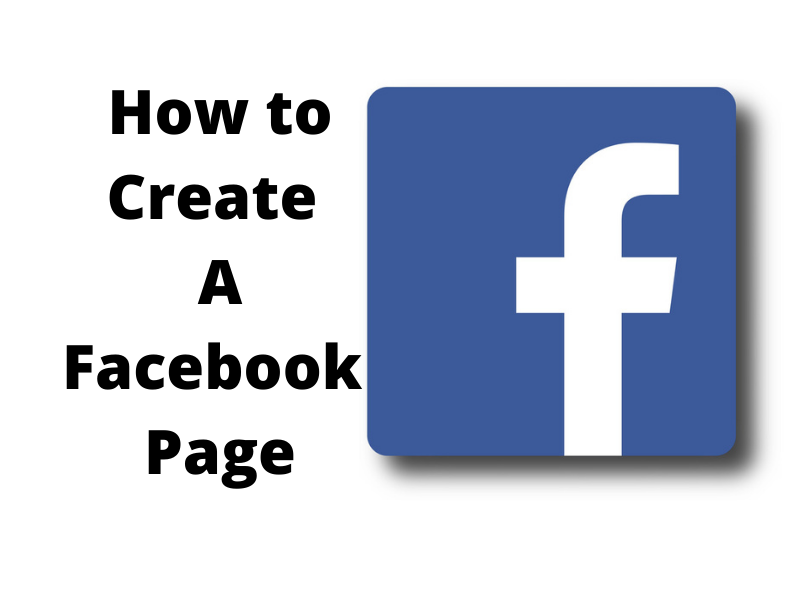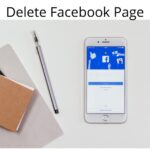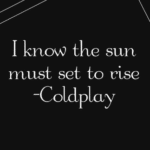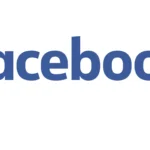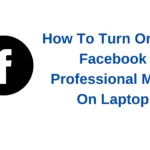How to create a Facebook page on a computer differs from how to create one on a mobile device. Though both will hand you the same result, a first-timer will always be advised to do it on the laptop.
We have written about how to create a Facebook page on mobile and you can check that out if you’d prefer it.
With that said let us hop into the steps to take in creating a Facebook page on a laptop or a browser.
How To Create A Facebook Page On A Computer.
1. Log in to your Facebook account on your computer.
2. Click the plus ( + ) symbol at the right top corner of your profile.
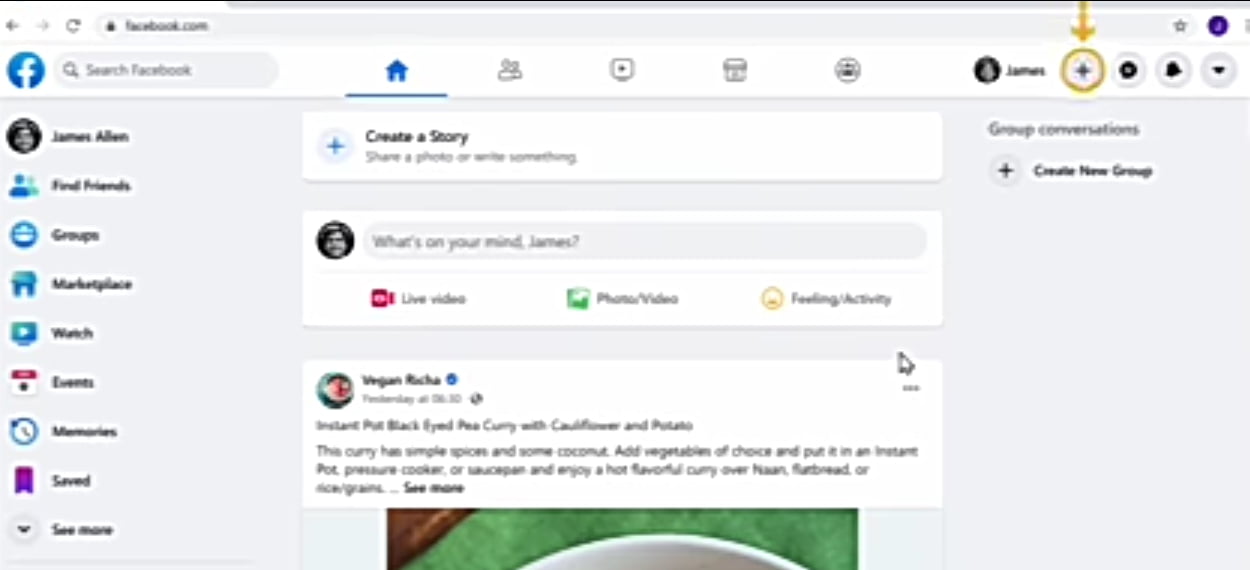
3. Clicking on the (+) symbol gives you a drop-down menu that has menus including ‘Page’. Click the ‘Page’.
4. Enter the name, category, and description of your page and click ‘Create Page’ at the bottom to create your page.
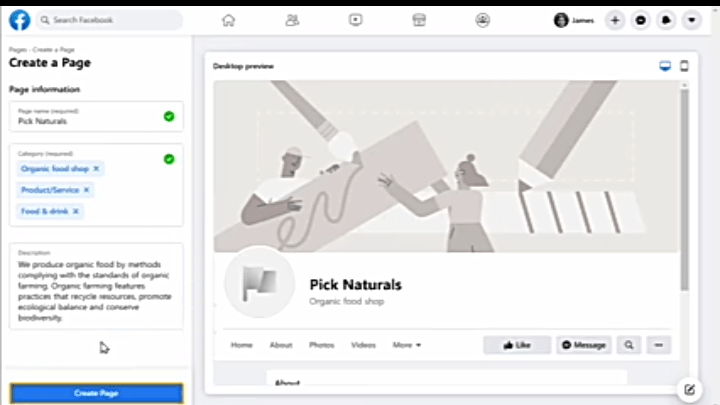
5. Next, a new section by which you can add images ( profile photo and cover photo ) will appear indicating the success of your page creation.

6. You will now be able to see your page and its progress with the remaining details to add, highlighted. Click ‘Edit Page info’ to add more details.
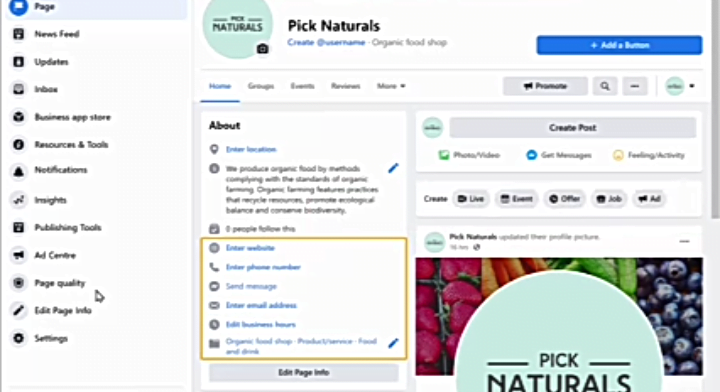
7. After that, click on the (x) button at the top of the pop-up window in which you did the settings.
Now, you will have your page set up and ready to go however Facebook has some default settings that I will strongly advise you to change. The most important is the call to action button on the page. Facebook by default set it to ‘Send Message’ for your viewers or visitors. So let us see how to change the call-to-action button on your newly created page.
• On the page, click on the ‘select button button
• A pop-up window with other call-to-action buttons will pop up on the screen. Depending on the immediate goal of your page, choose the button that best fits. For example, if you have an online shop that you will like visitors to visit, choose ‘Shop Now’ and add the website’s URL and click save.
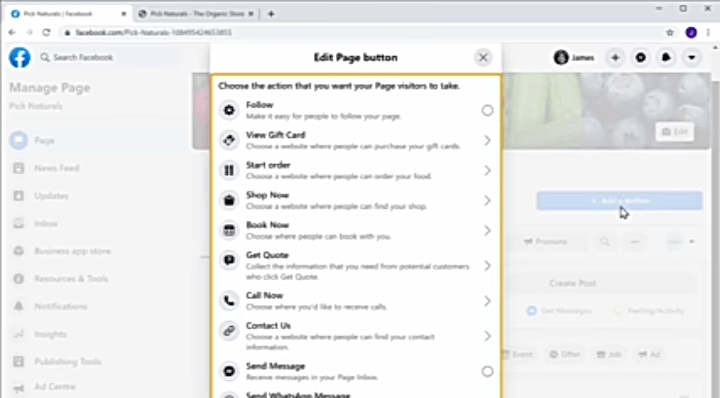
How To Change Your Facebook Page URL
Well, after creating your Facebook page, Facebook gives you a unique default URL of numbers and alphabet mixed up. So far you want to represent a brand or business on Facebook, it is highly recommended to change that URL to your page name.
1. Click on ‘create @username’ just under your page name in the profile photo section.
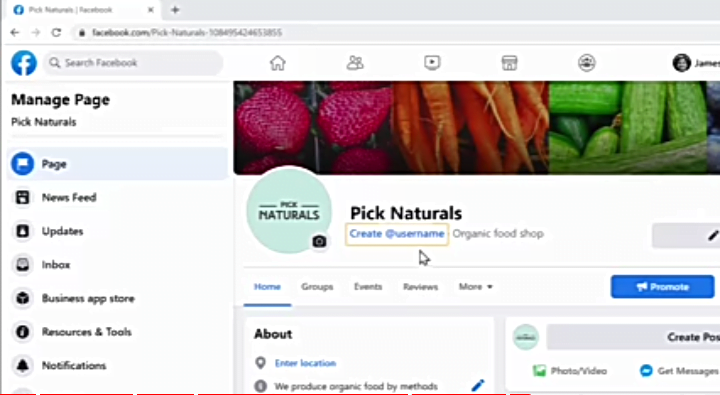
2. In the popup window, type in your page name, if it is available, your page will be able tea and updated.
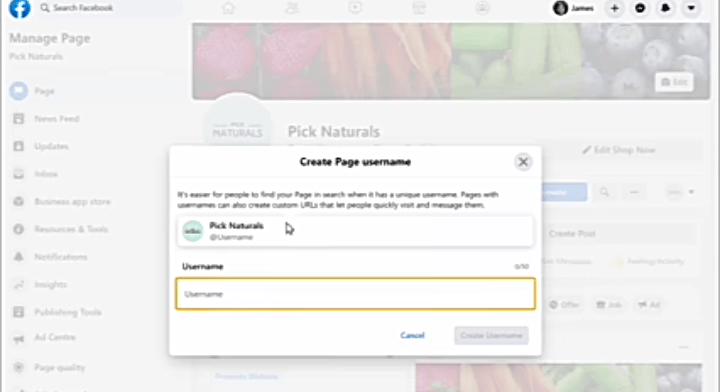
Note: At times, you can’t change your page URL until you have more than 25 followers on your page. At this point, you will have to make use of your invite friends button on the page to invite friends.
And that is how to create a Facebook page on a computer.
We’re you able to do it? Tell us about any changes or errors and we will find out alternatives to update this article. Thank you.