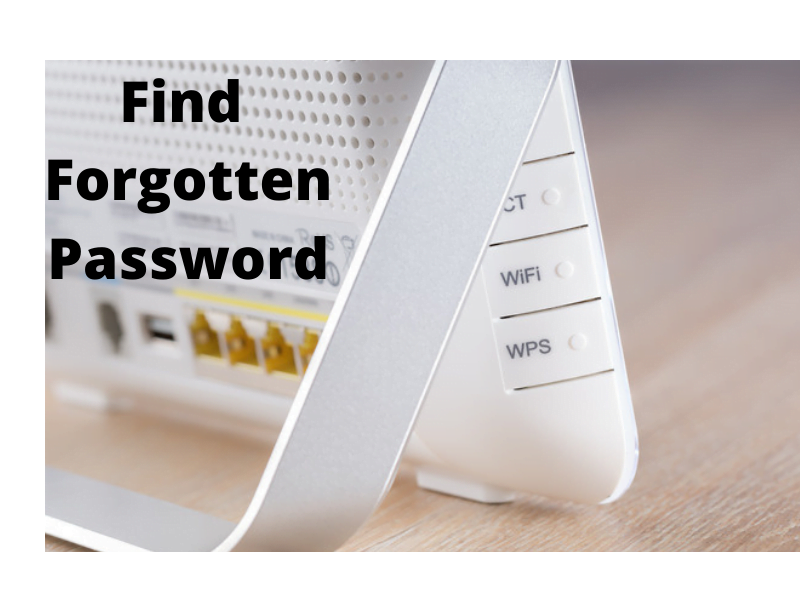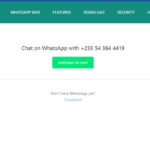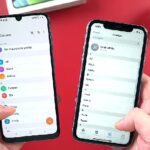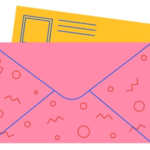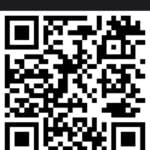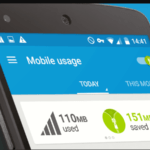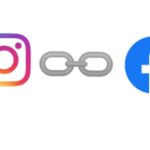How to find password for Wi-Fi router when forgotten, a new router. Find out below how to go about it.
Humans are not robots. We tend to forget things a lot. But one thing you can’t let go of your reach even when it is out of your mind is your wi-fi password. You must Netflix and chill after the day’s stress.
In this article, I will show you how to fish out your password on mac, windows, iOS, and Android devices. So you won’t have to memorize or panic when you forget your memorized password.
How To Find Password For Wi-Fi On Windows
1. Go to the Control Panel on your computer and under Network and Internet, click View Network Status and Tasks.
2. Click on your wi-fi network and proceed by clicking Wireless Properties >> Security and finally tick the box that says Show Characters to reveal your current password.
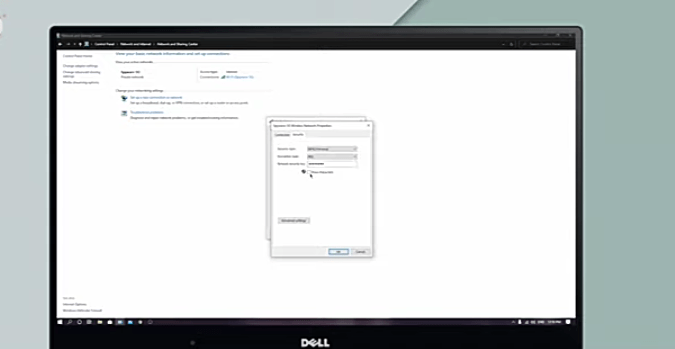
How To Find Password For Wi-Fi On Mac.
1. Press Command+Space to open Spotlight and type in Keychain Acess.
2. Open it.
3. Look for your wi-fi and double-click to open it.
4. Tick Show Password. Enter your computer username and password and click Allow to reveal your wi-fi password
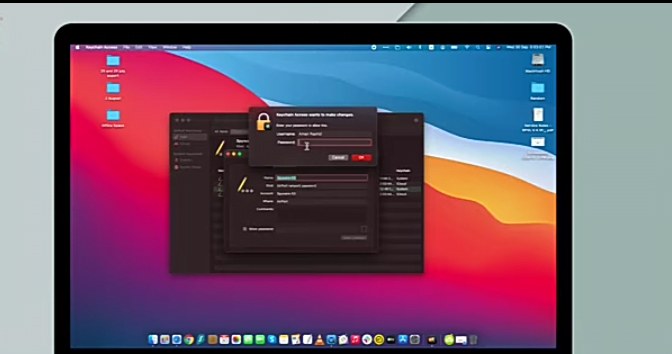
How To Find Password For Wi-Fi On iOS
1. On your iPhone or iPad, go to Settings >>Wi-Fi.
2. Tap the (i) right next to your connected wi-fi.
3. On the next screen under the IPv4 address, you will see your router’s IP address. Press and hold on to it to copy.
4. Open any browser on your iPhone or iPad and paste your router’s IP address. Hit enter to see a login page and insert your router login details.
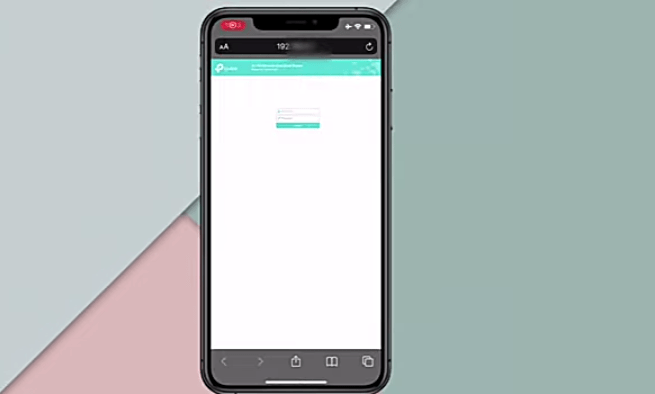
Note: In most cases, your router’s user ID and password will be set to admin. You can try it and see if it works but if it doesn’t work, you can visit the company’s website to find out the user ID and password combination.
Besides, most of the routers have their log-in details listed at the back, you can also check there as well.
5. Once you log in you just have to locate the wireless security settings for your router. Once you locate that, you will see the password for your wi-fi.
There is one more method that lets you know your password on your iPhone or iPad. And for that, you need a mac. With this you have to synchronize your wi-fi password with an iCloud keychain then you can recollect your password by following the steps under Mac above.
How To Synchronize Your Wi-Fi Password On iCloud
1. Open your settings app on your iPhone or iPad >> pull down the search button and type keychain.
2. Open Keychain and enable it. ( toggle it on)
Now this will automatically synchronize your passwords across all of your Apple devices. So with this, you can use the steps and instructions under Mac to recollect your forgotten passwords.
How To Find Password For Wi-Fi On Android.
1. Go to settings >> Wi-Fi >> Open Network Details of your connected wi-fi network.
2. Tap share and verify your identity by biometric authentication or by entering your phone passcode.
3. Your wi-fi password will be displayed right below the QR code.
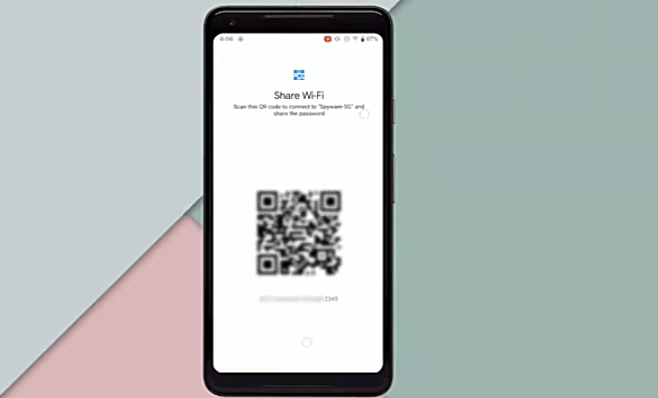
Note: This only works for Android devices running version 10 and above. If you have an android version of 9 and below, you will have to root your device and install a third-party app to find your password.
These are the steps to follow on the above devices to get your password back in your head as soon as possible. Tell us which step you employed below. Thanks.