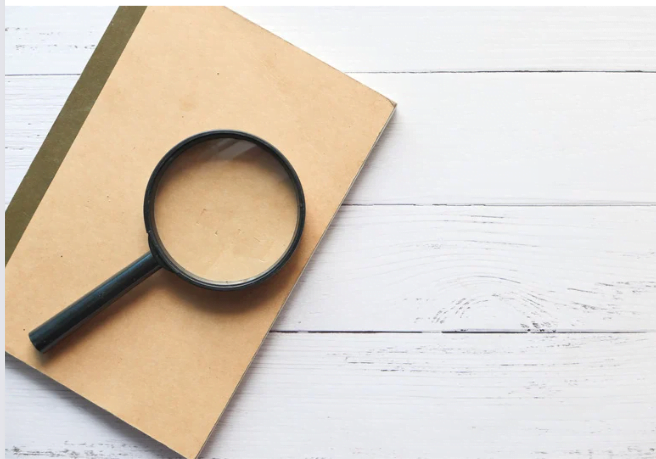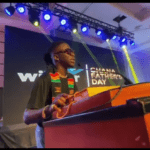Performing a reverse image search is by finding more information about an image on Google or any search engine. Let me explain that better.
Let’s assume you don’t know who Cristiano Ronaldo is but you have his image on your phone. Putting that image on google to learn about it is called reverse image search. Just a direct opposite of searching a term on Google which comes up with images.
How do you do a reverse image search? That, we will discuss this article in different search engines as well as Google.
Google reverse image search is readily made a feature on desktop computers but what about those using phones? Mobile device users can search Safari and Chrome browsers.
How To Do Reverse Image Search On Phone.
Google has the reverse image search feature for mobile users though it requires a little tweaking of your browser to use it.
On Safari ( iOS ) or Chrome( Android ), when type in images.google.com, it will open in mobile mode obviously and this is where you need to request the desktop site on your device to view the feature.
On the Android chrome browser, tap the three dots menu at the top right corner of the screen >> tap on Desktop site. The browser will load the desktop version of the site.
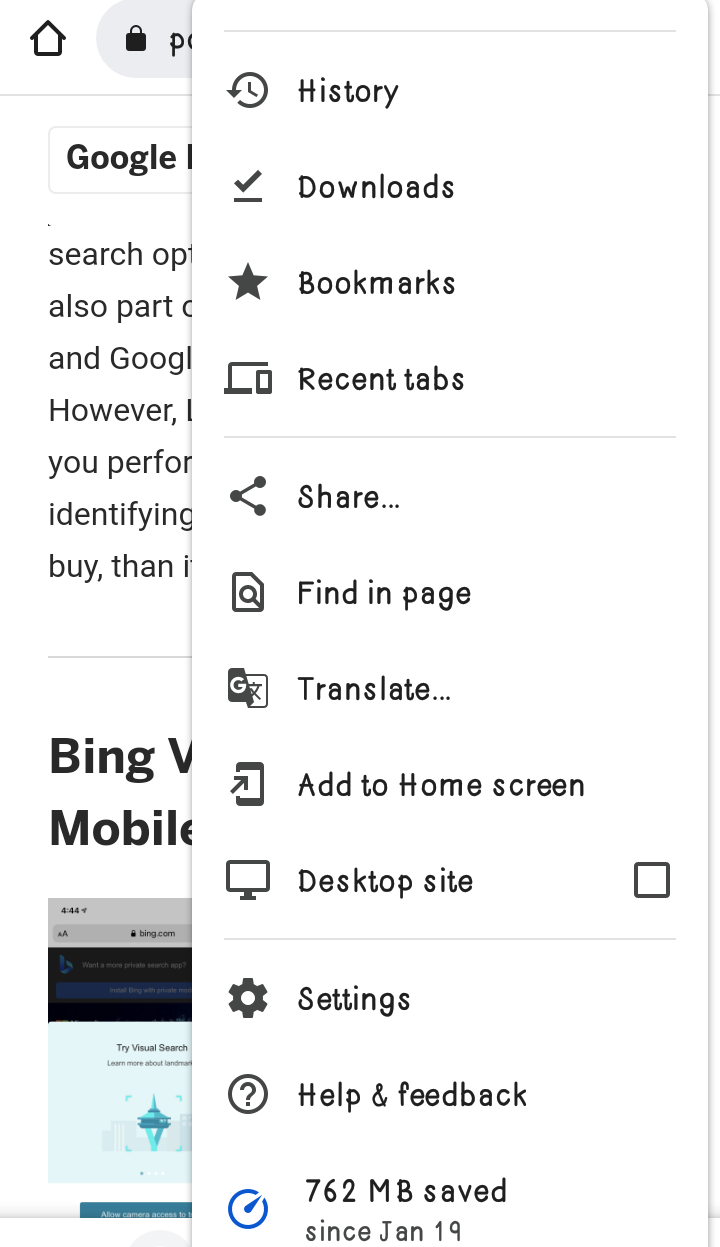
On iOS Safari browser, tap aA at the top left >> tap Request Desktop website.
Now, both browsers after reloading will give images.google.com website with a camera 📷 icon in the search bar, with which you can upload images to perform the reverse search.
On the other hand, this is not the only way of performing reverse image search on chrome. Depending on your phone, you can also tap and hold onto an image to see a pop-up window of options, tap on Search Google For This Image or Search Image With Google Lens at the bottom of the options list.
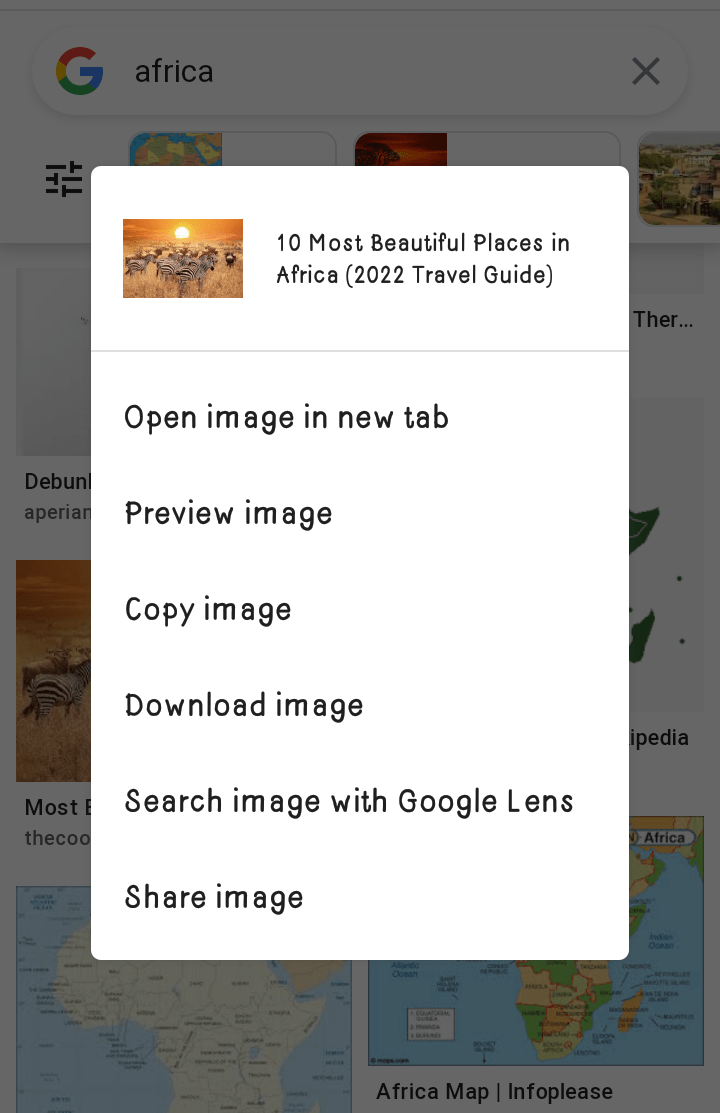
Note: This feature is not available in the Google app and Safari browser yet.
How To Do Reverse Image Search On Bing.
Reverse image search on Bing search engine is called Visual search. To do that, click on the camera Bing’s app or any browser you are using. There will be a prompt to give Bing access to the camera, tap accept( you can also decline )
The next screen present you with a Browse button on the left, Auto in the middle, and QR Code scan on the right.
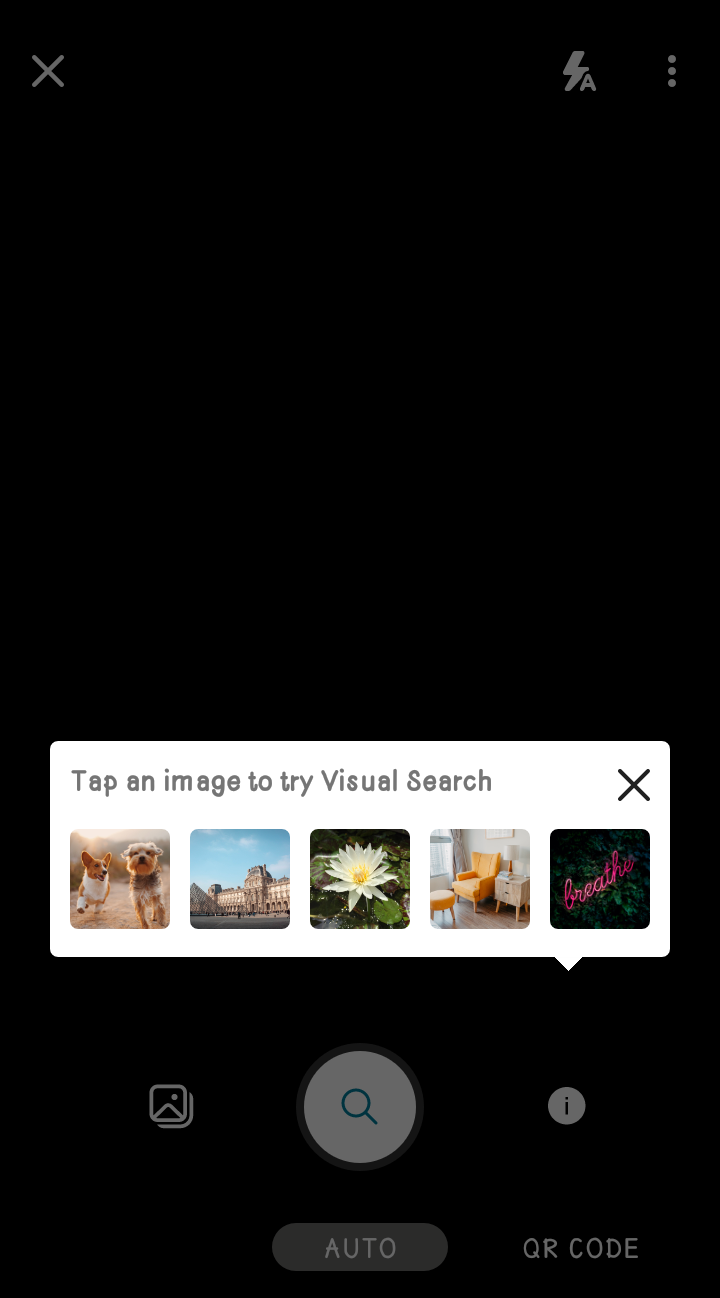
Tab Browse to take photos, select photos in your gallery, or select photo from third-party services like Google Drive, iCloud, Dropbox, etc.
You can also take immediate photos with the Bing camera and search it on the search for it on the Search Engine, QR code scanner to aim at a barcode or QR.
How To Do Reverse Image Search On Yandex.
On Yandex, ( the Russian search Engine ), tap the 3 dots vertical menu in the search bar when after you open the browser >> tap on Smart camera >> and you will have your options to deal with on the next screen.
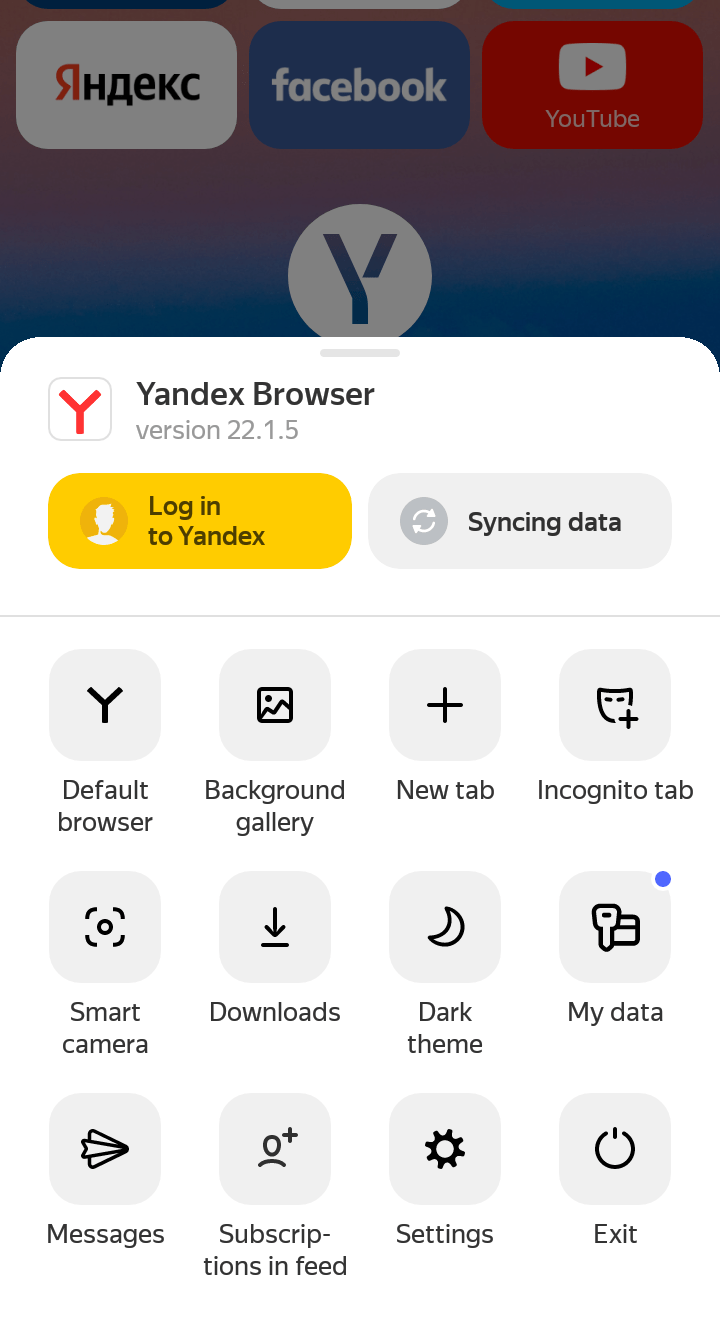
The instant search camera on Yandex image search is called Alice’s Smart camera. The app also has a scanner, product search, poetry, and translator. Just like google lens.
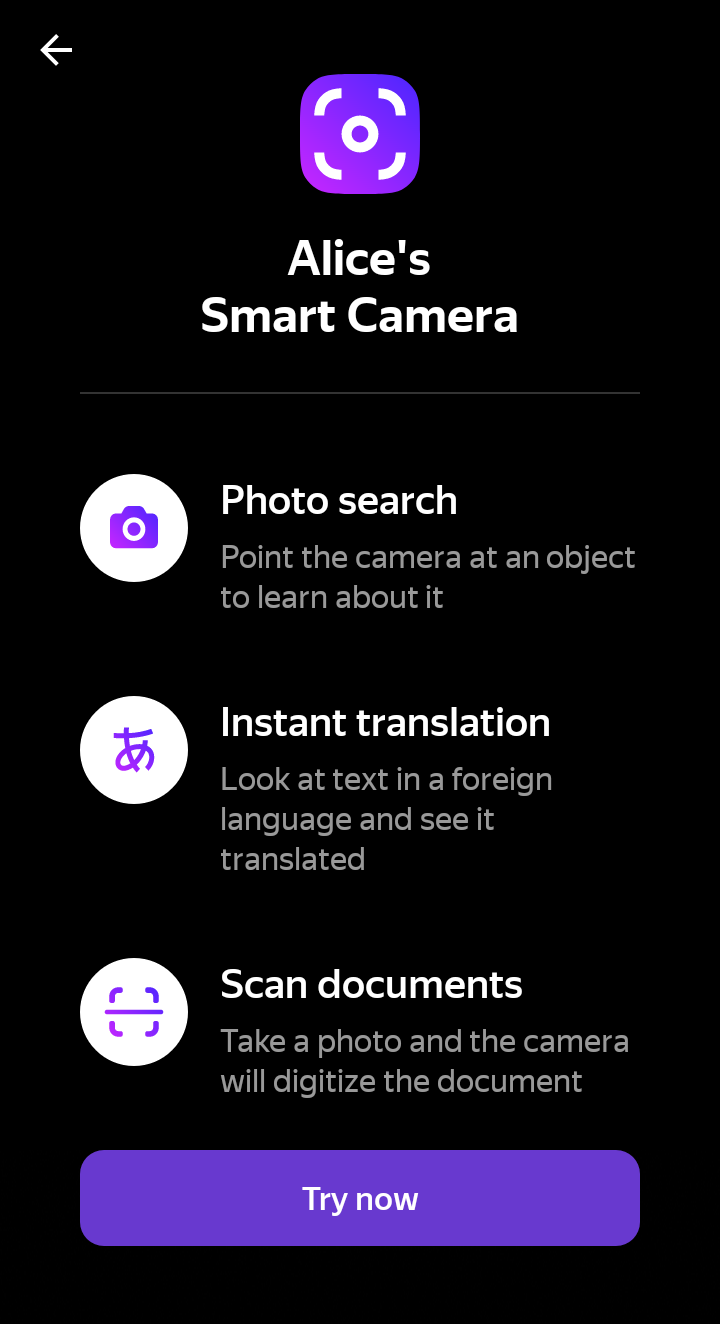
Best Third-Party Image Search Engines.
These are apps and websites designed to look up pictures just like google images does.
1. TinEye
TinEye allows image search by URL, upload, drag, and drops on desktop but on mobile, you have the only option of tapping that upload arrow and picking your image from gallery or third parties.
2. Small Seo Tools
Small SEO Tools website performs reverse image search by uploading, URL, and choosing from third parties.
Few these tools, you have a very smooth image search with every little detail obtainable. Thanks
Read: Dating Apps On Facebook