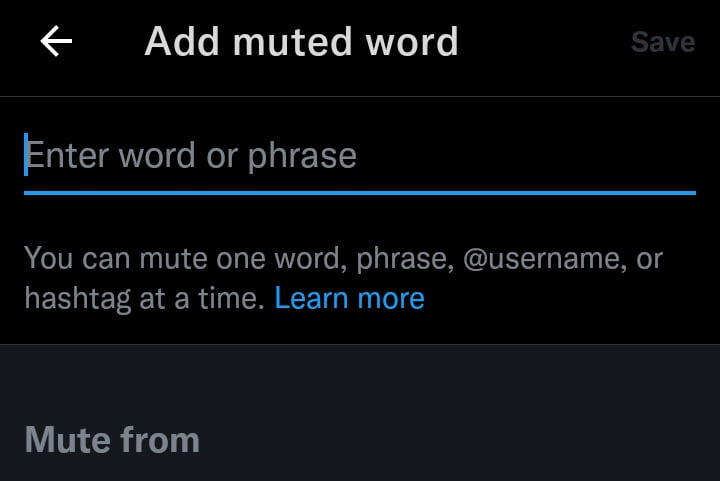Not everything happening on a social media platform concerns you unless you are there just for the fun of it.
In this article, l will show you how you can set Twitter notification filter on your Twitter account to reduce spamming of your notification timeline and home timeline with unnecessary notifications.
Why is setting a Twitter notification filter or any other filter on any other platform a point to talk about and a thing you must set?
As l said earlier unless you are on that social media platform for the fun, you don’t need to be notified about everything that is happening outside your account. It also prevents some fishy accounts from reaching you.
Now, let’s get to it. Twitter has categorized groups of notifications that you can select or unselect if you would get notified by them always. By default, you receive notification from all those groups.
They are users you don’t follow, those who don’t follow you, those with the default profile photo, those who haven’t confirmed their emails, and those with unconfirmed mobile numbers. You can choose which to block or to allow.
To do that, head to the settings of your account >> go to notifications and advanced filters. There you have the aforementioned list of groups with boxes to check or uncheck ( unchecked by default ).
You also have the old notification filter option Twitter used to have available, that is quality filter. The quality filter works automatically to reduce spam on your notification timeline. It uses your data usage of the app to regulate which notification to receive or not as soon as you turn it on.
Having it on alongside the advanced filters, which we are about to talk about, narrows the types of notifications you received for your security and peace of mind.
Now, upon reaching the advanced filters section, you have to check and uncheck the boxes to suit your privacy demand. Check through the images below:
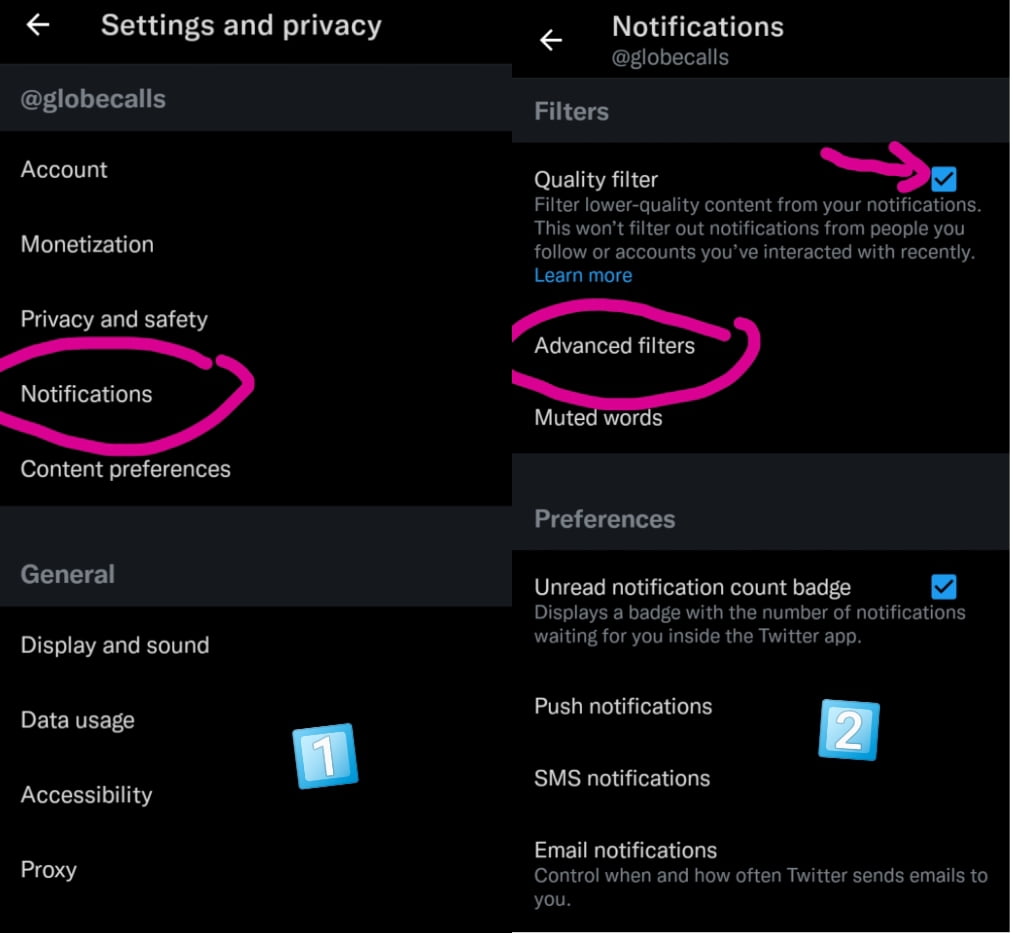
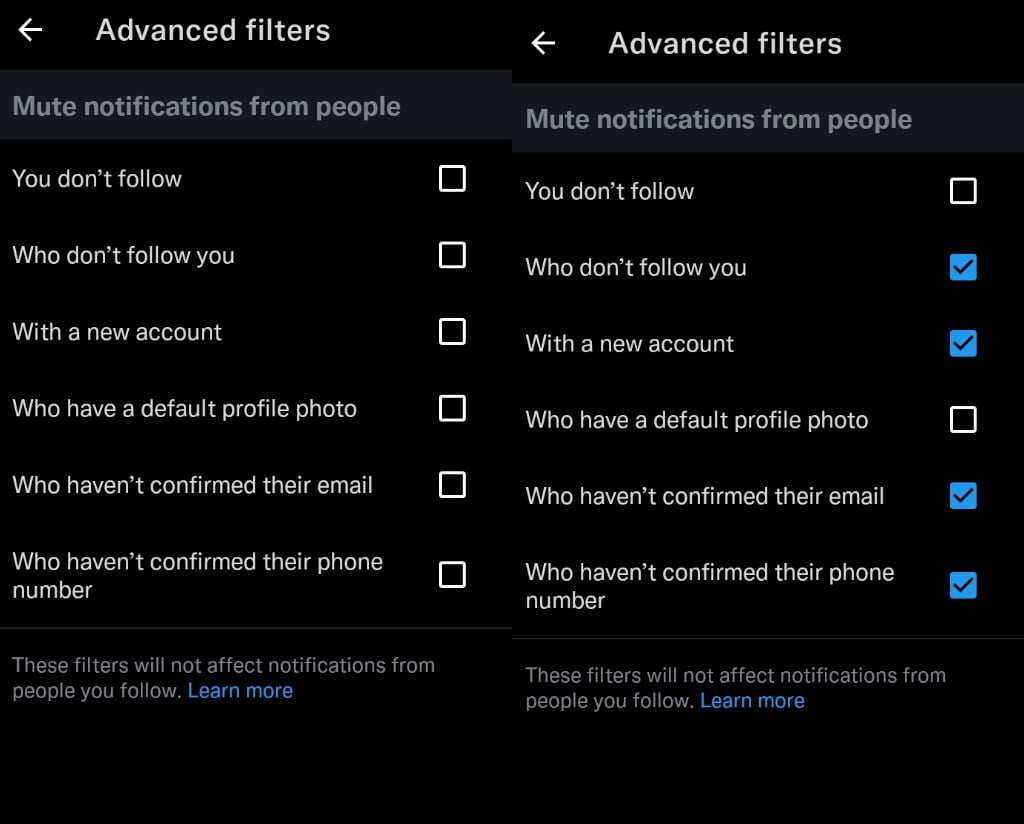
And then Twitter has what it calls muted words. This feature won’t block any account or words but you are yelling twitter you don’t want to see anything about that name, word, username, hashtag, etc on your home timeline or notification timeline from anyone or people you don’t follow for however long. ( You will have to set those ). Check the image below.
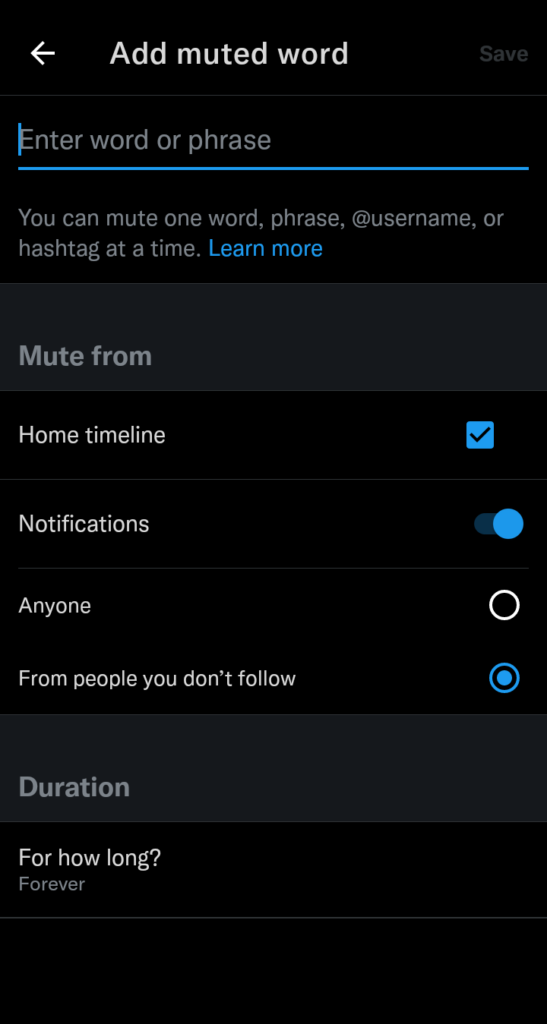
I hope this article is comprehensive and educative enough for what you landed here for. Drop a comment below for us. Thanks for reading on globecalls.com