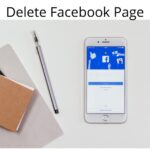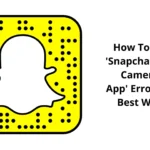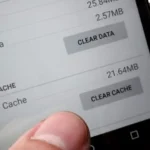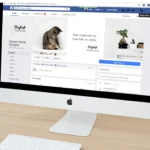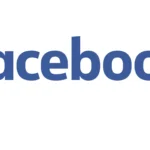To be able to control all of your pages, accounts, ads, and business assets in one place on Facebook, you will need to know how to create Facebook Business Manager Account or the Meta Business Manager. Both are the same, just a change of brand name from Facebook to Meta.
The Facebook [Meta] Business Manager and the Meta Business Suite does four major things to help you with Facebook business.
Best Way To Verify Your Domain On Facebook 2022
Firstly, you easily control all your pages and accounts in one place as said earlier, monitor and define the roles of your partners with whom you share the account, you can easily create and manage ads for your Instagram and Facebook accounts and track and view what is working best and not for your brand or business with performance insight.
Roles In Facebook Business Manager
These are the roles a Meta [Facebook] Business Manager admin can assign to his partners, the permission you give each person defines his or her role in the account. Before you share Facebook Business Manager access, make sure the partner is 100% trustworthy or a trusted agency so you will not risk your business and finances.
1. Employee Access: If you add a partner, someone, to your Meta Business Manager with employee access, he/she can only work on assigned tasks and tools.
2. Administrator Access: Giving any added partner admin access assigned to him/her full control over the account and can perform tasks such as editing settings, people, accounts, and tools.
3. Finance Analyst Access: Finance Analyst access can see financial details like transactions, invoices, account spending, and payment methods.
4. Finance editor Access: Finance editor access can edit credit information and financial details like account spending and payment methods.
The difference between Meta Business Manager or Facebook Business Manager and Meta Business Suite is that Facebook [ Meta ] Business Manager simply is a tool that helps you in managing how your business is run mainly by others having access to your account by assigning one of the six roles of people in Business Manager.
While Meta Business Suite merges your Instagram, and Facebook account, messaging tools, create ads, and schedule posts with insights to optimize your efforts as you go. The Business Suite app also helps carry your business along, unlike the Business Manager.
Create Facebook Business Manager Account
Summary Of Creating Facebook Business Manager Account – Visit business.facebook.com/overview >> Create Account >> Login With Your Facebook Details >> Enter Your Business Name and a Business Email address >> Enter Your Business Details >> Click Submit. Let’s dive a little into it. Note: You cannot create a Facebook Business Manager account without having a personal Facebook account. This will be needed to confirm your identity.
1. Go to business.facebook.com/overview and click create account
2. Login with your Facebook username and password – This makes the account more secure and easy to access directly from Facebook than just email and another password.
3. Enter Your Business Name [ i.e. Abigail Market ] and your Facebook Business manager email – this can be a specially created email to handle your dealings on Facebook business.
4. Click submit.
Finally, you will receive a confirmation email from Facebook Business in your email >>Login into your and confirm the link and you access to your business manager account interface where you can start to create or add an ad account, verify your website domain, add pages and partners all in the Business Settings tab.
![How To Create Facebook Business Manager Account 2022. [Complete Guide]](https://globecalls.com/wp-content/uploads/2022/07/facebook-business-manager-1.jpg)
Add An Ad Account Facebook Business Manager
1. Go to business.facebook.com/settings or on your Business Manager account, navigate Business Settings and click on it.
2. Click Accounts on the left side menu bar to open the dropdown menu and click on Ad Accounts.
3. If you already have an ad account, it will be listed here but if not click Add to add, create or request access to an ad account.
![How To Create Facebook Business Manager Account 2022. [Complete Guide]](https://globecalls.com/wp-content/uploads/2022/07/facebook-business-manager-111.jpg)
4. On the dropdown list of Add an ad account, request access to an ad account and create a new ad account, if you choose to add an ad account or request access to an ad account, you will be requested to add the ad account ID. Find out how here.
If request access to an ad account, the owner will have to approve it after you added the account ID. And if you click on create an ad account, follow these steps to create a new Facebook Business Manager ad account.
1. Provide the name of your ad account
2. Select which business the add account will serve – your business, a different, or a client’s business. If you select the latter, you will have to confirm the relationship between this ad account and that business to be able to have access to its features.
![How To Create Facebook Business Manager Account 2022. [Complete Guide]](https://globecalls.com/wp-content/uploads/2022/07/create-business-ad-acount.jpg)
3. Select which business your ad account will be used for and click the blue Create button at the bottom of the pop-up window. Finally, follow the prompts to add people and set permissions which will define their roles in the account. And do not forget to turn ON Full Control Button for yourself.
Add Pages To Facebook Business Manager
Adding a page to Facebook Business Manager simply means your business owns that page hence you must be an admin or owner of the page and if the page is connected to an Instagram Business Account, then you will have to add your Instagram page to your Facebook Business Manager account. This is how to add a page to the Facebook Business Manager account.
1. Go to Business Settings in the Business Manager Account or go to Go to business.facebook.com/settings
2. Click Accounts and then click on Pages
3. Click the blue Add button to reveal the 3 methods of adding a page to your business manager. And then click on Add Page.
![How To Create Facebook Business Manager Account 2022. [Complete Guide]](https://globecalls.com/wp-content/uploads/2022/07/create-business-ad-acount-22.jpg)
4. Enter the Page URL or name and click on Page.
5. You should see your page on the next screen page that loads up, if not, you will have to watch the page name or make sure you are the admin of the page is not owned by a Facebook account from yours or the admin has granted you access [ if he page is not yours]
And this is how to create a Facebook Business Manager account, add an ad account and add pages to make the running of your online business simple and efficient in attaining your goals. And when you are done creating, this is how to verify your domain on Facebook. Best Way To Verify Your Domain On Facebook 2022

![How To Create Facebook Business Manager Account 2022. [Complete Guide]](https://globecalls.com/wp-content/uploads/2022/07/How-To-Create-Facebook-Business-Manager-Account-2022.-Complete-Guide.webp)