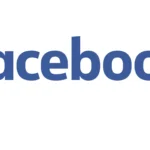The Facebook app gets bloated over time when you use it without clearing its cache regularly. How to delete the Facebook app cache is simple and an easy task you can perform to keep your app running smoothly.
I believe you have once cleared the cache of your browser and have had some petty errors resolved before. The same thing is needed at times when you are having a lagging Facebook time experience. Those are not the only reason you clear your Facebook cache.
Reasons To Delete Facebook App Cache.
Clearing the repository of clicks you have done on Facebook, links you clicked, sites you visited, and other activities on Facebook does two major things:
- Speeds up the app and makes the use of the app smoother
- Leaves more space on your device.
How To Delete Facebook App Cache
Two ways to delete your Facebook app cache are through the app and through the Settings app on your device.
How To Delete Facebook App Cache Through The Settings App
1. Launch the Settings App on your device
2. Tap on the ‘Apps And Notification’ tab to see the list of apps.
3. Select Facebook
4. In the Facebook tab, look for the Clear Cache button and tap it. You have successfully cleared your Facebook App cache through the settings App.
How To Delete Facebook App Cache In The Facebook App.
1. Launch your Facebook app.
2. Tap the 3 vertical line menu at the top right corner.
3. Tap on Settings & Privacy
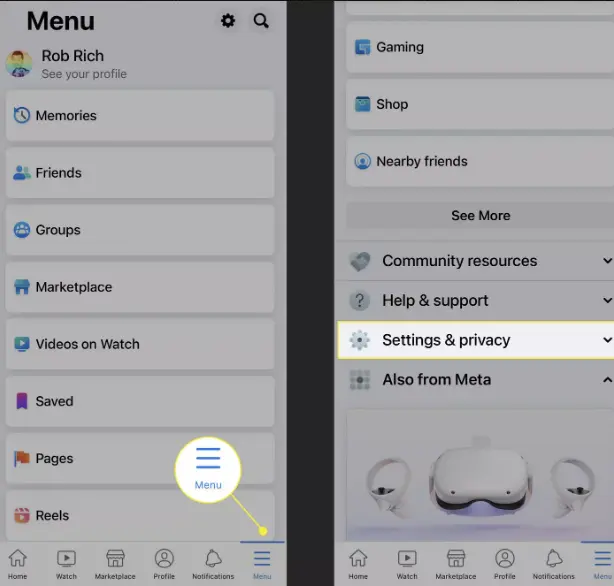
4. Tap on Settings
5. Scroll down to ‘Browser‘
6. Locate ‘Browsing Data‘ in the Browser tab
7. Tap the ‘Clear‘ button next to ‘Your Browsing Data‘. And you are done with deleting your Facebook app cache via the app.
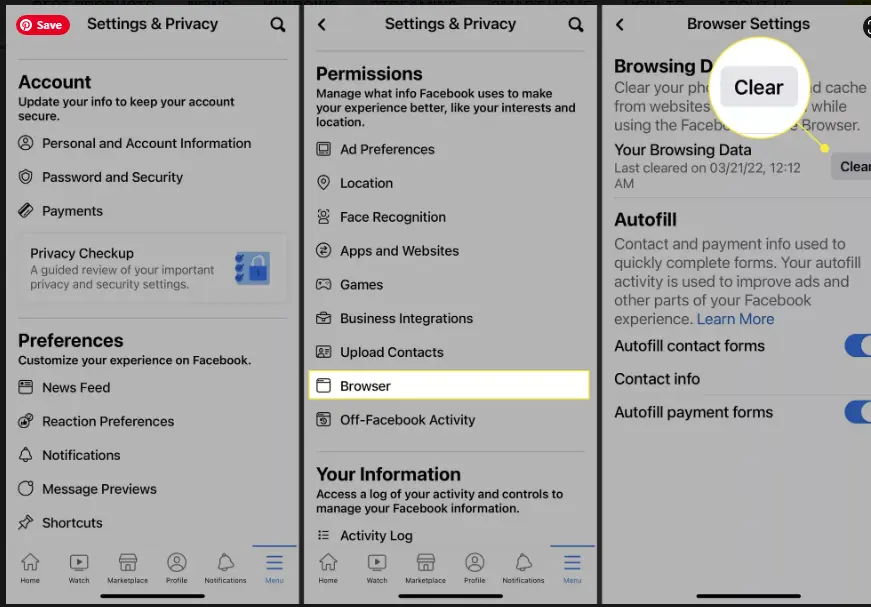
How To Hide Facebook Friend List 2022 Updated.

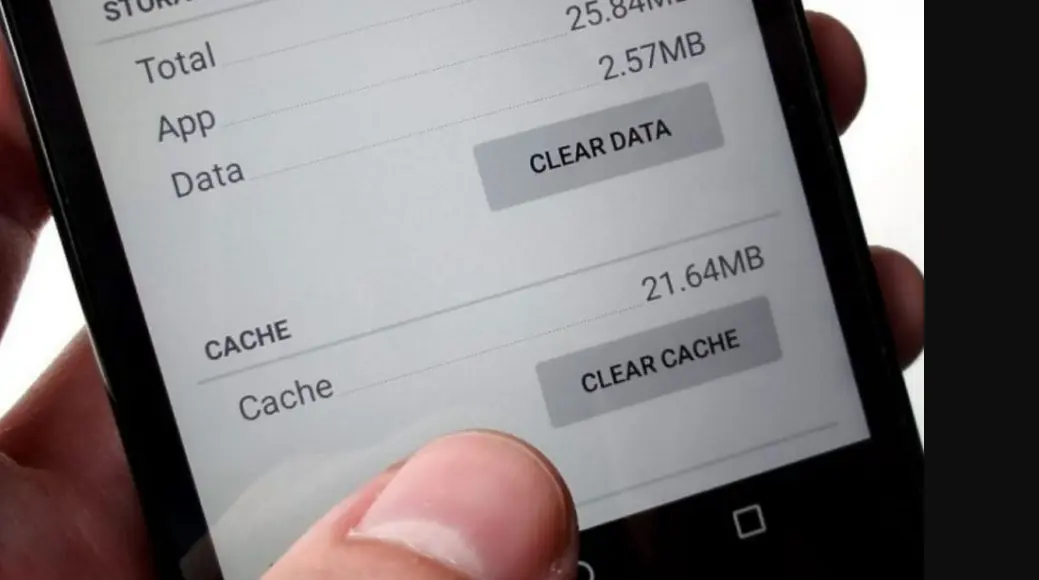

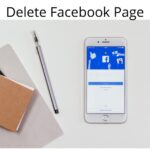

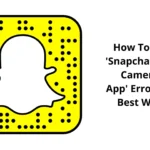
![How To Create Facebook Business Manager Account 2022. [Complete Guide]](https://globecalls.com/wp-content/uploads/2022/07/How-To-Create-Facebook-Business-Manager-Account-2022.-Complete-Guide-150x150.webp)