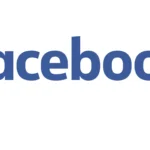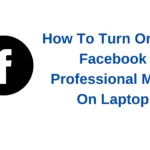Facebook domain verification is a way of telling Facebook that you own a particular domain or URL. And you do that by adding a code to your website and then Facebook will scan your site to verify the code. Adding the code is the theme of this article.
How to verify your domain on Facebook is in three different ways, these are; by adding a meta tag to your domain homepage, uploading an HTML file to your web directory and confirming ownership in your Facebook business account, or adding a DNX TXT entry to your DNS record to verify ownership of your domain.
How To Create A Facebook Page On A Computer 2022
Why Verify Your Domain On Facebook?
If you run ads on Facebook, you MUST verify your domain on Facebook to avoid issues of misusing your domain for anything that will hurt your domain or brand. If you are yet to create a business manager account, create it here. business.facebook.com. With that done, this is why you should verify your domain on Facebook.
1. Firstly, Facebook domain verification has become necessary due to Apple’s changes in iOS 14. Failure to verify your domain will pause any ad campaign using the Facebook pixel on Facebook.
2. You also have authority over which conversion events are eligible for your domain through Aggregated Event Measurement. – Domain verification confirms which Facebook Business Manager Account has the authority to configure and prioritize conversion events for your domain.
3. It gives you the mandate to manage ad link editing permissions – Allows you to see the advertisers who are running ads pointing to your domain, and to allow or disallow those advertisers’ link editing privileges. This helps to ensure that only trusted employees and partners are editing your ad link content and representing your business on Facebook.
4. It also helps when you are applying for business verification as an educational organization with a .edu email address – For security reasons, Facebook does not accept emails ending with .edu to receive a verification code. In this case, your verified domain on Facebook for your organization helps complete the process.
In the same way, if you apply for business verification on Facebook and your email domain does not match your website domain to prove that you are connected to the business, you can use your verified domain on Facebook to complete the process or receive the verification code through your mobile number.
5. Facebook domain verification allows you to give specific pages on your Business Manager account permission to make tweaks to your ads. And if you fail to give editing permission to a page on your account, it cannot edit or tweak your links.
Verifying Domain On Facebook With Meta Tag Method.
Verifying your domain with the meta-tag verification method can be done by using a plugin on your WordPress website or uploading the meta tag into the header section of the HMTL of your homepage. I verified my domain using the latter and so, I will walk you through that.
Summary Of Facebook domain verification with meta tag: Go to Business Manager >> Business Settings >> Brand Safety >> Domains >> Add a domain. You can skip the first two steps by heading to business.facebook.com/settings. I am assuming you have your Business Manager Account set up.
Note: You can only be an admin in any Facebook Business Manager account you found yourself to be able to add domains or remove domains. With that set, let’s begin.
1. Go to business.facebook.com/settings
2. Navigate to the Brand Safety dropdown icon on the left panel menu.
3. Click on Domains
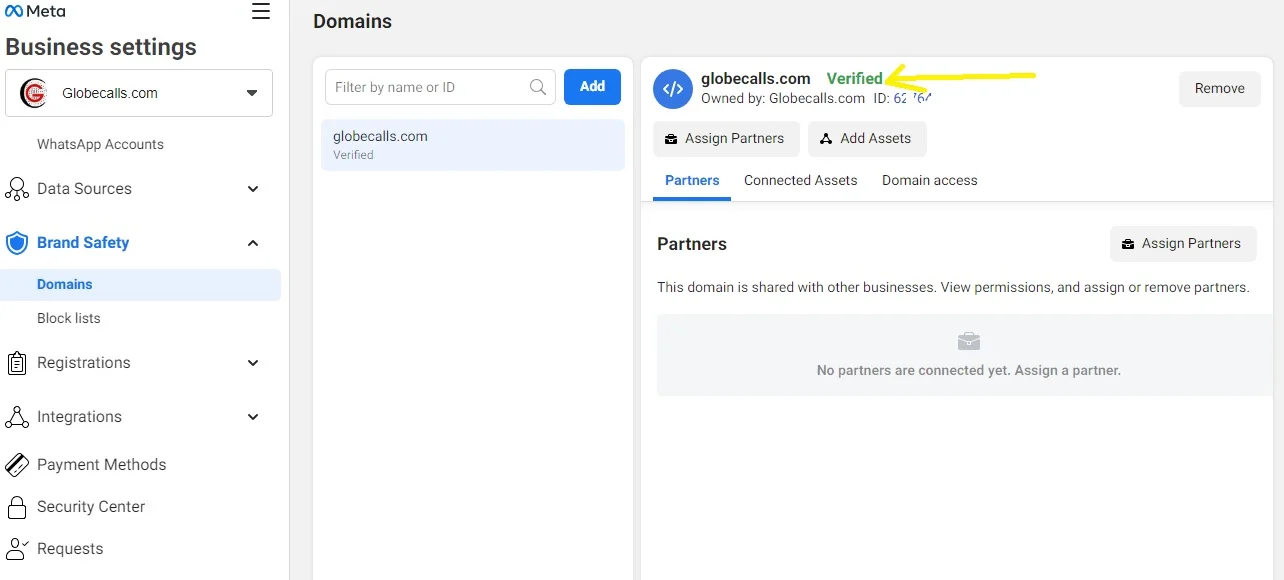
4. So assuming you are just starting with your first domain, click Add, to add your domain in the window that pops up and you will see to the right of the selected domain on that same page, the detailed instructions on how to complete the verification process.
5. In this tutorial, we are using the meta-tag verification method, therefore, by the red arrow below, you will select the verification method you want to use. And by the yellow arrow, your meta-tag. Click on the meta-tag to copy.
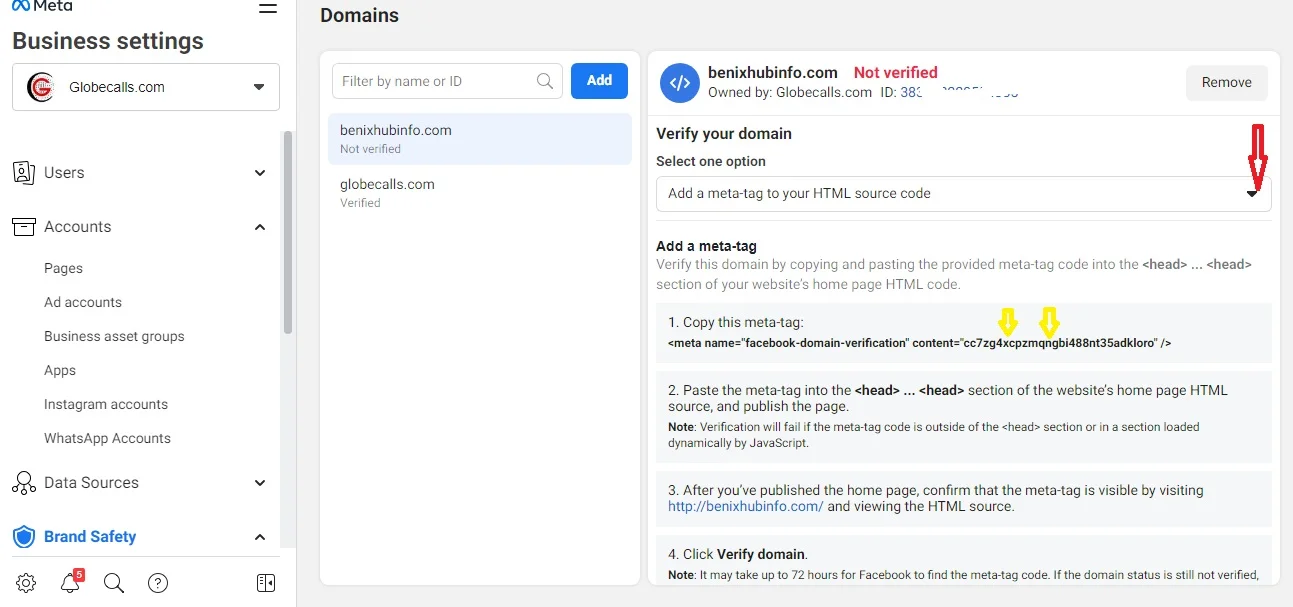
6. Now, head to your WordPress dashboard, on the left menu, hover over Appearance >> Theme File Editor >> Select Your Active theme [ If you have more than a theme installed] >> Locate header.php. And paste the meta-tag into the HTML header of your homepage and click Update File As you can see below.
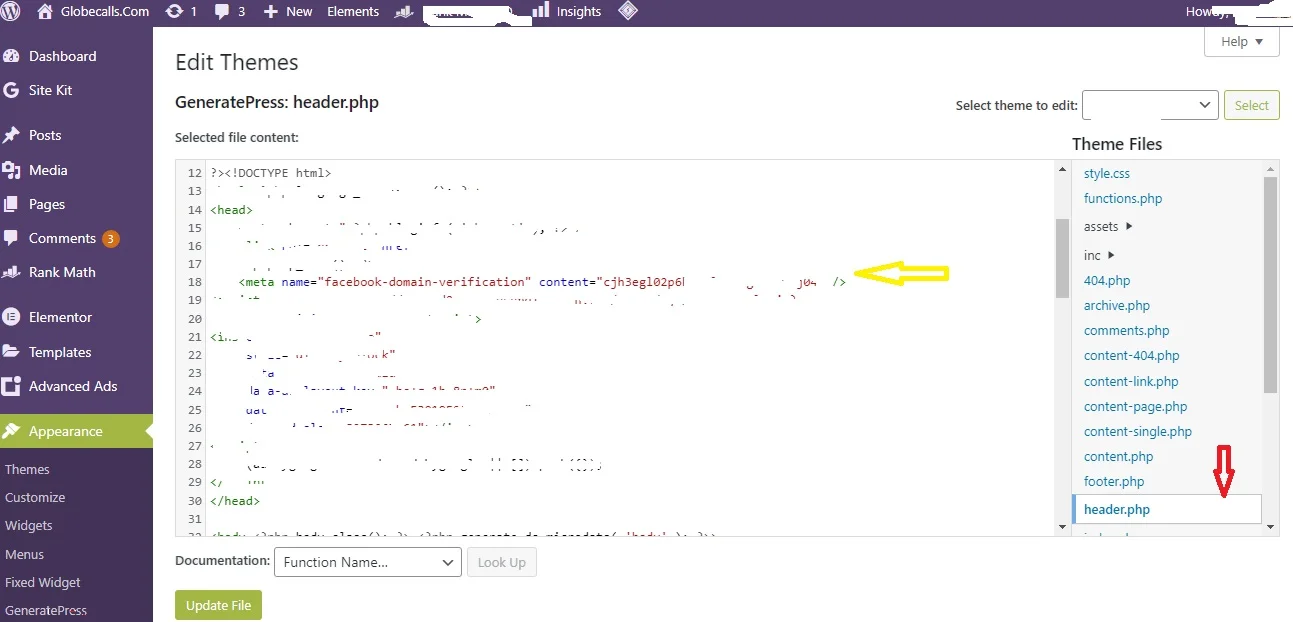
7. Now, you have to check the visibility of the meta-tag by viewing the HTML source code of your website. To view the HTML source code, navigate to your website and right-click anywhere, then click on View Page Source. On the HTML source page, use ctrl+f or command+f to search for the word ‘Facebook’ in the source code. If you find the meta-tag you pasted in the header, good job!
Note: The meta-tag cannot be anywhere apart from the header. If not found in the header, read and follow the procedures carefully again to have it done properly.
8. Finally, head back to the domain verification page in your Business Manager and click the green Verify button. If done properly, you will approve in less than 24 hours.
And that is how to verify your domain on Facebook to be able to run ad campaigns and control other settings that come with it without any trouble or ban. And if you do not know how to create a page for your domain on Facebook, read How To Create A Facebook Page On Mobile 2022

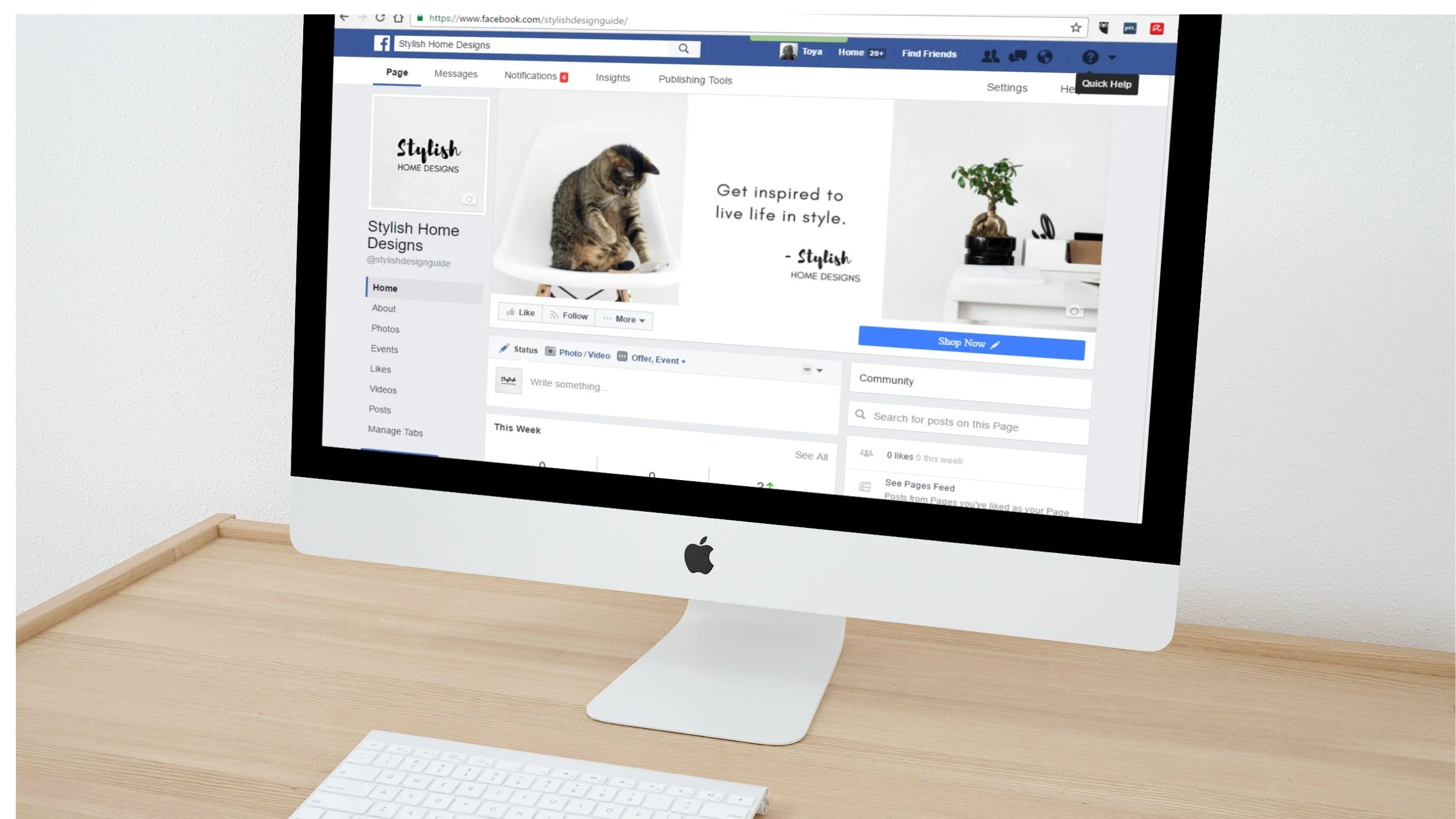
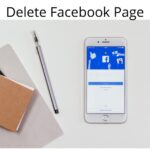
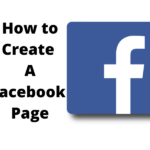
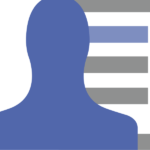
![How To Create Facebook Business Manager Account 2022. [Complete Guide]](https://globecalls.com/wp-content/uploads/2022/07/How-To-Create-Facebook-Business-Manager-Account-2022.-Complete-Guide-150x150.webp)