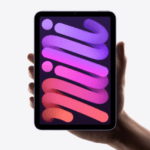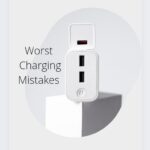How to change an iPhone SIM card is as simple as removing, switching, and replacing it. But there are rules guiding changing the SIM card of one carrier with another carrier and steps to take to have a smooth usage of your iPhone.
And that is our main topic, so continue reading through.
Before that let us look at the best way to remove and replace your SIM card from and into your iPhone safely without damaging the SIM and the SIM tray.
These settings cover the following iPhone models: iPhone 5, iPhone 5c, iPhone 5s, iPhone SE ( 1st and 2nd generation), iPhone 6, iPhone 6 Plus, iPhone 6s, iPhone 6s Plus, iPhone 7, iPhone 7 Plus, iPhone 8, iPhone 8 Plus, iPhone x, iPhone XR, iPhone XS, iPhone XS Max, iPhone 11, iPhone Pro, iPhone 11 Pro Max, iPhone 12, iPhone 12 mini, iPhone 12 Pro, iPhone 12 Pro Max, iPhone 13 mini and iPhone 13 mini all uses a nano SIM
Yes, all these aforementioned iPhone models including iPhone 4 use the same SIM changing method.
So your recommended tools are a SIM ejector ( that always comes with an iPhone ), or a paper clip that you don’t mind bending to fit the job.

How To Change An iPhone SIM Card.
1. Locate the SIM card tray. This contains the SIM and will be on the left or the right side of your iPhone, depending on the model you are using.
2. Insert either the SIM eject tool or the paper clip into the small hole on the SIM tray. And firmly push it into it to open.
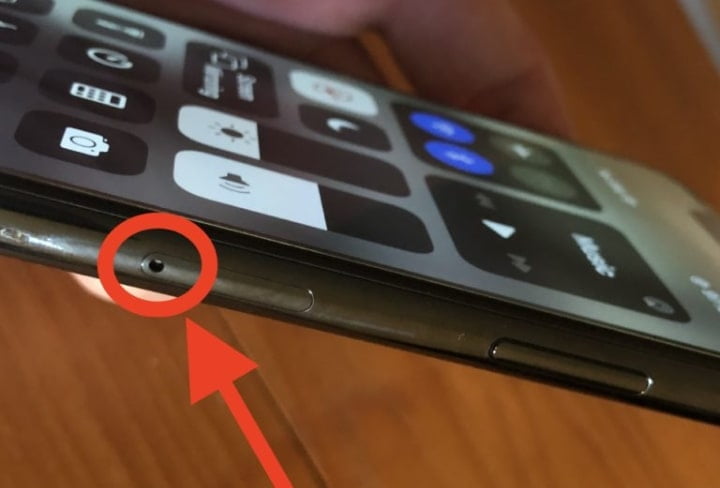
3. The SIM tray will pop out. Gently pull the SIM tray out and remove your SIM card.
4. Change the SIM with the new one you want to use. When replacing your SIM card into the SIM tray, make sure you align the notch of the SIM card with the notch in the SIM tray. It can only fit that way unless your SIM is not a nano SIM.
5. Push it in gently.
Now, your iPhone will have to get the service of the new SIM card, assuming your SIM is compatible and active.
How To Change An iPhone SIM Card When Locked To A Carrier.
Most people get locked iPhones and before they can use them with any carrier you want, you need to unlock them before changing to the carrier network you want to use them for.
Note: Unlocking must be done by the seller or from where the iPhone is coming from. Or whoever gifting you the iPhone.
So first of all, this is
How to check if your iPhone is locked to a carrier or country:
If you are using iOS 14 or 15, all you need to do is go to your iPhone settings >>> General >>> About and finally scroll down to Carrier Lock. If you see ‘No SIM restrictions’ on this line, then your phone is not locked to any carrier but if otherwise, then this article is for you.
Note: If you don’t want to switch carriers but your iPhone is locked then these procedures are not for you, what you need is how to reset your iPhone passcode.
How To Unlock Your iPhone To Change SIM Card Locked To A Carrier.
Apple cannot unlock your iPhone for you, only your carrier can.
Contact Your Carrier
Only your carrier can unlock your iPhone. Contact your carrier and request an unlock. Your account might need to meet the requirements for unlocking. After you submit the request, it might take a few days to complete. Contact your carrier to check the status of your unlock request.
After your carrier confirms that they unlocked your iPhone, follow the steps below.
To Use A New SIM From A Different Carrier
1. Remove your old SIM Card using the SIM changing steps above.
2. Insert your newly activated SIM. Your device will activate and start working smoothly.
Get Help
You might see this message on your computer or your iPhone: “The SIM card inserted in this iPhone does not appear to be supported. Only compatible SIM cards from a supported carrier may be used to activate iPhone. Please insert the SIM card that came with your iPhone or visit a supported carrier store.”
If you see this message on your device with iOS 14, use these steps:
1. Go to Settings > General, and tap About.
2. Under Carrier Lock, you should see a message that says “No SIM restrictions.” If you don’t see that message, contact your carrier and report.
If your device is on iOS 13 or earlier, use these steps:
1. Contact your carrier to make sure that they applied the unlock in their system.
2. Restore your iPhone to factory settings.
3. And finally, restore your iPhone from a backup.
After executing these steps on how to change an iPhone SIM card locked or unlocked to a carrier, you must have your iPhone ready to function as the manufacturer made it.
Read: Check These Things Before You Buy A Second Hand iPhone