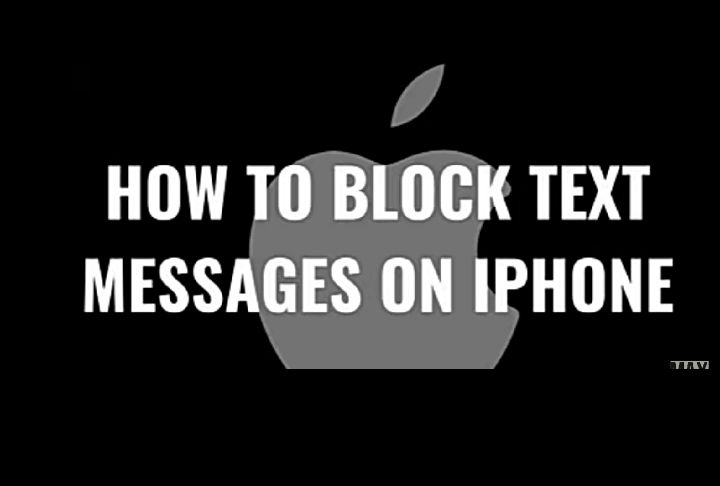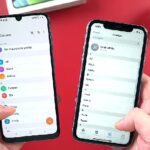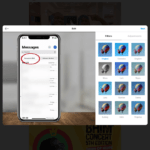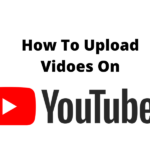Do you want to get rid of that sender that bad that you wished you have never come across him? Well, just block him on messages and calls and then set a filter that will unknown messages without notifying you hence giving you that peace of mind.
I am about to walk you through the best ways on how to block messages on iPhone, set filters for known and unknown senders, and finally hide alerts on the sender whose messages you don’t care about anymore but don’t want to block him or her.
So with that said, let us hope into the first step which is:
How To Block Messages On iPhone: Hiding Alerts.
If you are going to block a sender in your messages, there will be no need to hide/mute his alerts because as soon you block him or her, the messages sent will not even reach you. So, this option is for those messages you care less about or you can use this option when you are in the middle of something and just want to mute alerts for some time.
You will have to go and click on the Messages app on your iPhone, select the message or the sender you want to mute, then on the main message page, click on the name on top of the message ( that is the sender of the number ), continue by tapping ‘ i ‘ on the next page. Here you will see a ‘ hide alerts’ button at the bottom of this page, turn it on. Note, this doesn’t stop messages from hitting your inbox, just that you will not be notified that you got a text message or an iMessage and you can choose to ignore it when you finally open the Message app as it will be waiting for you in the inbox.
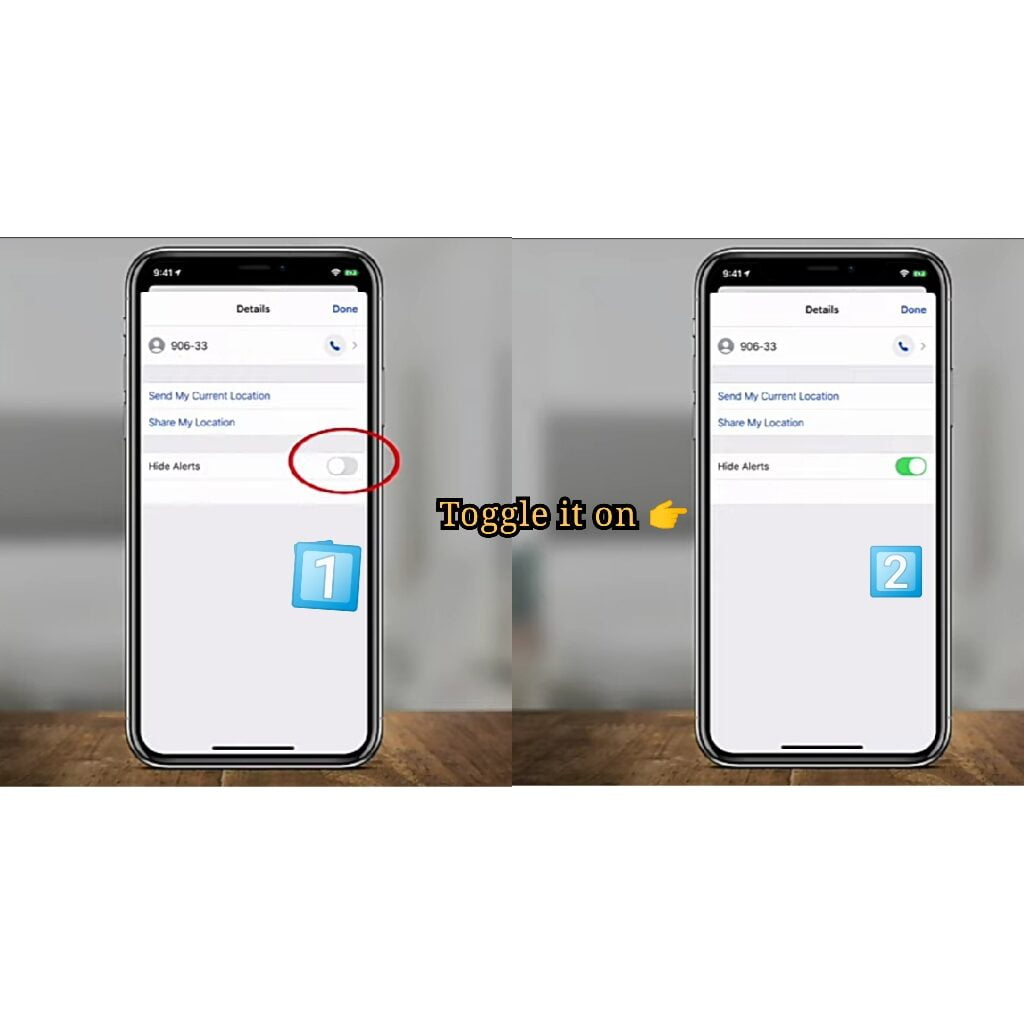
The second is by blocking the sender from sending text messages or iMessages. Or let me say baring yourself from the sender’s messages. Because the sender can still send, but you will not receive neither are you going to be notified. And it is on the same page where we stopped for option one.
So, you will tap the sender’s number or name, and on the next page, you will have to block the sender. Until you unblock this sender, no message from him or her is reaching you.
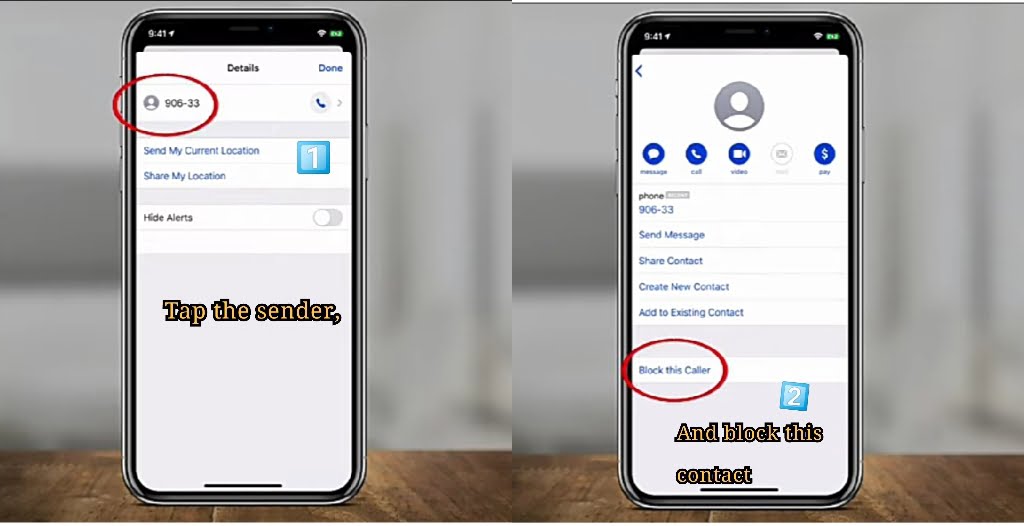
Now, what if the sender you blocked changed the number and begin to text you with another number? And that brings us to the third and final step on how to block messages on iPhone.
How To Block Messages On iPhone: Setting Filters.
Now head to the settings on your iPhone, scroll down to messages, tap on it and look for message filtering, directly under it, it is written ‘filter unknown messages’, toggle it on as in the image below.
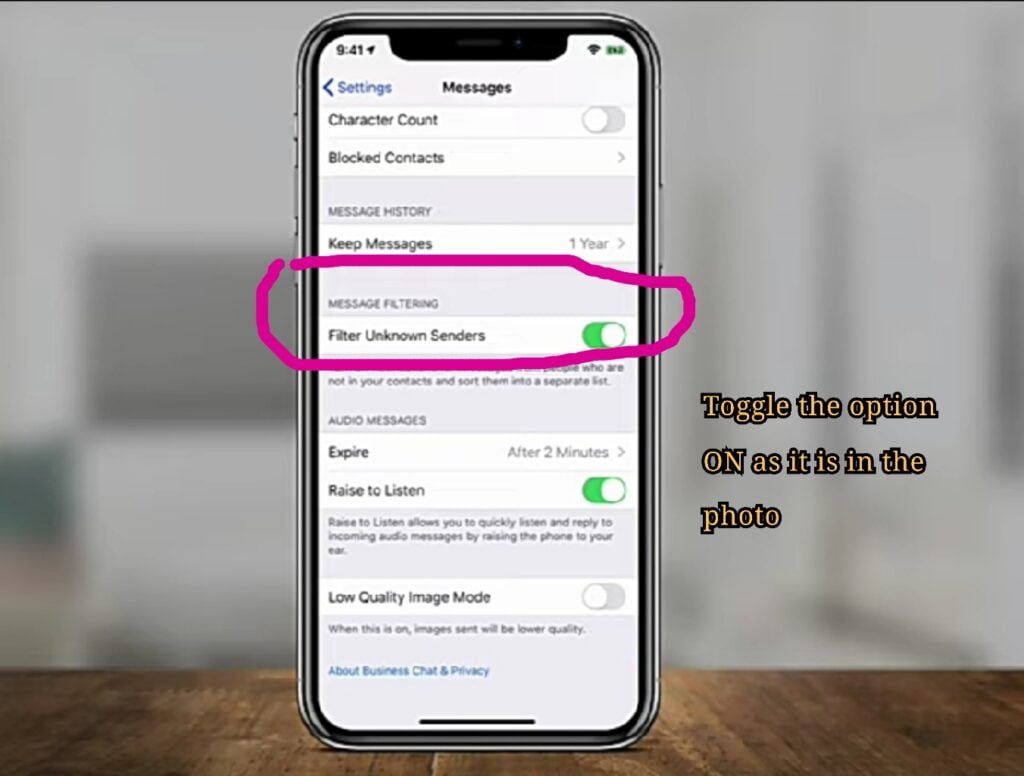
After turning this on, go back to your Message app where you will find a new section in your inbox. It will be the contacts & SMS section and unknown senders section.
The unknown sender’s section will contain any message to you from someone you don’t know or haven’t received a message from before. With this setting. You can choose to ignore the unknown sender’s section anytime you visit your inbox.
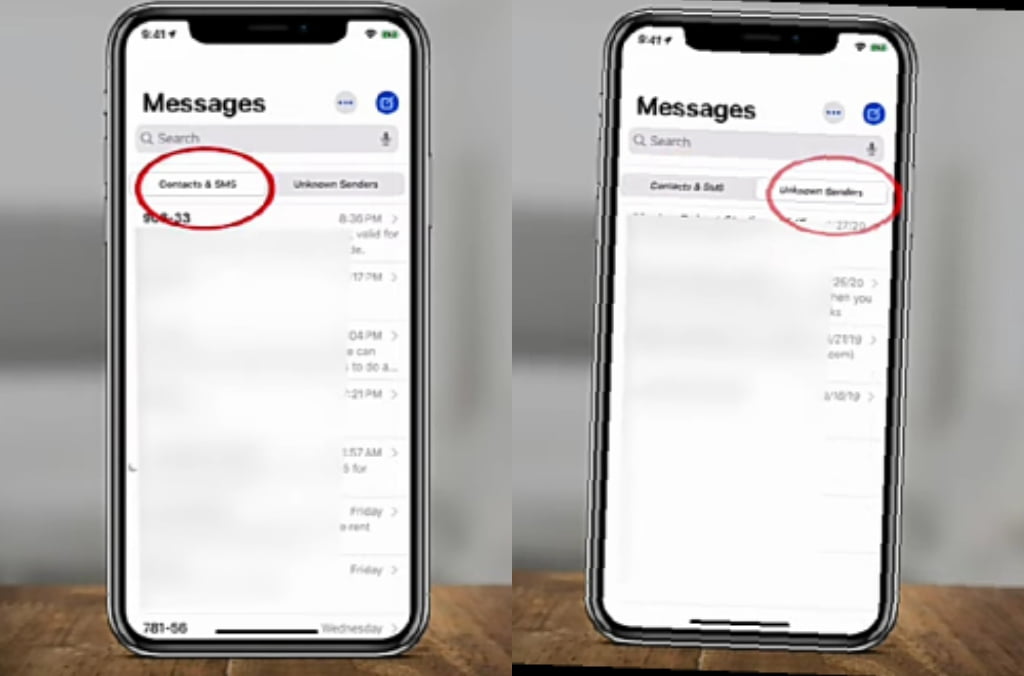
How To Read Block Messages On iPhone.
When you block a sender from sending you messages on iPhone, there is no way you can read messages from the blocked number. If you want to read messages from a blocked contact or sender, go and unblock him.
This is one question people keep asking and l think there is no way around that yet. When Apple finally makes a way around that, we will update you here. Thanks.