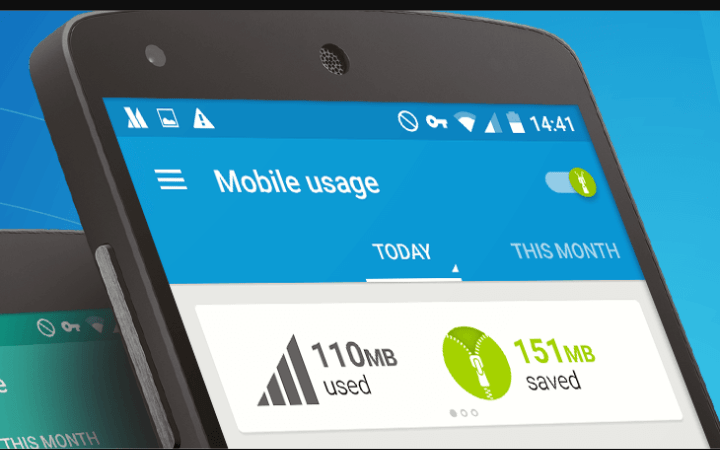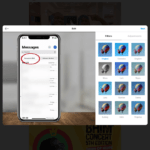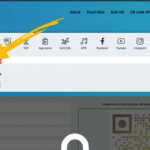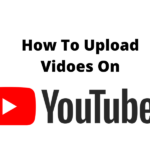Data is expensive nowadays unless you are not reading from where l wrote. So you must learn how to save data. I will be teaching you how to save data from running down faster than it used to be, and restraint it from digging holes in your pockets.
The only way people tend to think of saving data nowadays is to turn off the data connection totally which takes them offline until their next return. Well, that may be your way if you are not an extravagant internet user but guess what, there are people who can’t put off their data connections not even for a minute. For those crop of people, there must be a way to reduce the much of data they buy in day/week/month.
There are many handsets that come with good inbuilt features like ‘data saving mode’ and ‘ultra data saving mode’. But, these inbuilt features may not be in accordance with your personal preferences and how you will want to use your data on some apps. This feature may block your favourite and most used app from sending you notifications and slow loading.
So regardless of your handset and its inbuilt features, you can rely on these tips we are about to drop to relatively save your pocket from draining due to the high cost of data.
HOW TO SAVE DATA BY RESTRICTING APPS AND BACKGROUND DATA
Do you know whether you are active on an app or not, the app keeps eating into your data and keeps refreshing itself in the background? Yes, that is how smartphones are built. The good news here is that you have the power to put a stop to those from eating into your data in the background [ when they are not in use ].
Obviously, there are some apps that you use frequently whiles there are others you check once in a while. For those apps, you have to stop them from eating into your data so that the most needed ones can be operating at a better refresh rate.
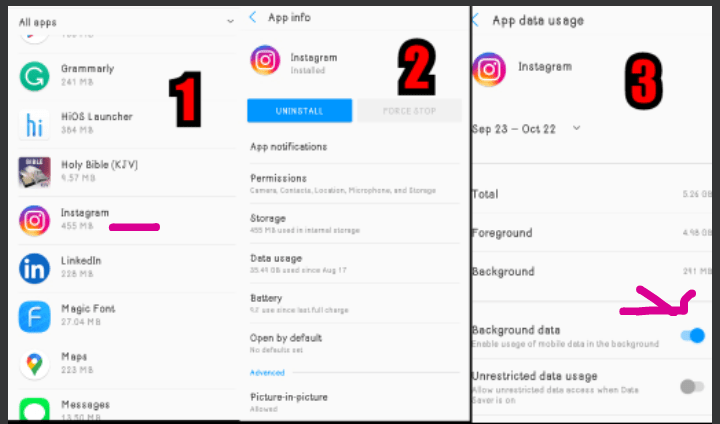
Recommended article: How To Check If Your Phone Is 4G Enabled
For this setting, you will have to go to the settings >> Apps & notifications [ NB: this layout may differ due to the handset you are using ]. Here you will a list of all your apps that are having access to the phone’s data. Tap on the specific apps you will like to restrict, head to data usage [ it will be on the list of app infos available under the app and turn off the background data. [ check the photo above ]
HOW TO SAVE DATA BY SETTING MOBILE DATA LIMITS.
Setting mobile data limit is one thing that l have used and it is very good in terms of keeping your data safe. My experience was a data plan of 5gigs that l planned to use for 3 days but most often at times, l get so immersed into Youtube videos or browsing until the package is totally exhausted. After setting the mobile data limit to 1.5gigs, whenever l hit the bar, the data stops running and l receive a notification.
For this feature, you can go to settings >> Data Usage >> turn on ‘set mobile data limit. And then you can adjust the ‘warning’ and ‘limit’ lines on the graph provided.
HOW TO SAVE DATA BY USING A BROWSER TO COMPRESS DATA.
You may use light browsers like Opera Mini or UC Browser to limit the usage of data while browsing web pages. Many people are reluctant in using these browsers and prefer more popular browsers. If you are one of them then consider using Chrome with its data compressing feature.
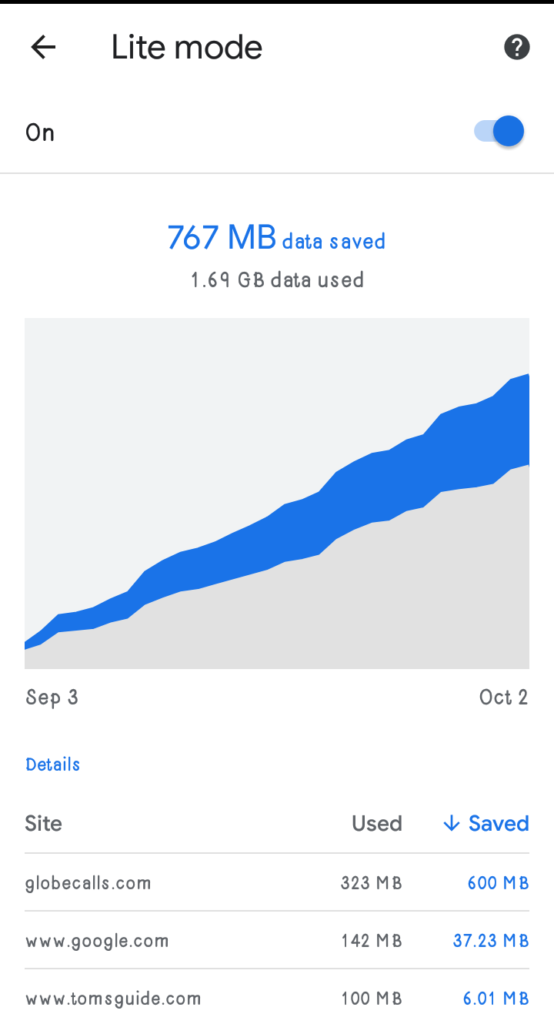
For this, you need to open the Chrome browser and touch the three dots menu symbol on the upper right-hand side. Tap on Settings from the drop-down menu. Scroll down and tap on ‘Data Saver’ and then turn it ‘On’.
SAVE DATE BY UPDATING APPS OVER WI-FI
Set your mobile to update the installed apps only when you are connected to Wi-Fi. This will save you lots of data. For this setting, you need to open your Google Play Store and tap the menu button with three parallel lines at the top left. Scroll down to find the Settings. The first thing you will find in the settings list is the Auto-update apps option. Tap and set it to Auto-update apps over Wi-Fi only.
Using Hotspot? Please change the above setting if you are going to connect through the mobile Wi-Fi of someone else because they too may have a limited data plan! If someone is helping, you should also make the effort not to take too much! And, if it’s you who is going to help someone by turning on your hotspot — then ask that person to change such Wi-Fi settings in their mobile phone.
Use Mobile’s Cache Memory to Save Data Usage.
The Maps applications are now giving you the privilege to cache your maps or save a route for offline use. If you are in big and crowded cities like Lagos, Bangalore, where traffic is a regular issue then you have to rely on real-time maps as Google maps can show you real-time traffic. But if you are in small cities where traffic is not a big issue then you can easily cache map data and use the offline maps to get to your destination.
Check Settings of Different Apps to Find Data Saving Options
App developers are now developing apps while keeping data consumption and saving in their minds. You just need to explore their settings and choose to save your data. Let us take the example of two very popular apps here:
Whatsapp the most popular instant messaging application comes with options that can reduce your mobile data usage. When you go to WhatsApp settings, you will find the option ‘Data Usage’. Here you will see 2 sections – Media auto-download and Call settings.
In the Media auto-download section you can set your preferences for downloading media on the mobile networks, on Wi-Fi and when roaming.
Choosing No Media to auto-download using mobile data is the best option as many times we get the same picture, animation and video from different friends. Downloading them will not only cost you data but this stuff will also occupy mobile storage unnecessarily.
Now come to the Call Settings. Here you have only one option… tap the check box against ‘Low data usage’ to lower the amount of data consumed while making WhatsApp calls.
YouTube
YouTube also gives options to save our mobile data. Open the YouTube app and go to Settings. Then go to General and find various options to save data.
‘Limit mobile data usage’ option is for streaming HD quality video only when connected to Wi-Fi.
You can switch off the ‘Auto play’ so that YouTube cannot tempt you with videos that you were not going to see otherwise. You should also be aware of YouTube’s offline video feature… save offline videos when connected to Wi-Fi to save your mobile data.
Hope this article helped you in figuring out how you can reduce data usage and save data on your mobile phone. These tips will help you in sustaining with limited data packs after enjoying the lavishness of (almost) unlimited free data for so long. If you have any queries or you want to suggest some more tips on reducing mobile data usage feel free to drop your comments. Thanks for reading on globecalls.com. Stay for more.