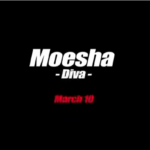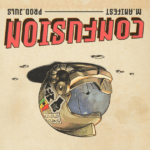This write-up about how to download music on iPhone is triggered by a post on a friend’s WhatsApp status claiming supremacy in his ability to download music onto his iPhone.
Truly, the ideology among some crop of people that you must be very well doing ( financially stable ) to be able to use an iOS product has made many believe that having any of the products is a lifetime achievement, hence everything about it is extravagantly expensive. Perhaps it is when you spent your last savings to get one.
Now, downloading music on iPhone, not only iPhone but unto any Apple product from the internet is no rocket science and there is nothing omnipotent about it.
So in this article, I will walk you through how you can save music for offline play and also download it onto your iPhone.
This is 2021 in the 21st century, the world is going digital. We’re living in the age of streaming services, but not everyone can stay connected to the internet at all times. In such cases, offline listening is key as you don’t have to rely on a stable cellular or Wi-Fi network to playback your favorite music. This is how downloading music to iPhones or any IOS device becomes a big deal.
Today, multiple apps let you not just download and play music offline but also manage your music library, free of cost.
DOWNLOAD MUSIC ON IPHONE WITH AUDIOMACK.
Audiomack is an online streaming platform that allows you to stream and save music on the platform for offline play. That means you won’t have to have an internet connection to access your saved playlist.
Visit the apple play store and download the audiomack app, follow the steps below to save your favorite music offline.
Open the audiomack app on your iPhone, iPod, or iPod touch.
Once you’ve selected your favorite artists and you’re in the main menu, head over to the “Browse” section to see a list of trending, top songs, and top albums. Right next to each song, you’ll see a “download” icon. Tap on it to begin the download. You’ll be asked to log in to AudioMack to access this feature. If you already have an account but if yo8 don’t you can create one.

Then, you will be a tick on the song when the download is complete, which means it had been added to your library. In other words, you can access it without an internet connection. To view it, go to my library.
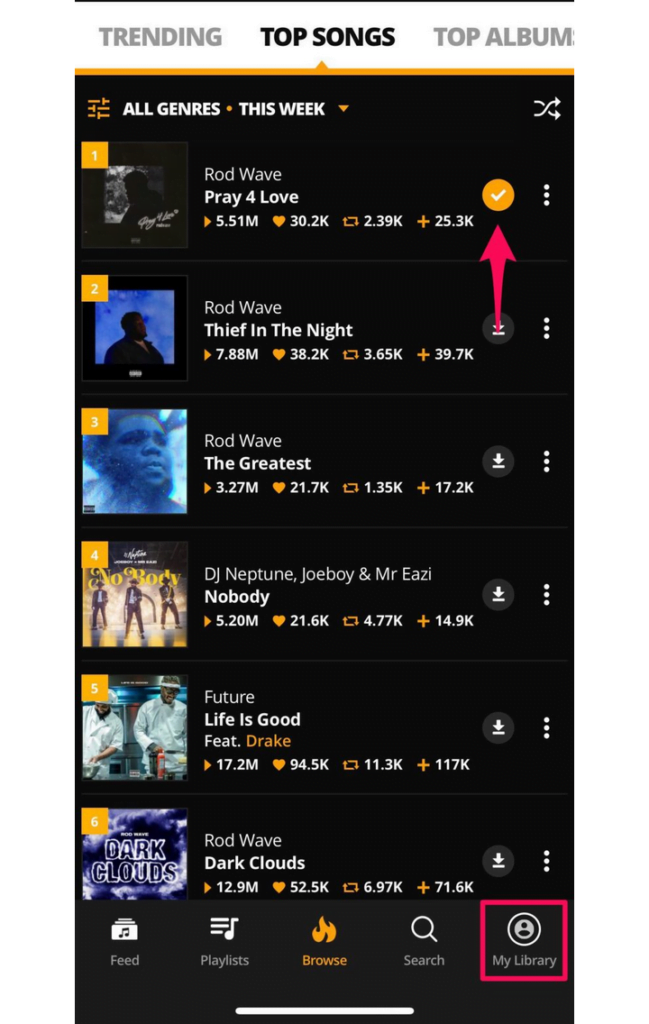
Afterward, under the “Offline” category, you’ll be able to see all the songs that you’ve downloaded for offline listening. To remove any song from your downloads, tap on the “triple-dot” icon.
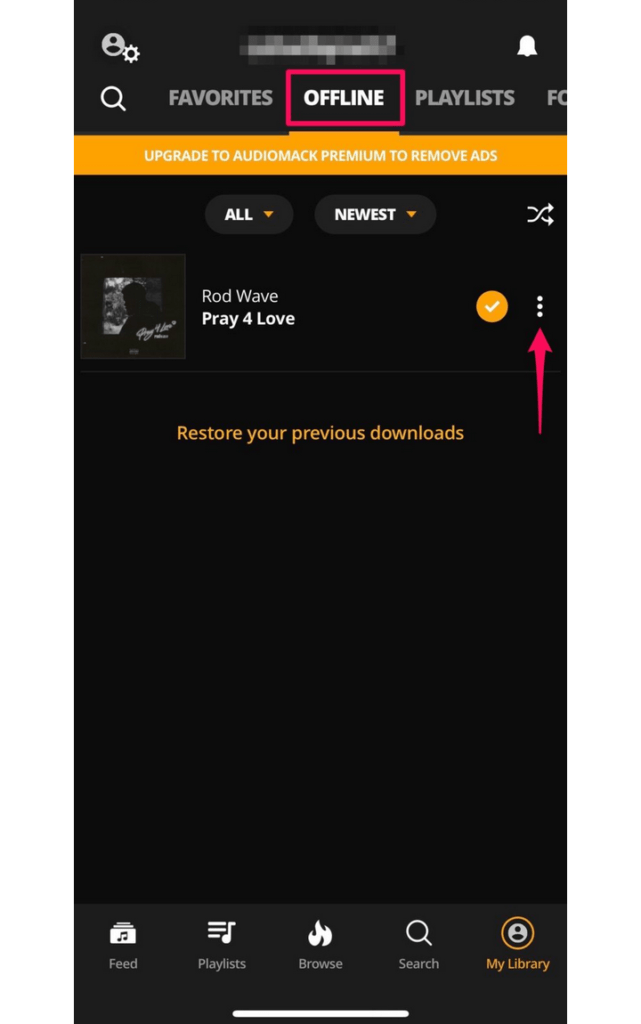
And then you will have the remove from the download option to delete the saved song from audiomack on
your iPhone, iPod, or touch.
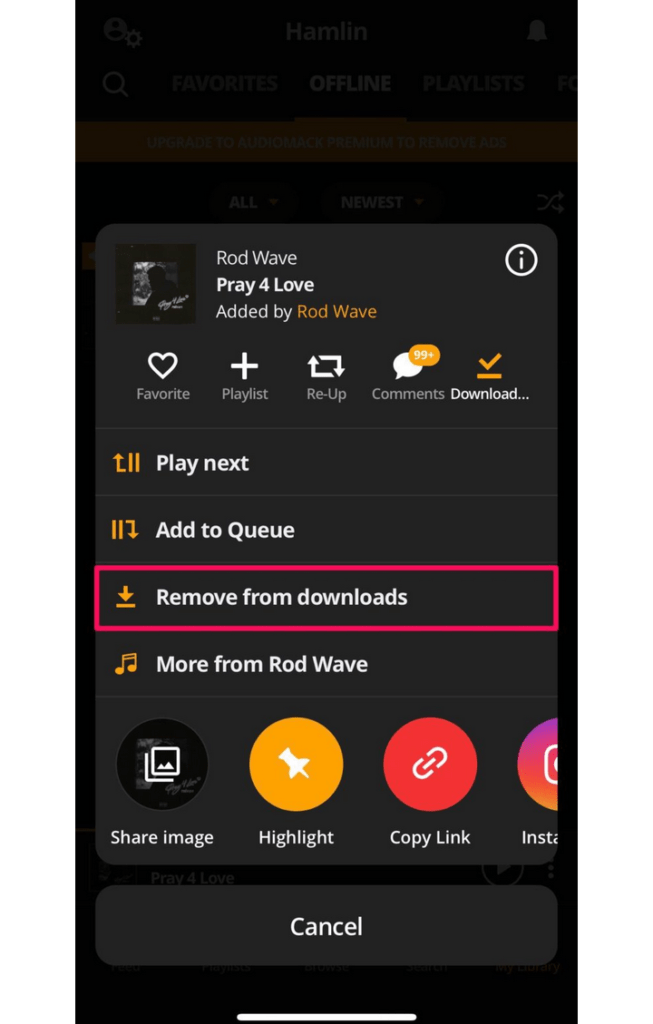
There you go, now you have the tip about to downloads music on iPhone or any iOS device from audiomack.
Note: Not all tracks are downloadable on audiomack, songs that are not available for download: these songs are only for use in the app, to protect the rights of the artists.
HOW TO DOWNLOAD MUSIC ON IPHONE USING FREE MUSIC ARCHIVE.
Free Music Archive is a non-profit digital library that offers free and legal mp3 downloads. You can access all the songs on their database and download them with just your web browser. That being said, your device needs to be running iOS 13 or later to take advantage of this method. Follow the steps below:
Open the Safari browser on your iPhone, iPod, or iPod touch.
Type freemusicarchive.org in the address bar to visit their website. Now you can use the search menu to search for any music. If they have it on their database, you will be rendered with it. Press and hold on to the download icon.
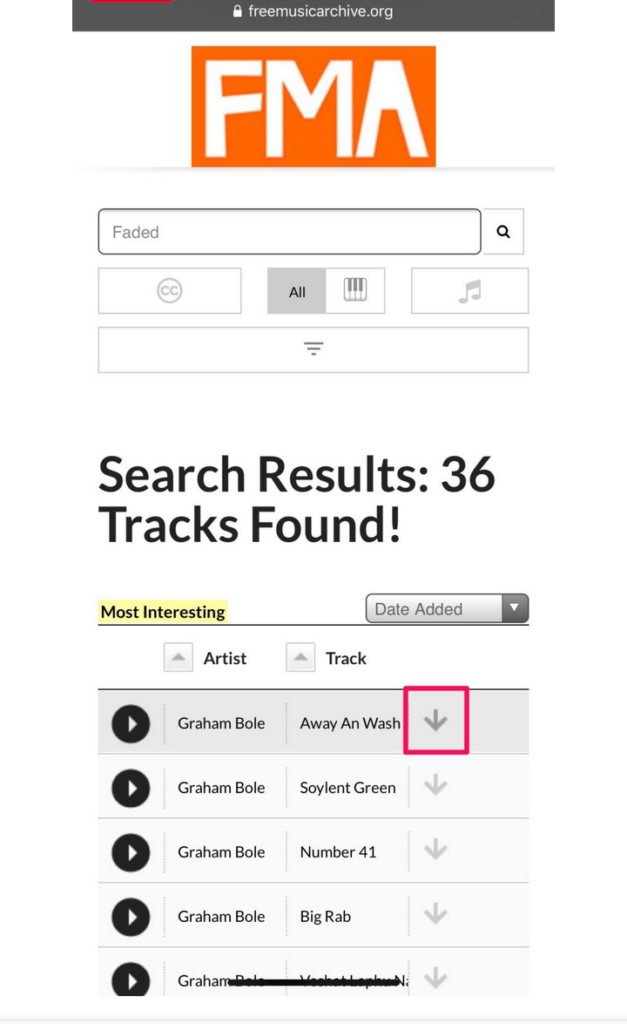
Now, tap on the ‘download linked file’ to start downloading the song.
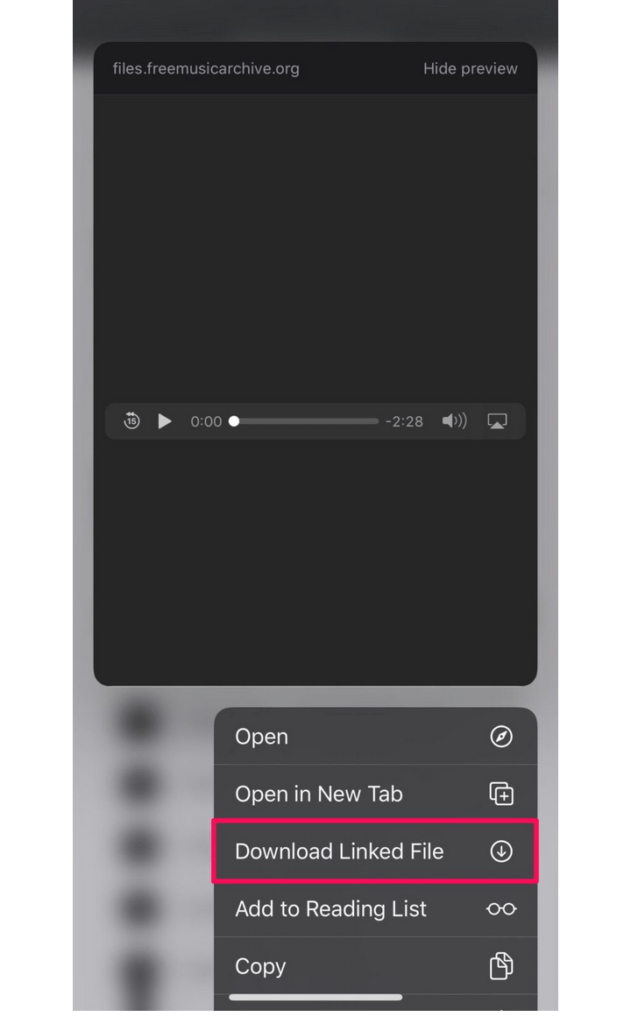
Once the song is completely downloaded, it will be indicated as shown below in the screenshot.
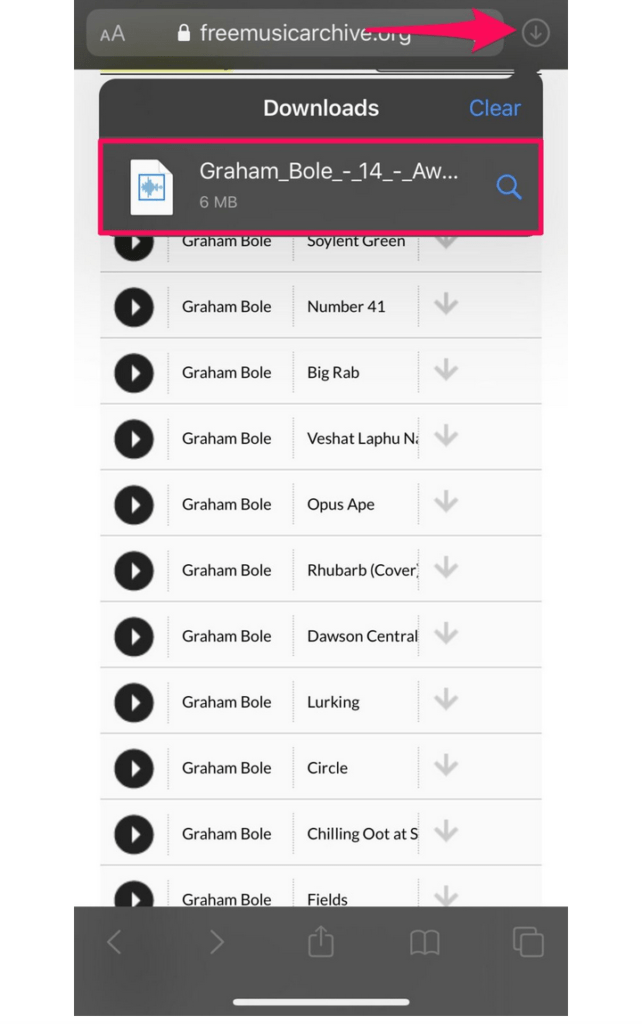
Now you have your song downloaded onto your iPhone, head to the ‘Files’ app on your iPhone and head to ‘downloads’ to play the songs offline.
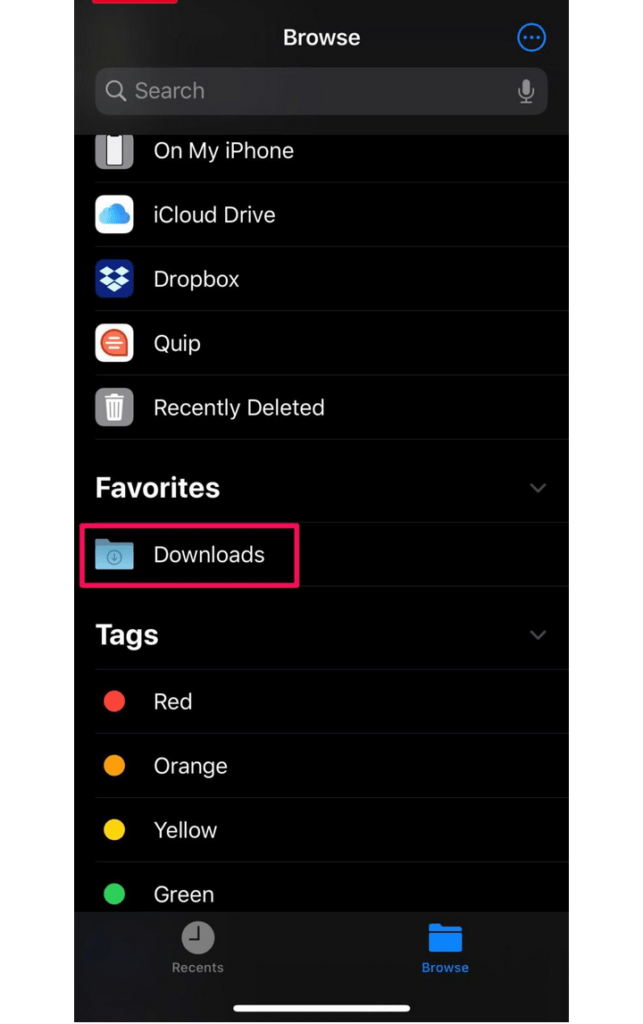
That is all about how to download music on iPhone via the Safari browser.
Meanwhile, Apple has amends for its users in terms of downloading music to their iPhones and iPods and can read that via that ☝ link, but note Apple music is not free after your first 3 months of trial.
AudioMack isn’t the only app that lets you download free music for offline listening, if you were wondering. You can also check out other apps like Cloud Music Offline and eSound Music to download and manage your free music library.
Popular music streaming services like Spotify lets you stream music for free on the ad-supported free tier.
However, in order to download songs for offline listening, you’ll have to subscribe to Spotify Premium for $9.99/month. They do provide a free 30-day trial however, before you decide to spend money on it.
Similarly, Amazon Music offers a free ad-supported tier for streaming music too, but it’s currently limited to US, UK and Germany with more countries to follow in the near future. Pandora is another compelling alternative for listening to music and podcasts for free (with ads, of course).
Did you download free music to your iPhone for listening offline? Did you use AudioMack or Free Music Archive? Have you tried any other music streaming services before? Do let us know your thoughts and opinions in the comments section down below. Thanks.