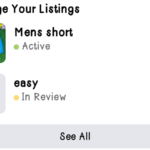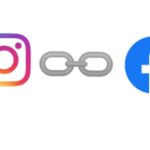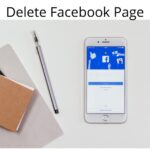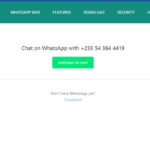Ways to delete multiple Facebook posts will be the next things to hit your mind when you finally find out that those ‘lame’ images and posts you made when you first joined the platform are not necessary.
Nearly 70% of Facebook users joined the platform with no main purpose but just to say ‘yes, I am on Facebook’, hence posting every image and post that they see as lame and immature after years.
After that, the next thing you will be looking for is a way to clear all those lame posts and images that means nothing to you now.
In this article, how to delete multiple Facebook posts will be treated in two main ways or means but the same result. Just that one is faster and easy.
Method 1. To Delete Multiple Facebook Posts Using My Activity.
Dealing with your Facebook posts through the My Activity log is the best among the two methods we shared here but not the fastest. This gives you access to more components of your social media activity that you may like to review. So let’s jump into it.
1. Log on to your Facebook account and head to your profile ( click on your profile image ).
2. Next, tap on the 3 horizontal dots under your profile. ( the profile settings ).
3. Next, you will be on a page titled Profile Settings. Look for Activity Log. ( all these can be cut short by typing My Activity into the search bar after step one).
4. Tap on Activity Log. ( Note, whether My Activity or Activity Log ).
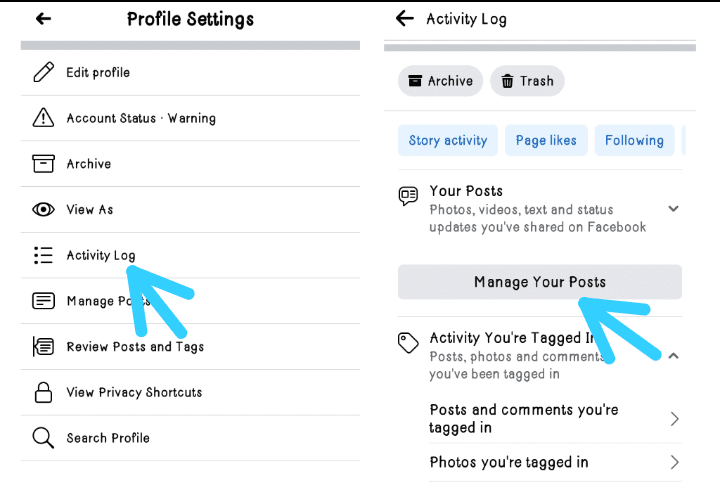
5. Next, tap on Manage Your Posts, and select your all post ( you can only select up to 40 posts ) or scroll through and pick those you want to archive or delete permanently.
By tapping on Manage Your Posts, you will have options to delete ( deleting by trashing posts which will be deleted automatically after 30 days ) and archiving posts ( this means only you will see the archived posts).
On that same page, you can choose to manage your tags – comments, likes and reactions, other’s posts on your timeline, your posts on other’s timelines, polls created, polls votes, archived stories, saved, pokes, reviews, products, marketplace rates you’ve given, sellers response you’ve given.
You can also manage interactions, view groups, communities, and events, view profile information, view connection, view logged actions, and view activity history.
Method 2: To Delete Multiple Facebook Posts Using Manage Posts.
1. Log on to your Facebook account and visit your profile ( you can tap on your profile image )
2. Tap the 3 horizontal dots under your profile. ( Just like the step is method one)
3. Next, look for Manage Posts and tap on it.
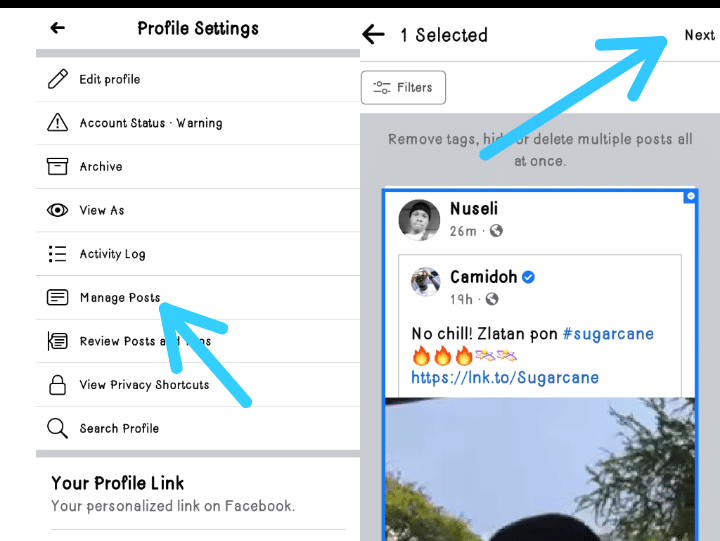
On that page, you will be presented with your posts up to 40 in chronological order. ( the newest first ). Up to 40 because you can only thrash or archive 40 at a time.
You can choose to scroll through and tick the select box at the top right corner of every post to select posts or bulk select. After selecting, tap on next at the top corner of the page to delete, hide from the timeline or remove the tag.
This method doesn’t present you with other options like pokes, likes, mentions, comments, etc to review, only your posts and tags. Making it the fastest and easier way but narrow.
So you see how simple but narrow method two is.
And that is just how you can go about your Facebook posts in case you want to delete multiple Facebook posts at a go.
Go try it and score me over 10. I will be waiting in the comment section. If it failed to work for you too, let me know. Thanks.