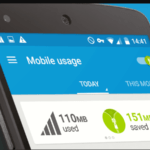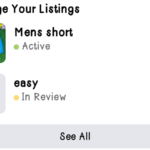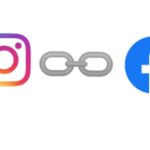With the help of the newest Google photos update, we are about to know how to copy text from a photo with your phone and paste it wherever you want to.
What that means is that; let say you saw a photo of a man wearing a shirt with an inscription on it that everyone is commenting about, let us assume the inscription is in another language that you can’t type nor pronounce for google voice to search it up for you, all you have to do is to employ google photos for that task.
Google photos is simply one of the best photo management apps out there that can help you save guard your photos for however long you want even after changing phones. What you have to keep in mind is your email address and password, that’s all, and you can have access to your saved gallery anytime anywhere.
Recommended article: Monetize Your TikTok Account [ 7 Best Ways To Make $1000 ]
Interestingly, you don’t have to necessarily back up your photos to the app to have access to its great features anymore. Thanks to the google lenses feature built into the app this time around. With that said, let hop into the steps involved in detecting and copying your text from that photo with google photos.
STEPS INVOLVED IN COPYING TEXT FROM A PHOTO
If you have the photo backed up already on google photos, all you have to do is to;
- Open Google Photos on your phone
- Head to photos and select the photo with the text that you will like google photos to detect for you.
- Select the photo and wait for the app to detect the text on the photo
- But if the app fails to detect the text automatically, you will have to click on the lens underneath the image to trigger the app for the task.
- The app will then scan the photo and detect the words from it, you will be presented with the options of copying or selecting the text you want.
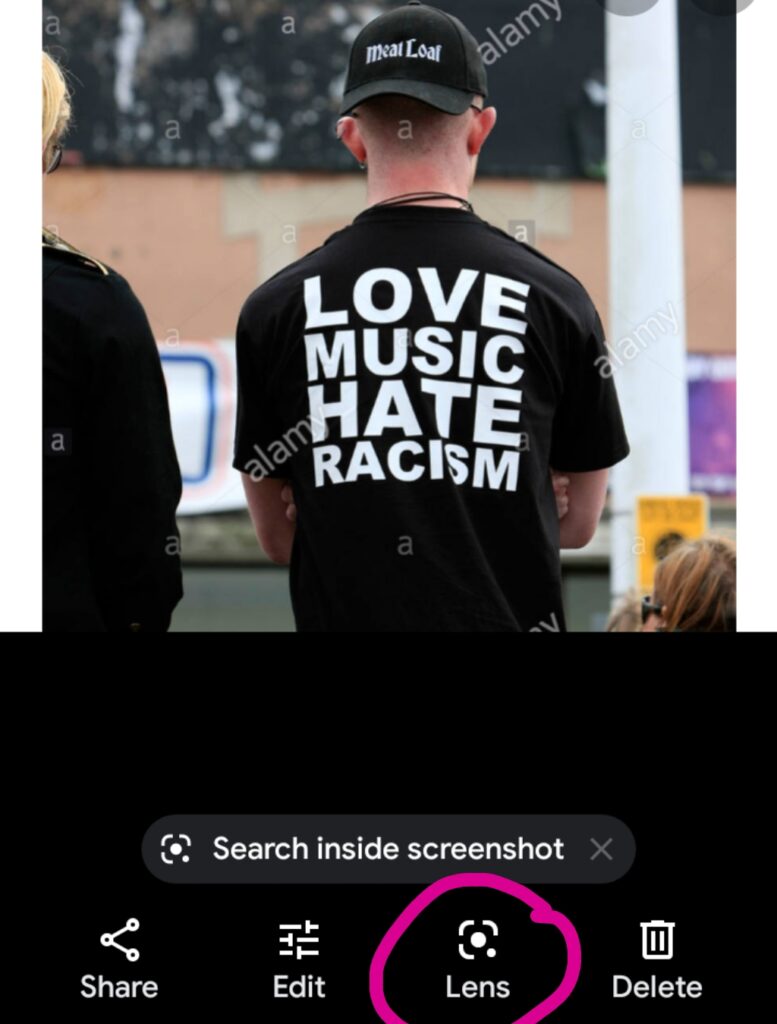
If you don’t have the photo backed up to the google photos, all you have to do is to;
- Open Google photos
- Head to GALLERY and select the photo with the text from GALLERY no more photos as in the first procedures above. Then you continue from step 3 from the above-listed procedures.
Well, so that is how you extract text from a photo or how to copy text from a photo with the Google photos app, thanks to the Google lenses in the new update of the app. You must update your app to see this feature, if not currently updated.
Hope you like this article about copying text from the photo, if you do, I’ll be grateful for a share and drop a sweet comment below for me. Thanks.
https://globecalls.com/10-highest-paying-tech-and-it-jobs-worth-it/