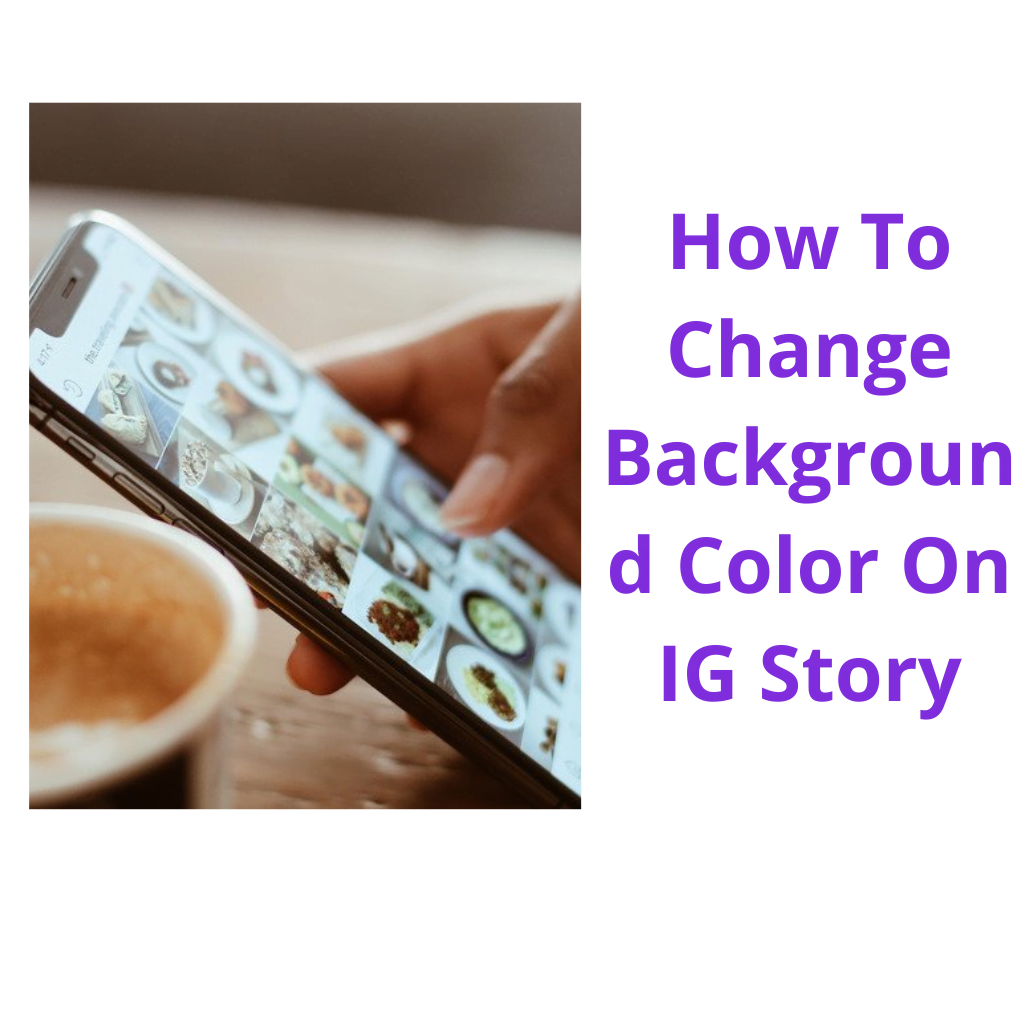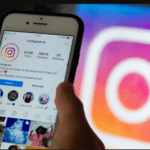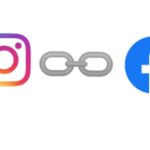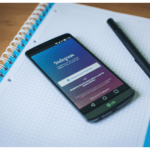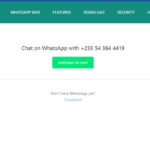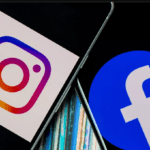On how to change background color on IG story, you will only need to do a few swipes, taps, and holds. Not hard at all.
Instagram has brought creativity to your doorstep in an array of colors and designs, you will not need to be much of a graphic designer to get that beautiful background on your Instagram story. The tools are at your disposal while you are at it.
Depending on the type of post you want, you can create Instagram stories featuring a solid background with or without photos, and even using pre-made backgrounds or designs.
From there you can use the Pen or Highlighter brushes, the dropper tool, and your fingers to change the background color of an Instagram story.
How To Change Background Color On IG Story
1. Log in to your Instagram app.
2. Tap on the in-app camera to take a shot. Any random shot.
3. After taking the photo, use the draw tool in the top right corner.
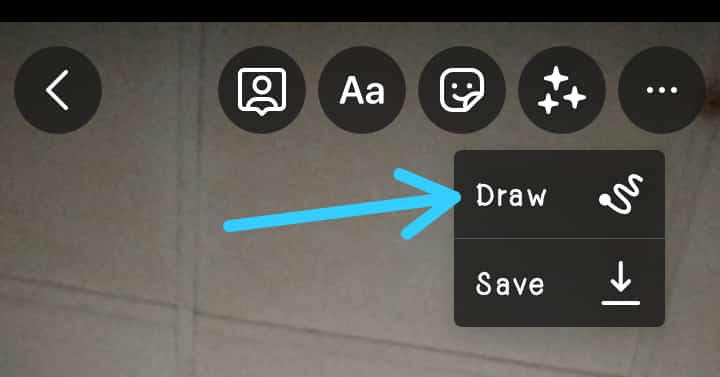
4. After that, a color menu will pop up in the lower portion of your screen, tap on a color. But if none appeals to you, you can tap and hold on one to reveal the color picker menu with thousands of colors available, and by moving your finger across the palette, you choose one.
5. After you’ve selected your color, tap and hold on to the image on the story to apply the color. You will see a plain background filled with the chosen color.
6. With the background uniform in its appearance, now you can add text or emojis anywhere you like.
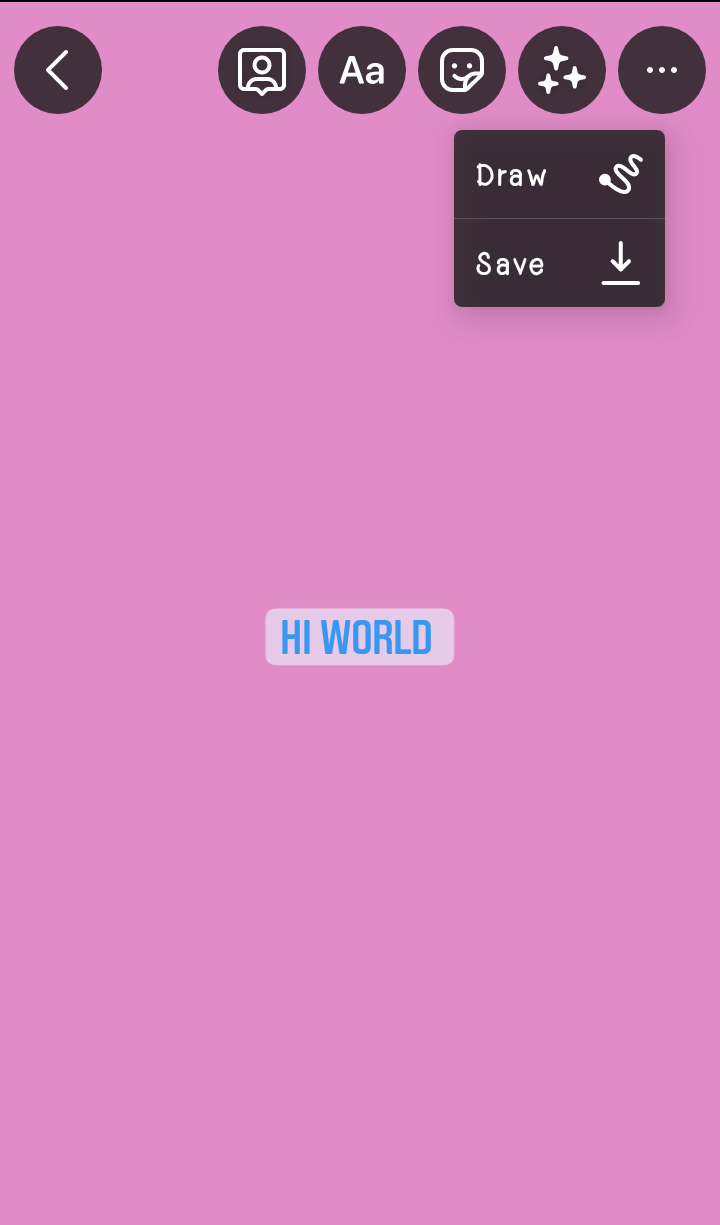
Adding A Transparent Overlay On IG Story.
This can be described as a continuation of the above step.
Adding a transparent overlay helps if you want to maintain your photo or image on the story but add a description text or bigger emojis or meme that stands out.
1. With the photo already there on your story, tap on the draw tool and then the transparent pen tool. ( The third tool from the left on the top tool menu ).

2. After tapping the Transparent Pen Tool, choose a color at the bottom of the screen.
3. Tap and hold anywhere on the screen to apply the effect.
You will see the image underneath the transparent overlay and you can text emoji, and more and it will still stand out. Just as in the image above.
Using Eraser Tool With Overlay On IG Story
Using an eraser tool with an overlay on IG story helps you to direct more attention to a portion of the image you want to post on your story.
1. After applying the overlay effect as directed in the step above, you may want to help your viewers get a full gaze of the image underneath, tap the eraser tool ( fifth tool from the left of the top tool menu ).
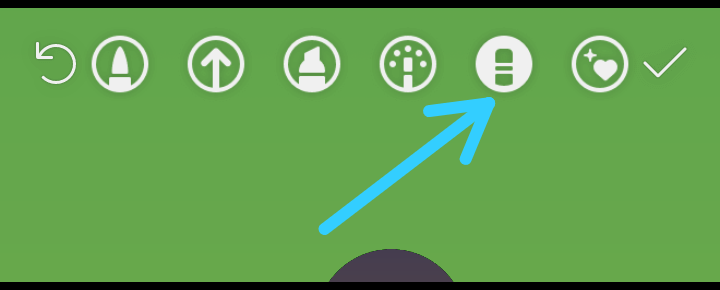
2. Select the eraser size on the left by dragging the pointer up or down to your preferred size.

3. By the use of your finger swipe across the overlayed surface to reveal the image underneath.

How To Create A Rainbow Text On IG Story.
With the background of your post sorted out, you can add whatever text you like. While you can choose any color, you can also have it appear in a rainbow of colors. Here’s how to do that.
1. Add any text.
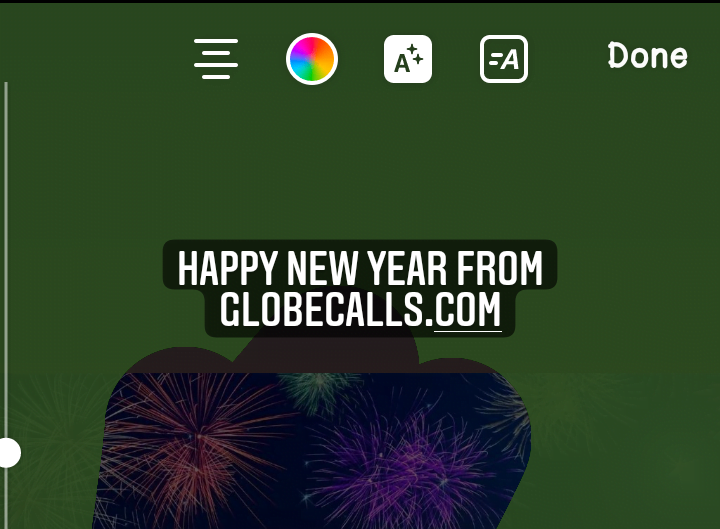
2. Select the text ( tap on hold on the text until the selection cursor comes on )
3. Use your right thumb to tap and hold on to the purple color from the bottom menu.
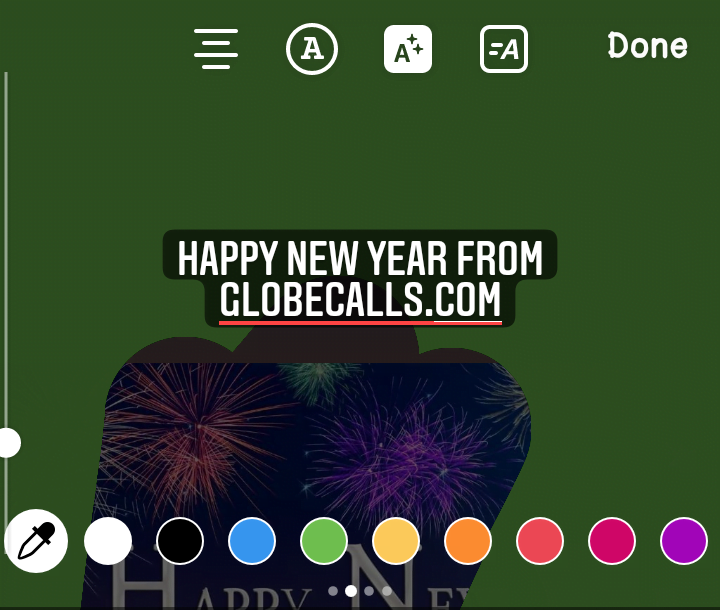
4. While holding the color with your right thumb, use your left thumb to tap and hold the text selection cursor at the end of your text you added
5. Now slide both thumbs to the left at the same time.

And there you go! Your text is now in rainbow colors. I hope you can do it too. Drop a comment below if you learned how to do it here.