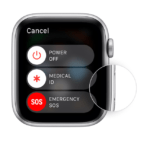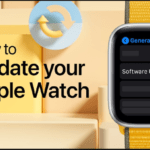Did you know you can use Apple’s Find My Service with third party accessories? Yeah, true. You don’t have to own Apple’s Airbag accessory. Although the list of supported devices is somewhat limited right now, it is certainly a feature that you must keep your eyes on.
The Find My service that is baked into Apple devices allows its users to easily traced and located their devices if goes missing or stolen. Let’s say you can’t find AirPods at home, you can just head to iCloud.com/find, select it on the map and make it play a sound. And now, this tool has made its way to non-apple devices too since Apple’s Find My Network is now available to third parties.
Well, in this article, you will how to use these third parties in finding your misplaced or stolen gadgets/accessories/devices. This can be done by just adding the third party accessories to the Find My service on iPhone / iPad.
HOW TO ADD THIRD PARTY ACCESSORIES TO FIND MY SERVICES ON iPHONE / iPAD.
This very is new and requires you to have an updated iOS system of 14.3 / iPadOS 14.3 or later. So you have to update to use this feature. Now follow the procedures below if you have a compatible.
– Launch the built-in Find My app on your iPhone or iPad.
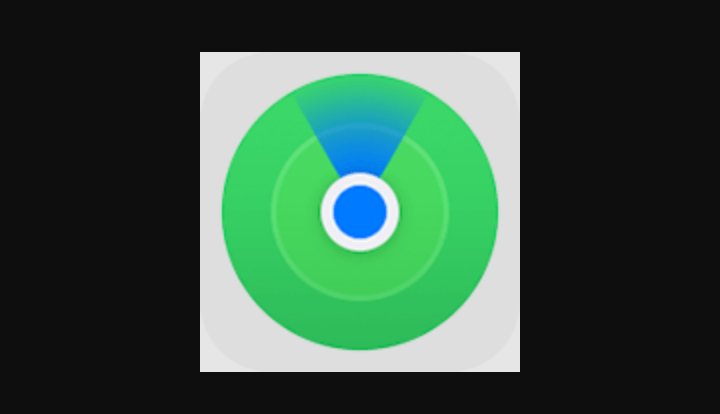
– In case you are taken straight to the section of the app to locate your missing items, to set up third party accessories, tap om ‘items’ from the bottom menu.
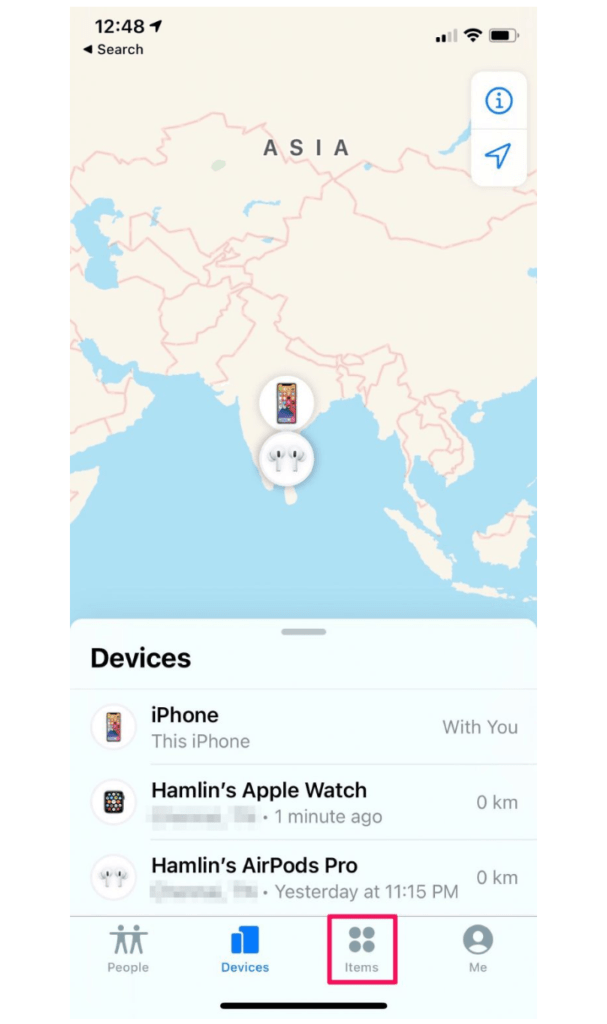
– Then you will be given the option to configure your accessory. Tap ‘add item’ to get started.
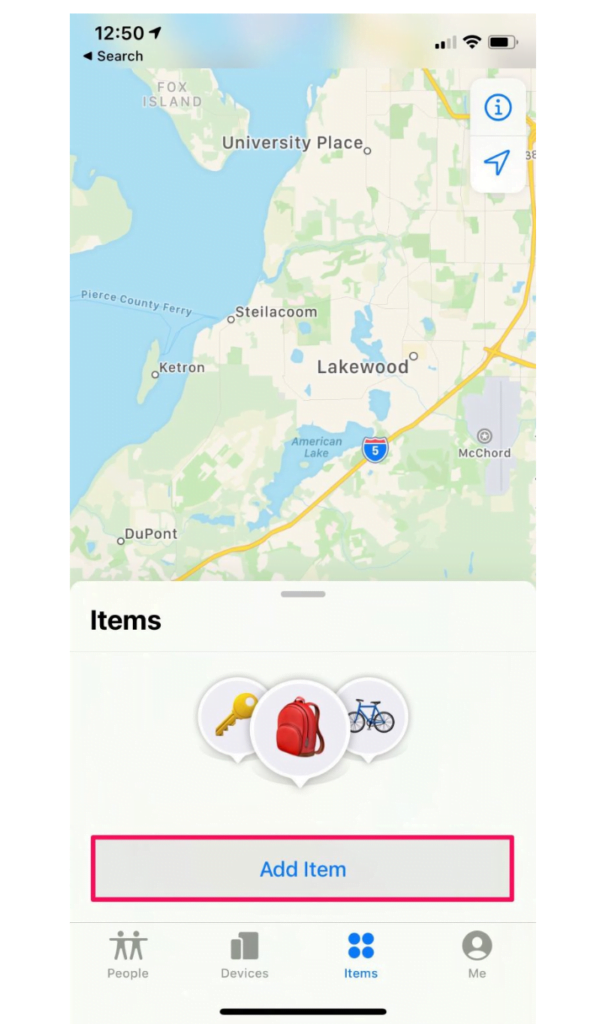
– Make sure your added item is discoverable by following the procedures given by the manufacturer and wait for few seconds until your iPhone or iPad searches and finds your accessory.
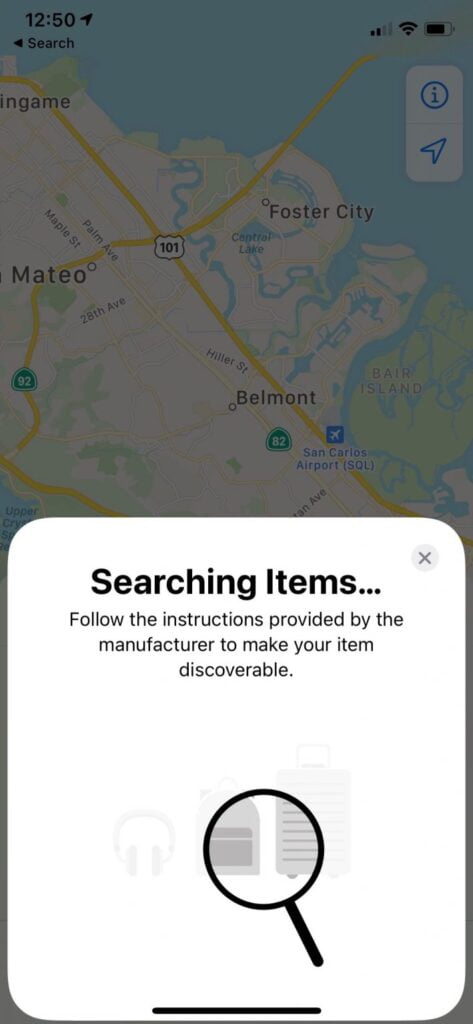
– Once connected, the accessory will be marked on the map and you can be able to find options similar to what’s shown below when you tap on it.
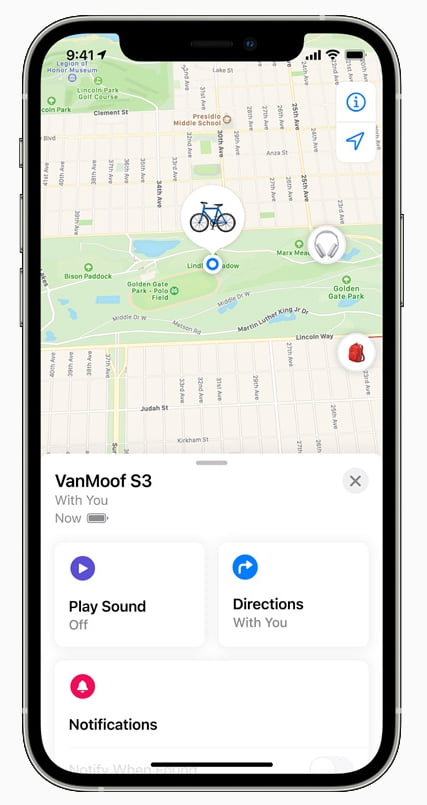
And you are done, that is all you needed to do to configure a supported accessory with Apple’s Find My network. You can also follow steps to add Apple’s new AitTags too.
At the time of the screenshots above, only a few Find My enabled products apart from the airTags are available as seen on the map, though undoubtedly, more will arrive soon.
It is most likely that a lot of people who will read this article early won’t have compatible accessories to try the set-up as they read but make no mistake Apple’s Find My Network Accessory program is very similar to the Made for iPhone [ MFi ] program, so you can expect a lot more compatible accessories to be more available over the coming months.
Thanks for reading on globecalls.com, a share will make our day and also don’t forget to drop any questions about the article in the comment section. Thanks.