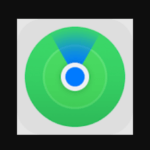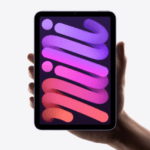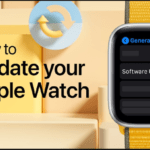To unlock an iPhone, and to unlock an iPhone passcode with no clue of what the main or forgotten password is, are two different issues that can make you sweat at a time when you need the device most and you are in haste.
Finding yourself in one is not a problem whilst in the other, you will need good and trusted steps to bypass that forgotten passcode and still have your iPhone intact with its files, and settings.
There are 3 situations in which it will require you to unlock your iPhone without a passcode. The first is, you have forgotten your passcode or damaged that you can typed the passcode, the iPhone is locked to a network and lastly, maybe your iCloud activation is locked. In all these three, I believe you will love to have your iPhone unlocked safely with all files intact. And that is very needed when you don’t back up your files.
Wherever you find yourself, globecalls.com has very trusted steps to help you unlock your iPhone without a passcode. Now let’s get to the first one.
Unlock iPhone Without Passcode.
We have two steps that can help unlock an iPhone passcode if you have forgotten it, typed it wrongly severally, or in short bypassing your passcode.
The first tried and tested way is by the use of EaseUs MobiUnlock and the second is by the use of iTunes. Both are good but the former is easier and protects your data/files than the latter.
Unlock An iPhone Passcode With EaseUs MobiUnlock.
The quickest, easiest and safest way to unlock your iPhone without a passcode is to use this software – EaseUs MobiUnlock.
This software can remove 4 to 6 digits passcodes, touch IDs, Face IDs. Doesn’t matter how you lost your passcode, whether, by device damage or forgetfulness, EaseUs MobiUnlock can help. By following the steps provided below.
Download the software on your laptop via the link above and launch it. Then connect your iPhone and click ‘start’ as in the image below.
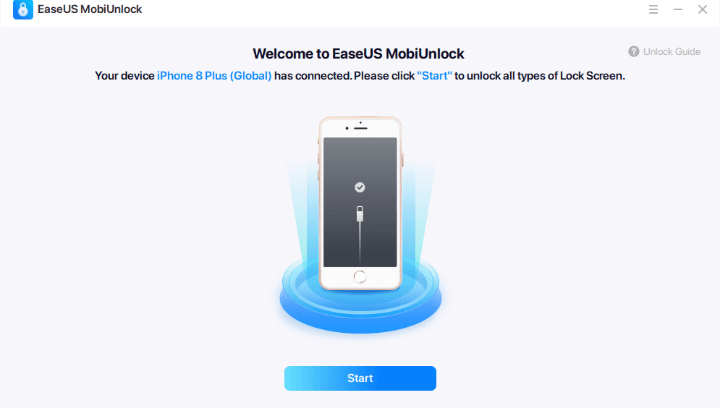
Then check the device model and confirm it and proceed by downloading firmware for your device. If the firmware is already downloaded and kept on your laptop, you can click ‘select’ and do that manually.
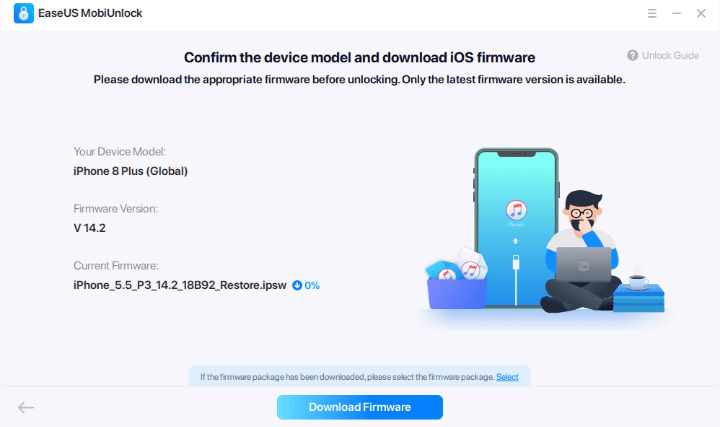
After you are done with downloading or selecting the firmware, the step will ask you to verify the firmware. Click ‘verify firmware’ and wait for the process to complete.
After the verification is done, click ‘unlock’ and a warning window will pop up, enter the information required, and press ‘unlock’ again.
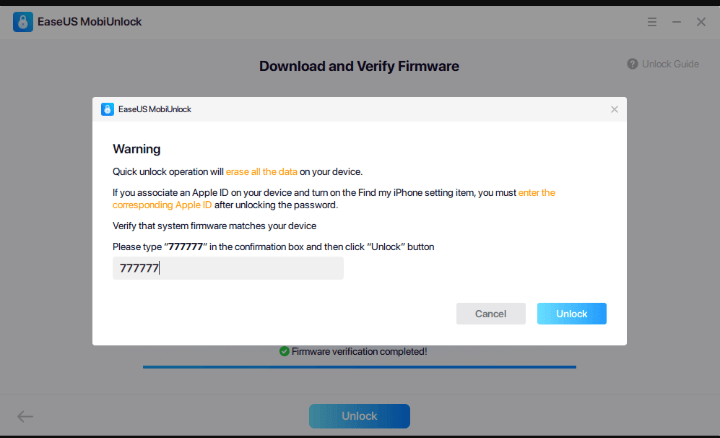
Wait for the process to complete and your iPhone passcode will be removed and the device reset.
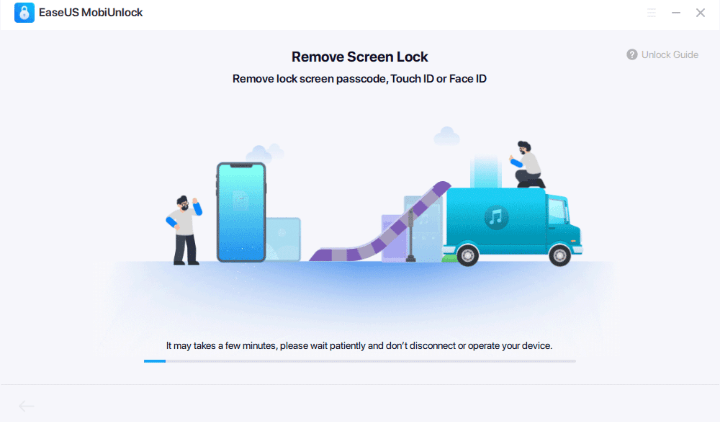
Remove An iPhone Passcode With iTunes.
iTunes gives you another way of unlocking your iPhone bypassing the passcode. When your iPhone gets locked ( forgotten password) or it is disabled, you can use iTunes to clear out all
data, settings, and passcode. At this point, the only thing that can save you is, if you have a backup of your files. If not, all your data will be unretrievable ( lost ). Now follow the steps below:
Make sure your iPhone is not connected to the computer. Then, put it in recovery mode. Depending on the iPhone model you are using, the steps to recovery mode may vary. You can visit the support page of Apple on how to put an iPhone in recovery mode for your model.
After successfully entering the recovery mode, you can now connect your iPhone to the computer.
Wait for a prompt that will ask you to “restore” or “update” your device. Please choose “restore”.
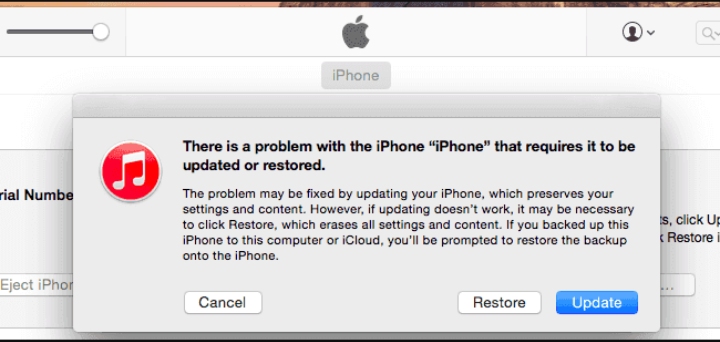
Wait for the restoration process to complete and you have your phone cleared of the data, settings, and passcode. You can now set it up and enjoy.
Unlock iPhone Locked To A Network
There are also two options to unlock your network. The first is to contact your network provider and request an unlock. The process may take several days to complete. After unlocking, you can remove your SIM card and insert the new SIM card. If you don’t want to wait that long, you can try some paid services like that we present below.
Before getting started, you’ll need to prepare your device, an original USB cable, a new SIM card, and a computer. If everything gets ready, follow these steps to unlock your network.
Open your iPhone and tap the Phone app. Input “*#06#” in your phone box. Then, you’ll see your 15 digit IMEI numbers appear on your screen.
Navigate to your computer and enter “www.UnlockRiver.com” in the search bar of Google.
Then, you’ll need to fill in these forms about your phone’s information.
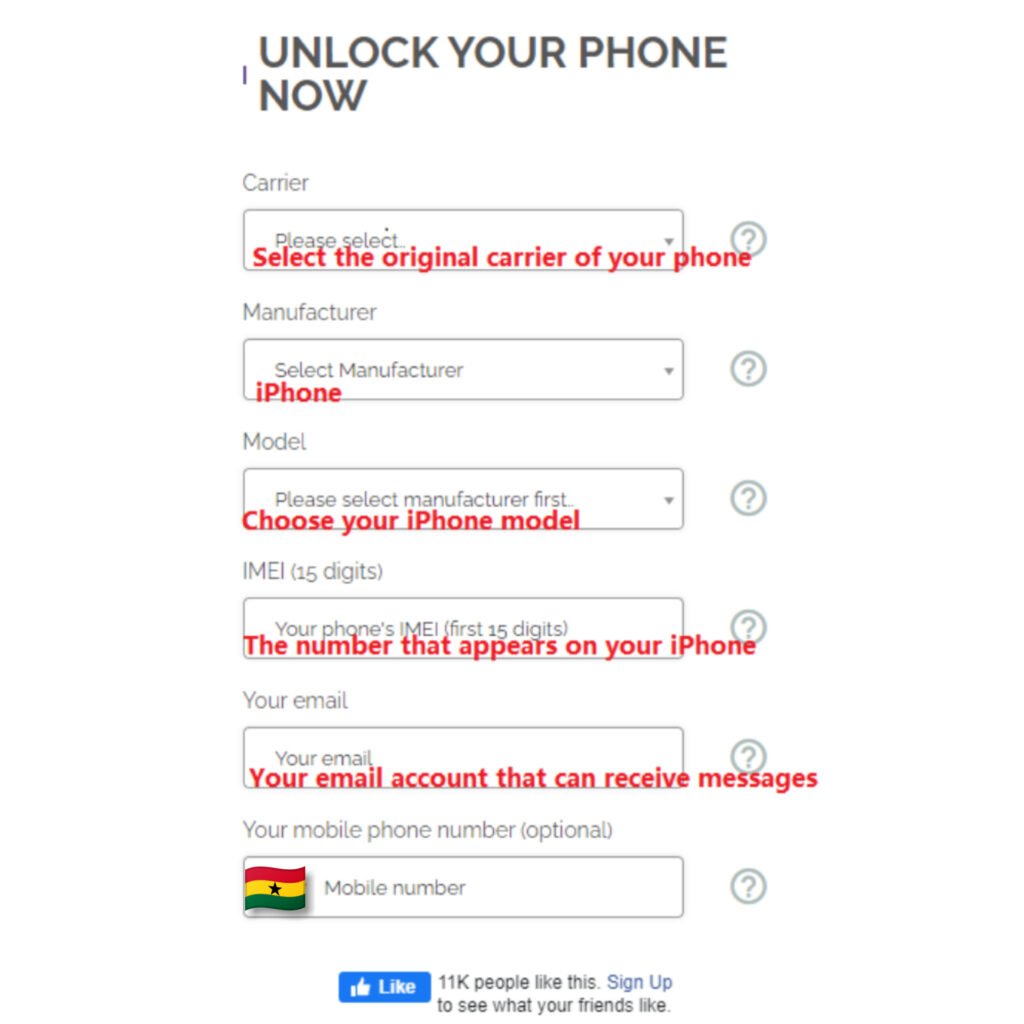
Once you’ve finished, click “Unlock Now.”
Then, you’ll come to the Shopping Cart page, from where you need to confirm your purchase information, check the money-back guarantee policy, and pay for the service with your credit card or PayPal. Make sure everything is 100% correct.
After paying for it, you’ll receive a message sent by UnlockRiver, telling you that your device has been unlocked successfully.
From this email, you will also learn how to activate your unlock with WiFi or iTunes. Since the steps will be detailed in your email, we won’t detail them here.
After that, you can use your iPhone as normal.
Unlock iPhone By Cloud Activation.
iCloud activation lock is a security feature that prevents others from accessing your data when your device gets lost or stolen. Though this feature means a lot to data security, it brings inconvenience in some situations. For example, when you buy a second-hand or used iPhone and don’t know it was locked. In that case, you might need to contact the previous owners to remove the iCloud activation lock by following these steps.
Open icloud.com on a web browser.
Step 2. Go to Find iPhone. Then, click “All Devices” at the top of the screen.
Step 3. Select the device you wish to remove from iCloud.
Step 4. Click “Erase [device].”
Step 5. Click “Remove from Account.”
Tips: If you can’t contact the previous users, then you can try some iCloud activation lockers to handle this task.
These are the 3 ways to unlock an iPhone passcode. We have addressed all and are sure of them – iPhone passcode bypassing, network unlocking and iCloud activation unlock. We will be waiting on your reports on which of them worked for you and which didn’t. Thanks.