You are a social media freak and you don’t know how to enable dark mode on Snapchat. I can attest to you that your eyes are really angry with you. Enabling dark mode on Snapchat helps prevent insomnia and headaches which are caused by staring at a bright light in a dark environment.
Nowadays most websites and social media platforms including dark mode and some are set automatically to adjust to the system user’s settings and environment. Some argue they can reduce the brightness on their devices to match their environment anytime needed but let me tell you why enabling dark mode on your social media platforms is better.
When you enable dark mode on Snapchat, for instance, you will not strain your eyes to see or read through the contents as your screen brightness is intact causing a perfect blend of brightness you need as soon as you launch your app, unlike reducing the brightness of the device in settings.
We both know the eye-piercing moment you wake up at night to enjoy social media and your eyes can’t stand the sharp beams from your screen. In this article, I will show you how to enable dark mode on Snapchat both iOS and Android. Let us get to it.
How To Fix ‘Snapchat Is A Camera App’ Error The Best Way 2022
What Is Dark Mode or Night Mode?
Dark mode or night mode is a configuration of an app’s color scheme to a darker landscape. Other also call it bedtime mode – this is the display setting fo those who always love using their cell phones deep into the night with the lights out. You can turn on this feature on Facebook, Youtube, Snapchat, and others.
How To Enable Dark Mode On Snapchat On iOS
Snapchat dark mode was birthed in 2019 soon after Apple added dark mode settings to iOS settings. Here is how to turn on your Snapchat dark mode.
1. Launch your Snapchat app and go to your profile by tapping on your ‘Bitmoji‘ icon in the top left corner.
2. Select the Settings icon [ gear icon ] in the top left corner.
3. Scroll down and choose the ‘App Appearances’
4. Choose ‘always dark‘. And you are done turning on the dark mode on your Snapchat account.
How To Use Snapchat Dark Mode On Android.
Before we proceed, note that Snapchat remains one of the top social media platforms that does not natively support android. And unfortunately, Snapchat has not updated the dark mode for Android users, it’s been over three years. It is safer to say they have no plans of having Snapchat dark mode for Android.
Notwithstanding, we can still go out of our way to alter light emissions from the screen of our Android device through ‘Settings’ and other third-party apps.
This process involves turning ON android developer mode and using ‘Settings’ to force Dark Mode on Snapchat and other apps you are using on your Android device. As said earlier, it may alter some visibility features of some of the apps. Let us try it.
1. Swipe down the notification bar of your screen and select the ‘Settings icon‘ at the top right corner of your screen.
2. Select ‘Display‘
3. Toggle on ‘Dark Mode‘ on some phones it may appear as ‘Dark Theme‘
4. Go back into app Settings and tap on System
5. Select the ‘Advanced‘ dropdown menu, then select ‘Developer Options‘
6. Now scroll to the ‘Hardware Accelerated Rendering’ section and tap on ‘override force dark to turn on the option.
The “Override force-dark” setting found in “Developer options” replaces the older “Force Dark Mode” in the “Display” options menu, but it is very similar. The “forcing” in “Override force-dark” makes dark mode always stay on so that apps use the system’s dark mode setting (not the app’s settings). This scenario occurs because the old “Force Dark Mode” in the “display” settings now gets labeled as “Dark theme,” which may not work for some apps, and it never turns off automatically. Yet, for some unknown reason, Snapchat does not switch to black.
There are a few alternative methods for Android that are a bit outdated but still force Dark Mode when using Snapchat. One is the “Substratum” app, and it’s pretty easy to install and use. However, your Android device needs to be rooted for Substratum to work.
Note: This particular setting may defer depending on the brand or model of Android device you are using and if your Android version is from Android 10 and newer, these settings may not be able to work for Snapchat. Perhaps Snapchat’s progress on Dark Mode on Android utilized 9 and older.
How To Enable Dark Mode On Snapchat Through Third-Party Apps
1. Substratum Theme Engine – This app is easy to install and use on Android but your device has to be rooted.
2. Blue Light Filter – This app does not add Dark Mode to Snapchat but allows you to change the harsh lights from your device’s screen. Unlike substratum, it does not require your app to be rooted before it functions.

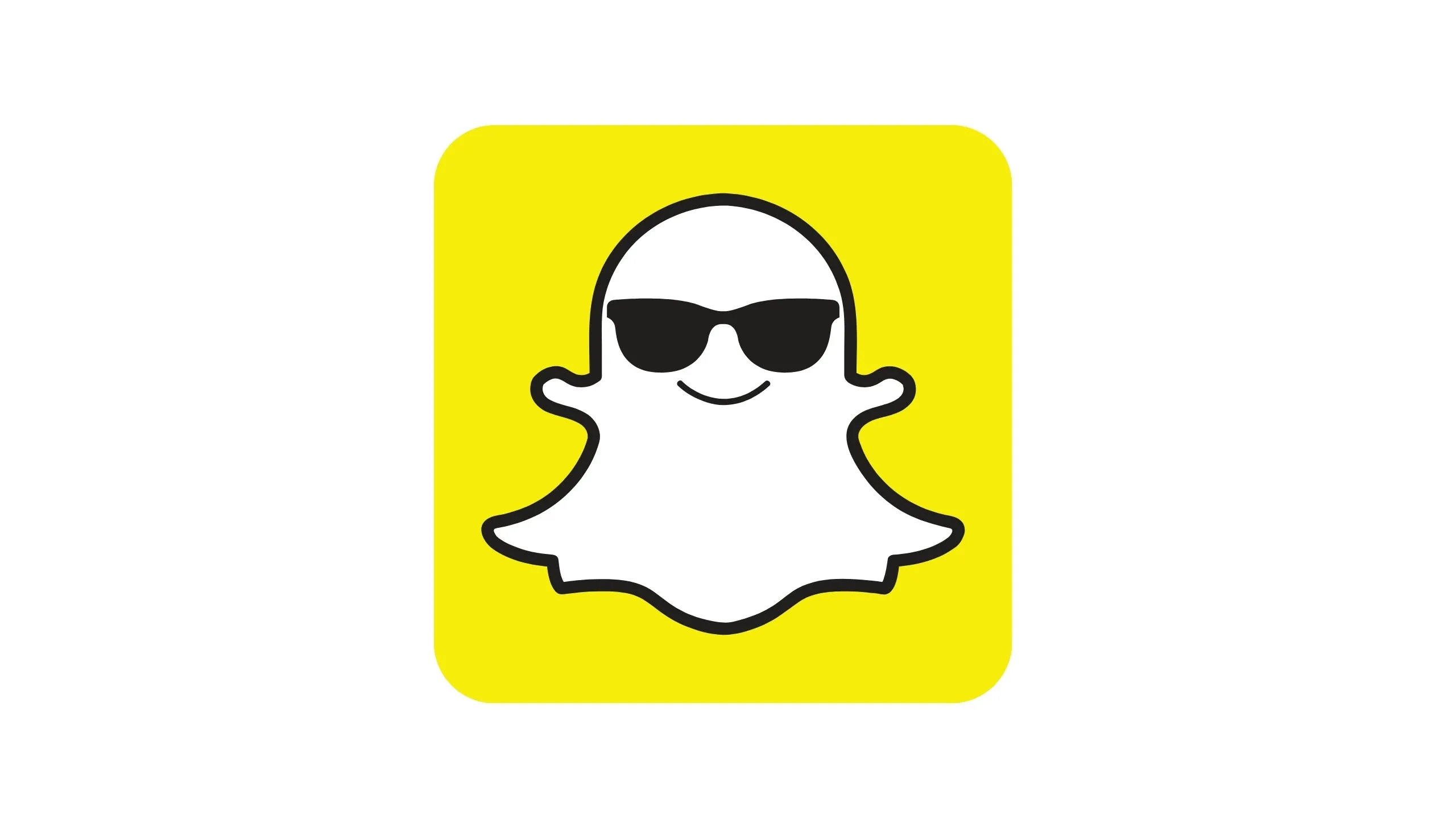

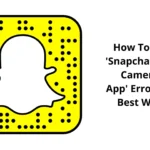

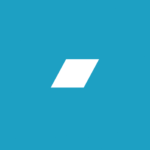

![Monetize Your TikTok Account [ 7 Best Ways To Make $1000 ]](https://globecalls.com/wp-content/uploads/2021/09/Screenshot_20210925-012615-e1632533302974-150x150.png)