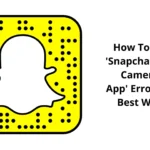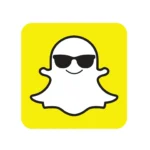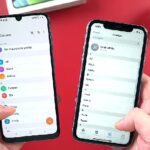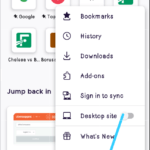My first time experiencing “Unfortunately Snapchat has stopped working” and “Snapchat keeps stopping” was disheartening, to be honest. I was trying to share my latest Snap with my family but my Snapchat keeps crashing anytime I open it, leaving me with a frustrating face.
If you’re also facing a similar issue on your device, you’ve just landed on the right page. In the next couple of lines, this article will help you overcome the frustrating Snapchat problem and allow you to continue enjoying its exciting features again. Let’s get started!
We all know that Snapchat is a popular app where users can share their content in the form of pictures or texts to friends and in fact, its users are also increasing day by day.
Monetize Your TikTok Account [ 7 Best Ways To Make $1000 ]
To Fix “Unfortunately Snapchat Has Stopped” On Android.
One of the best ways to resolve the Snapchat crashing problem or “Unfortunately, Snapchat Has Stopped” On Android issue is to delete the app and reinstall it again. When you’re using your phone, there is data continually flowing around and data being sent here, there, and everywhere.
During these processes, bugs can occur, and if they can’t sort themselves out, the best thing to do is to reset your app and start from a fresh installation. Here’s how to do it.
Step One
Hold down the Snapchat app from your main menu and press the ‘x’ button to uninstall the app.
Step Two
Open the Google App Store from your device and search ‘Snapchat’ in the search bar. Find the official app page and download the app onto your device.
Step Three
The app will automatically install itself once downloaded. Open the app, sign in to your account using your log-in details, and you should be able to use the app like normal.
Otherwise, you can check if you are operating the current version of Snapchat.
But with “Unfortunately Snapchat Has Stopped” On Android, sometimes a bug can restrict Snapchat from working, or perhaps your update settings. If you receive a Snapchat from someone with an upgraded version, this can crash your app.
Here’s how to ensure you’re running the latest version of Snapchat if Snapchat isn’t responding.
Launch the Play Store and navigate to the My Apps and Games page >> Tap the Update button to update all outdated apps or look for the Snapchat app on the list and tap ‘update’.
The app will now automatically update to the latest version.
Or with “Unfortunately, Snapchat Has Stopped” sometimes you have to Wipe the cache of Snapchat.
If you have a lot of data in your Snapchat cache, this can also cause the app to become overloaded which you’ll need to clear to start again and refresh the app.
This is a common problem that can cause Snapchat has stopped working error.
Here’s how to fix it.
Open the Snapchat app >> tap the Profile icon on the top left-hand side of your screen >> Tap the Settings gear icon on the top right >> Scroll down the Settings menu >> tap the Clear Cache option.
Here, you can choose to Clear All, but you can select individual areas if you prefer,
Tap the Confirm option to clear your cache preference completely.
With these steps followed your “Unfortunately, Snapchat Has Stopped” problem will be solved permanently.