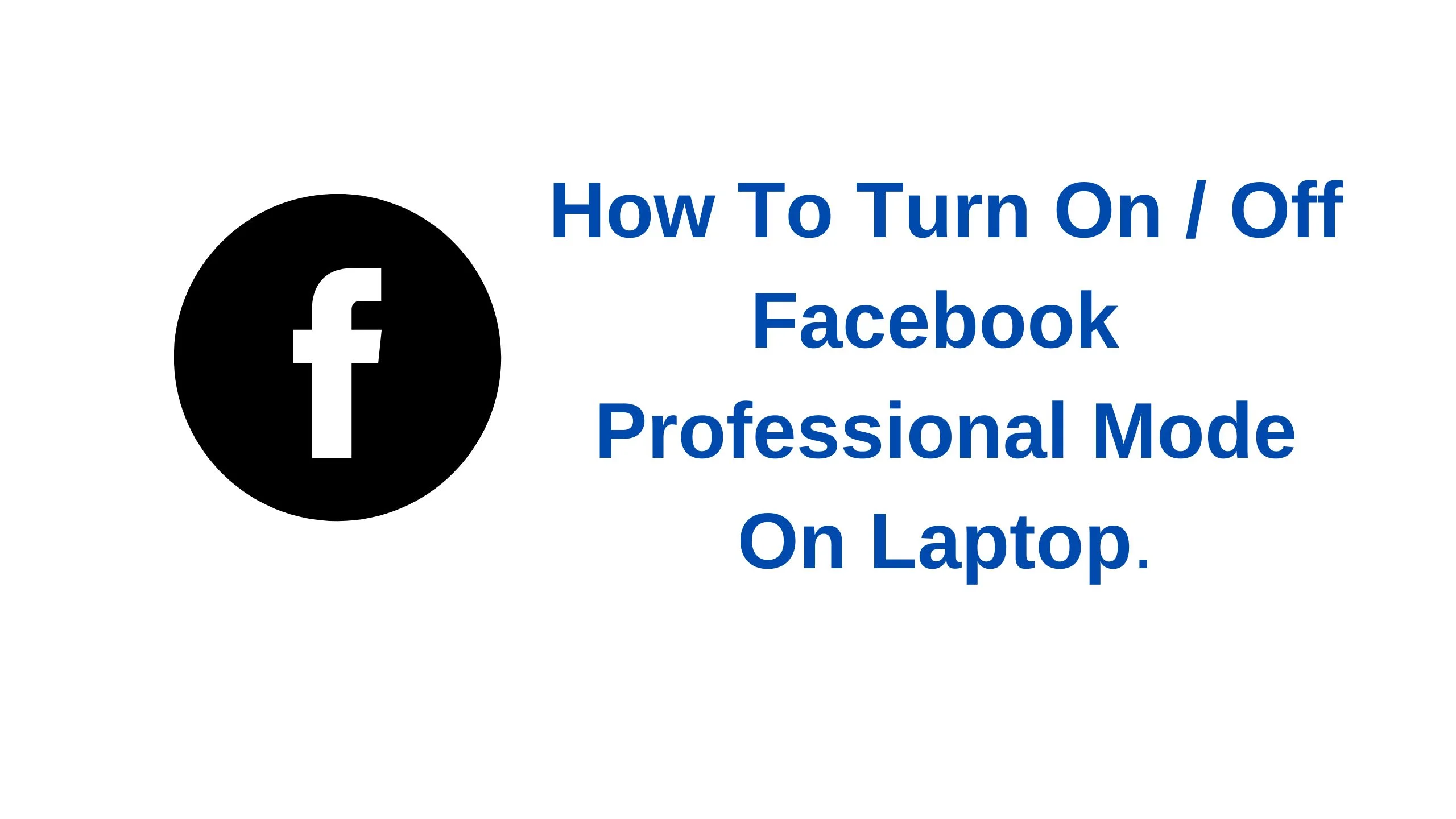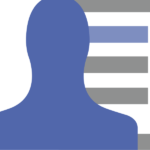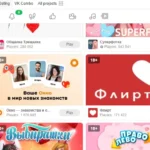How To Turn On / Off Facebook Professional Mode On Laptop. Almost all social media platforms are rolling out payment versions for their users; Facebook’s version is the professional mode. The Facebook professional mode makes it possible for every user to earn money on the content posted on their profile no more only pages.
To explain further, Facebook professional broadens what only page owners used to enjoy – monetizing their content. Now, even with no Facebook page, you can convert your profile into a page and your friends into followers, which is the Facebook professional mode.
Whether on a laptop or mobile, you can turn on or off Facebook professional mode. Therefore, this article will help you turn on Facebook professional mode on a laptop which is almost the same as turning it on on a mobile. Let’s get in.
How To Create Facebook Business Manager Account 2022. [Complete Guide]
There are a few things you have to know before turning on your professional mode on Facebook. Some of these reverse when you turn off the professional mode but some don’t. These are:
- They [ your friends ] will only know about the changes on your profile when ads start to show on the content they watch on your profile. This means your friends or followership won’t be affected when you turn on professional mode until ads start to show.
- Your ‘Who Can Follow Me will be set to Public, this is to help you gain more followers who might like your content, thus giving you a broader audience. This doesn’t change back automatically, but you can change it in your Settings.
- As soon as you turn on professional mode on Facebook, your profile category changes to ‘Digital Creator’
How To Turn On / Off Facebook Professional Mode On Laptop.
1. Log into your Facebook account on your laptop and click on your profile icon at the top right corner of your profile.
2. On your profile, click on the three menu dots to open the dropdown menu.

3. On the dropdown menu, you will find ‘Turn On Professional Mode‘, click it, and you will be greeted by a pop-up that briefly details what the professional mode is about. It will be helpful if you click on ‘Learn More to read what you are about to do.
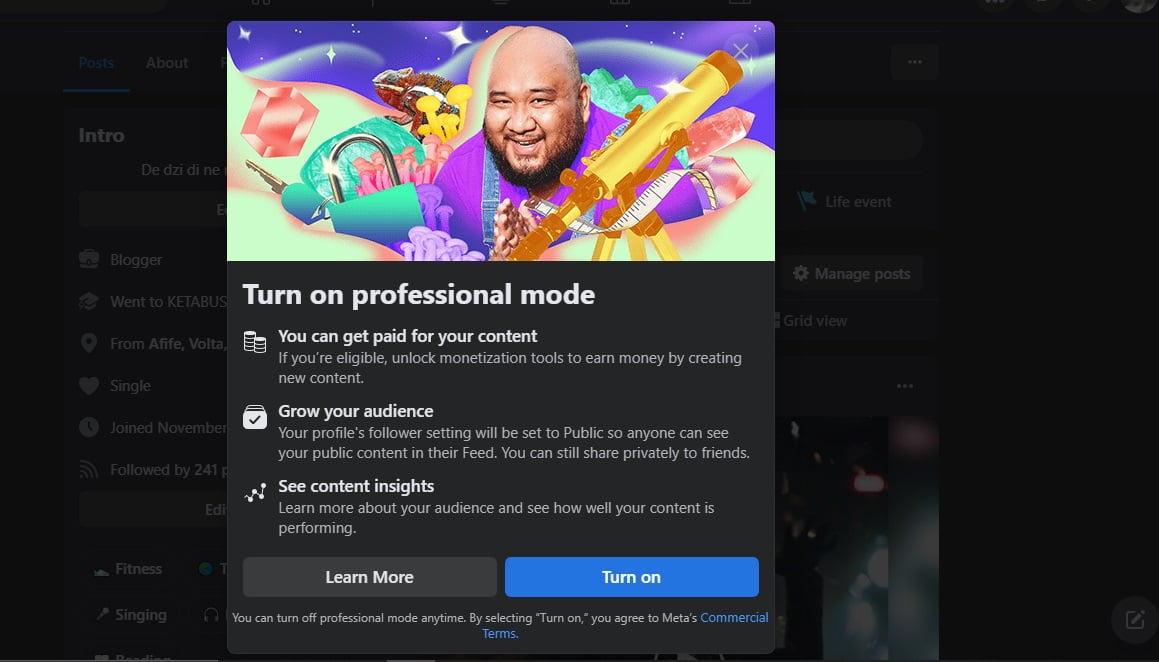
4. The Learn More tab introduces you to the Professional mode with reasons you must and should turn it on. That is eligible, you get paid, get more audience, and control the type of audience to see your content while keeping your friend list intact.
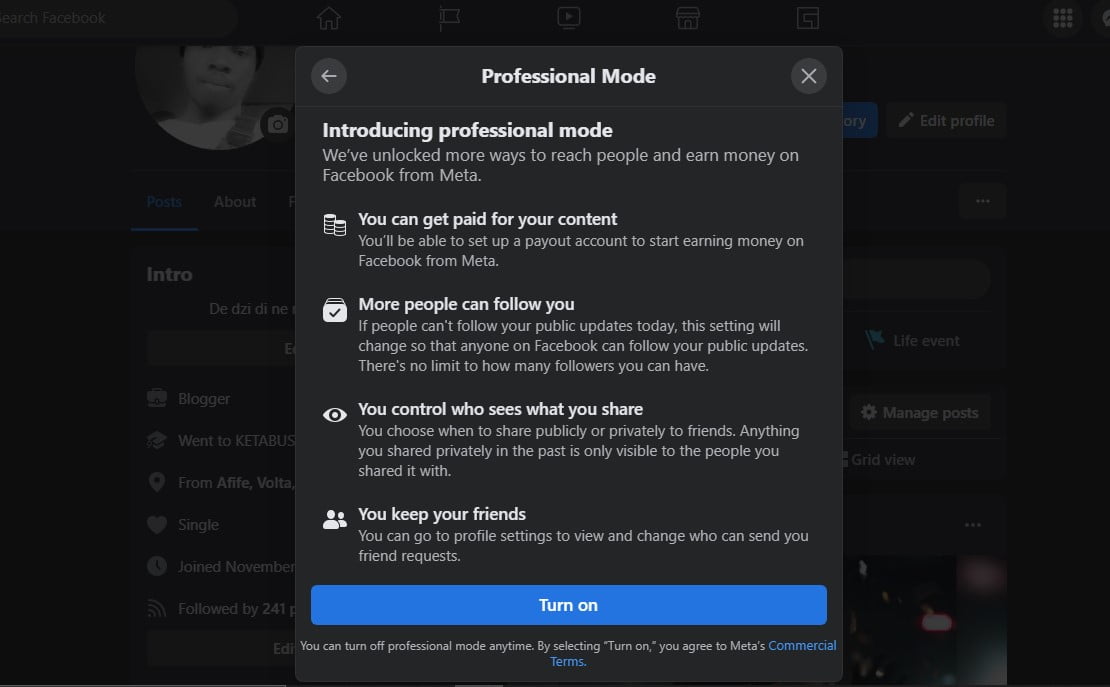
5. Click on ‘Turn On’ and you are done turning ON the Facebook professional mode on your laptop.
How Do You Know Your Facebook Professional Mode Is ON?
Now, to know whether you have the Facebook professional mode turned on or off, you will have to look out for some features and tools. You will see new tools and features enabled on your profile if the professional mode is ON.
- Your friends will now be labeled as followers and you will see the number of people you are following too.
- You will see a new tool on your profile called ‘View Tools’
- And you will also be able to pin posts on top of your profile, which is now a page as soon as you turn on the professional mode.

How To Turn Off Professional Mode on Facebook On Laptop
1. To turn off Facebook professional mode, follow the same procedures listed above, however, this time, you will have to select Turn Off Professional Mode after clicking the three horizontal dots that open the dropdown menu.

2. Select ‘Continue‘ and you will see the window below pop up. Click ‘Turn Off‘ and you are done with tuning off your professional mode on Facebook.
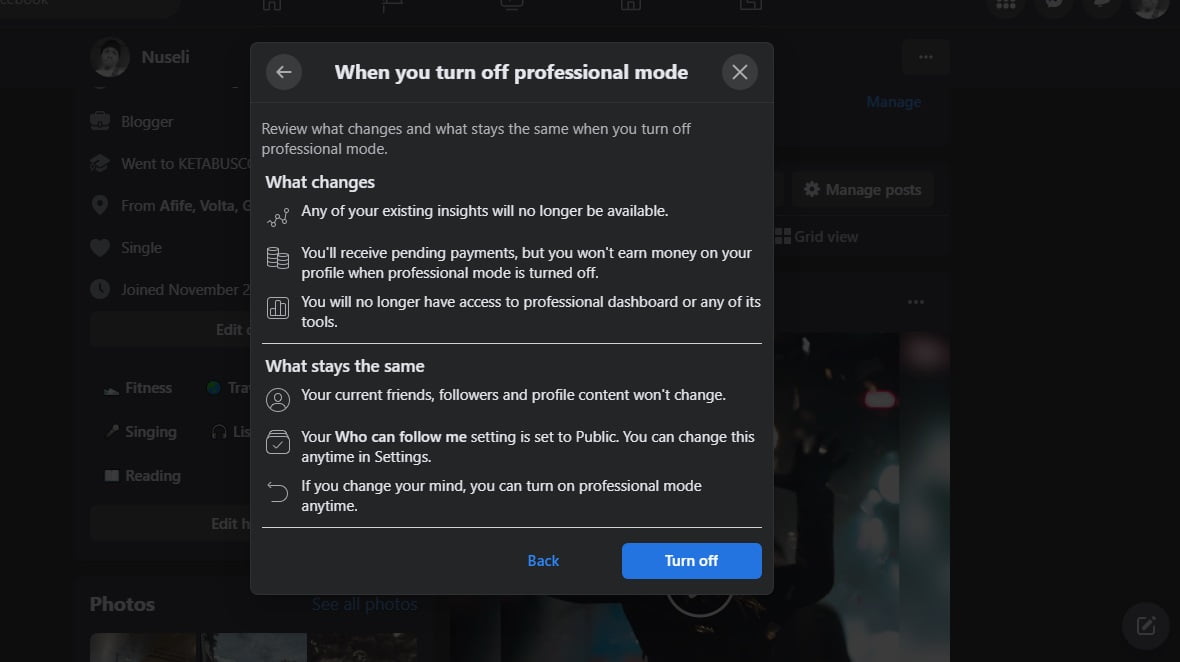
How To Turn On/Off Facebook Professional Mode On Mobile.
Turning Facebook professional mode on a laptop and mobile are very the same. Just that the screen resolutions are different hence the buttons and icons. Therefore this is how it goes on mobile.
- Launch the Facebook app and tap on your profile icon at the top left corner.
- Now, tap on the three dots located near the ‘Edit Profile button
- You will be in the General Profile Settings menu, now locate the Turn On Professional Mode option among the options there and turn it on.
And turning it off is the same procedure as stated above, with the final action of pressing the Turn Off button which reads ‘Turn Off Professional Mode’.
How To Use The Facebook Professional Dashboard.
After turning on the professional mode on Facebook, all you have to do is tap on the View Tools button to visit the Facebook professional dashboard and access the features.
With the dashboard, you are accessing all management tools, post reach, engagement, new followers, and how much money your content is bringing if eligible and monetization has been enabled.
Conclusion
Facebook is in the race to make its users stay in the midst of tight pull from other platforms such as TikTok and others. Facebook professional makes almost everyone eligible for monetizing their content and maintaining their friends and loved ones from the same place. Except those with account violations and restrictions.
I hope you find this article helpful. If your business extends beyond Facebook and you need to pull traffic from Facebook to a website or an online store, it will do you a good favor to verify your domain on Facebook