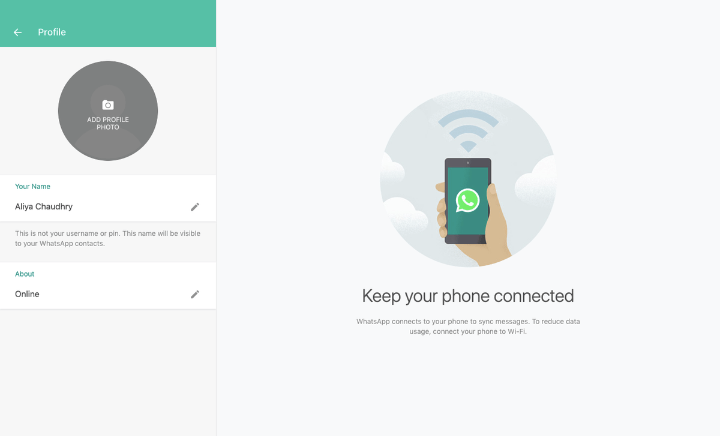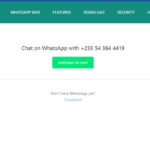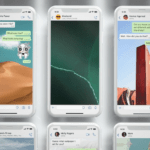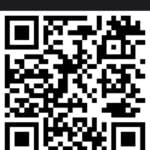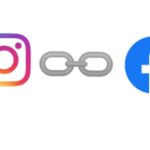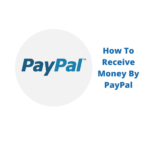How to use WhatsApp on a computer is a simultaneous system of using WhatsApp on smartphones and PC, Desktop or Tablet with the use of WhatsApp Web.
WhatsApp Web and WhatsApp Desktop syncs with mobile phones enable viewing, sending, and receiving WhatsApp messages on your PC and desktop.
In this regard, whatever action you take on the phone will apply to WhatsApp on your computer, desktops, or even tablets.
Your access to WhatsApp on either your phone or computer devices is unlimited.
Since from invention by Brian Acton and Jan Koum in 2009, WhatsApp was originally designed as a means of communication only on mobile phones.
However, as time goes on, people began to see the need of using WhatsApp on PC, desktops, or even tablets.
To satisfy that need, WhatsApp came up with apps called WhatsApp Web, and Desktop to enable WhatsApp on computer.
WhatsApp Web and Desktop are computer-based extensions of the WhatsApp account on your phone.
The messages you send and receive are synced between your phone and computer, and you can see your messages on both devices.
The systematic synchronization of WhatsApp on phones with PC or Desktop is done in two ways:
• WhatsApp Desktop: An app that you can download.
• WhatsApp Web: A browser-based version of WhatsApp.
How To Install WhatsApp On A Computer
For you to know how to use WhatsApp on a computer which is by two procedures, WhatsApp Web and desktop.
One of the procedures on how to use WhatsApp on a computer requires installing WhatsApp on a computer.
To install WhatsApp on a computer, the following steps must be taken:
• In your computer‘s favorite browser, search for WhatsApp for PC or go to https://www.whatsapp.com/download/ Install the WhatsApp web desktop
• The link will take you to the operation based dashboard of WhatsApp
• You will fine download WhatsApp for Mac or Windows PC
• You will see two download options version: 32bit and 64bit
• Go to your computer operating system to know the type of operating system on your computer
• Select the version bit of your computer
• Click the green download button to install the WhatsApp application version on your computer.
Using WhatsApp On Desktop
One of the ways to use WhatsApp on a computer is by the use of WhatsApp Desktop apps.
WhatsApp desktop app is an extension of WhatsApp PC or Desktop computer from smartphones.
WhatsApp desktop app enables WhatsApp on a computer to be possible by syncing WhatsApp activities on mobile phones to a computer device.
The desktop app works on Windows 8+ and Mac OS 10.9+ computer operating systems.
Since the app operates on a desktop computer, it has supports for native desktop notifications, better keyboard shortcuts, and many more functions.
How To Download WhatsApp App On Desktop
• In your computer‘s favorite browser, search for WhatsApp for PC or go to https://www.whatsapp.com/download/ Install the WhatsApp web desktop
• The link will take you to the operation based dashboard of WhatsApp
• You will fine download WhatsApp for Mac or Windows PC
• You will see two download options version: 32bits and 64bits
• Go to your computer operating system to know the type of operating system on your computer
• Select the version bit of your computer
• Click the green download button to install the WhatsApp application version on your computer.
• On a Windows computer, you should follow the steps in the installer,’ and on a Mac simply drag the WhatsApp icon to your applications folder.
• Start the WhatsApp desktop application and the process is the same as above.
How To Use WhatsApp On A Computer Using WhatsApp Desktop App
Below are step by step directives on how to use WhatsApp on a computer via the WhatsApp desktop app
• Open WhatsApp on your phone
• On the top right corner, tap the three vertical dots to open a drop-down menu.
• Click on setting
• Click on WhatsApp Web
• Make sure your internet connection is on
• Point your phone up to the computer screen to capture the QR Code displayed on the desktop.
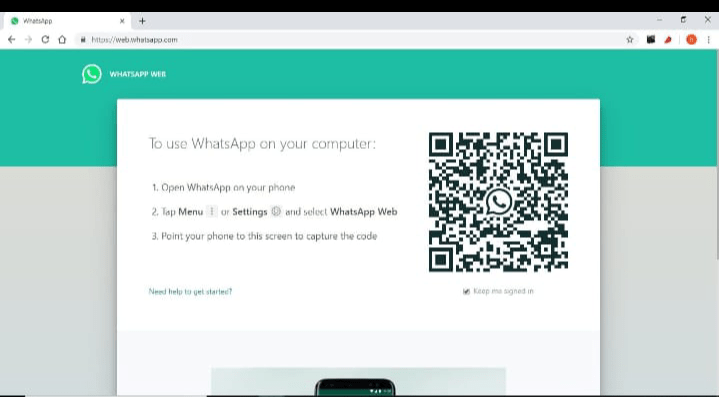
• Click and scan the QR code and when it is connected successfully, click ok.
Immediately, WhatsApp opens and displays all the messages and information you have on your phone.
Then, Close WhatsApp on your phone and use it from your computer.
Again, the application syncs directly with your mobile device to the computer system and the internet is connection is very necessary.
After you’ve ended your session on the computer, remember to log out.
Click on the three-dot menu above the chats list on the left-hand side of the screen, click on log out at the bottom of the list
For iPhone Users
For iPhone users, these are the steps on how to use WhatsApp on a computer with iPhone.
• Open the WhatsApp app on your phone by tapping on it
• If you are in a chat, navigate back to the main chats screen and select Settings from the bottom menu
• Then select WhatsApp Web
WhatsApp Web
WhatsApp Web is a web app that allows WhatsApp on a computer to function simultaneously on smartphones and any computer device or desktop regardless of the operating system.
WhatsApp Web is the version of WhatsApp on a computer that enables sending and receiving of text messages and other communication aspects from phones to computer devices
With WhatsApp Web, all receive and send messages including pics and files, can be synced to operate as WhatsApp on computers from smartphones.
How To Use WhatsApp Web
The most quickest and resourceful method of using WhatsApp on a computer is through the WhatsApp Web app.
WhatsApp Web user does not need downloadable software for any particular operating system and can be used by any browsers, such as Firefox Chrome, Microsoft Edge, and Opera.
Steps On How To Use WhatsApp On A Computer Web Browser
Below are the simple steps on how to use WhatsApp on a computer, using WhatsApp Web features or app
On your computer, choose any browser of your choice
• Go to the WhatsApp Web website. On your PC
• Open WhatsApp app on your smartphone
• On the top right corner,
• Tap the chats tap,
• Tap the three vertical dots to open a drop-down menu
• Click on WhatsApp Web
• Point your phone up to the computer screen to capture the QR Code displayed on the desktop.
• focus your phone’s QR code scanner toward the WhatsApp Web QR code to scan the code
As soon as you finish scanning the QR code with your phone, immediately, WhatsApp on the computer will begin to work.
On the left side of the screen, click on the message bubble icon to begin a new chat.
You can click on the three dots icon to edit, update your profile picture, create rooms or groups, setting or log out.
To get messages notification, while using WhatsApp on a computer, click on Turn On Desktop Notifications on the left side of your screen.
Advantages Of WhatsApp On Computer
• Writing messages on a computer or desktop keyboard is easier
• You can still be on WhatsApp to communicate if you are working in an organization that prohibit the use of mobile phones
• Sending large files is very easy since it is using more memory capacity
• It makes a copy and pastes links quickly and easily
• Use WhatsApp comfortably while the mobile is charging.
• You can alternate between computer devices and mobile phones on the use of WhatsApp
• In the office, you can perform a more productive task on the computer while still chatting on WhatsApp on the computer at the same time.
• It enables users to create Multiple WhatsApp accounts on the same PC.