How to delete your Snapchat account has been made more accessible, since the app is no more the social media juggernaut it used to be. Everything on the platform lives not more than 30 days for unopened snaps, account settings, location data, and device data and 24 hours for unopened snaps to groups.
In one of our previous posts, we talked about changing your Snapchat username and display name. About the username, it was made clear that you can only change it once every year. And the question about how to change it before the one year mark popped up.
Trying to change your username may not be the only reason to delete your Snapchat account. For whatever reason you wish to delete your Snapchat account, this post teaches the simplest way to do it in 2022. But before that, what happens to your account after you initiate the delete process?
What Happens When You Delete Your Snapchat Account?
After you followed the steps below in deleting your Snapchat account, Snapchat deactivate your account for the first 30 days. This, I called the grace period, during this period no one will be able to reach out to your account on Snapchat but the main purpose is to give you chance to reconsider your decision. In case you have a change of mind, you can just reactivate your account.
When you delete your account, Snapchat still retains some of your data for legal and security needs. For example, they retain information about purchases you made through the app, abuse reports and if your account is flagged for violations.
Note: Snapchat can reject your demand to permanently delete your account if they received a valid legal process asking them to preserve your account.
How To Permanently Delete Your Snapchat Account
Simply by logging into https://support.snapchat.com/delete-account and then scroll down to the Delete My Account button. You will be asked to verify the account you want to delete by entering its credentials. After that, the Continue button does the final job for you. Now let us get into it step by step.
1. Go to https://support.snapchat.com/delete-account from any browser you are using.
2. Enter your username and password and select Login.
3. Click on Delete My Account.
4. Enter your username and password once again.
5. Select Continue and the bottom of the page and your account is set to delete.
How To Recover Your Snapchat Account During The 30 Days Delete Process
1. Launch your Snapchat app and log in with the details you used in submitting the account for delete – a username and password. Note: Email will not be able to work in recovering your account.
2. Snapchat will ask if you want to reactivate your account, tap on Yes
3. Wait as your account is being reactivated. While your account is being reactivated, you only log in with your username and password. Not your email address.
Note: Reactivation can take up to 24 hours at times. During this period, you can not change anything on your account.
How To Delete Your Snapchat Account On iOS
1. Open the Snapchat app.
2. Tap on your profile icon or the bitmoji in the top left corner.
3. Hit the Settings icon on the top right corner.
4. Scroll down to Account Actions and select Delete Account
5. You will now be redirected to the accounts portal [ https://support.snapchat.com/delete-account ] to complete the process.
Can You Delete Snapchat Account Through The App On Android?
No, not at the time this article was written, we believe strongly that Snapchat will soon come up with that option for android users but currently, only iOS users can start the process through the app on their phones and continue the rest of the process on the accounts portal.
So there you have it, how to permanently delete your Snapchat account and feel free from the pressure it brings. And also how to get back to it when you feel like missing out.

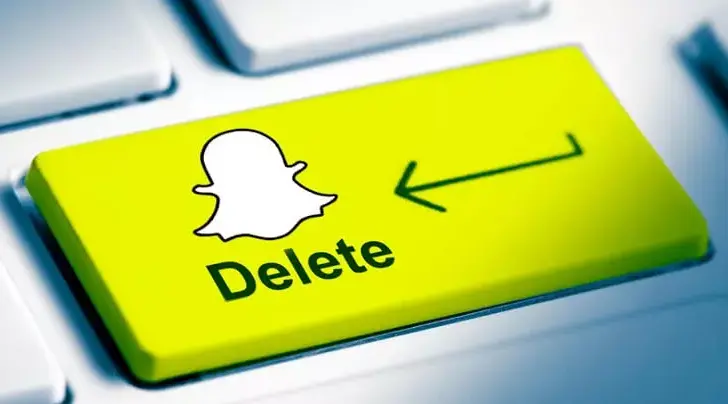
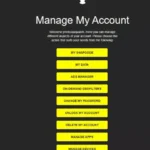
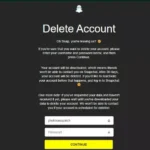
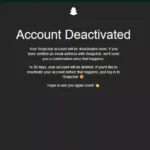

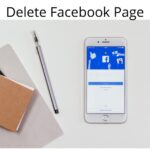


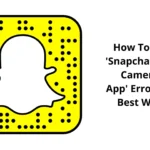
![How To Create Facebook Business Manager Account 2022. [Complete Guide]](https://globecalls.com/wp-content/uploads/2022/07/How-To-Create-Facebook-Business-Manager-Account-2022.-Complete-Guide-150x150.webp)