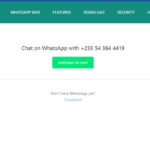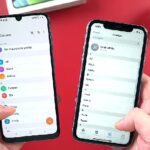Before we disable YouTube autoplay, know that there are two types of autoplay on Youtube. The autoplay of videos playing sequentially and the other autoplay of videos playing in Youtube feed: playback in feeds. In this article, I will show you both ways to disable Youtube’s auto-play on the app and the web.
While many writers focus on the negatives and disruptiveness of Youtube autoplay in the feeds, I have always had the second look at this feature. I think it is very helpful in previewing videos, hence preventing wrong clicks on any videos. That is not all.
How To Stop Video Autoplay On Twitter On Mobile And Desktop [ Guide ]
Youtube autoplay in the feed [ playback in feeds ] comes with closed captions most times, muted by default, and continues from where you stop in the feed instead of rolling back when you finally click on it. This saves time unless you want to watch the video all over again. Now let us look at how to disable Youtube autoplay on the app/phone.
How To Disable Youtube Autoplay In Feeds On App
Firstly, to be able to disable Youtube autoplay in feeds, you must sign up or have a YouTube account. So, if you don’t have an account, do sign up now, and let’s roll! You can’t perform this action without signing in.
1. Log in to your YouTube account. By default, this feature is on when surfing on Wi-Fi, you can likewise set it to cellular data.
2. Tap on your account image at the top right corner.
3. On your account page, look for ‘Settings’ and go to ‘General’
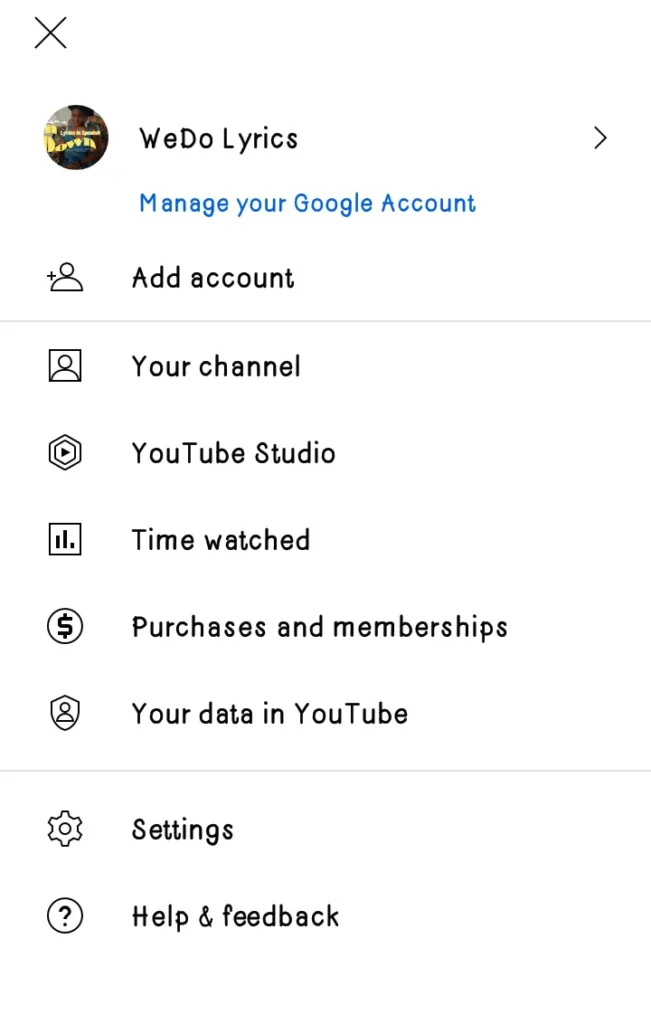
4. On the ‘General’ page, look for ‘Playback in feeds’ and tap on it. You will have a pop-up window giving you options of ‘always on’, ‘Wi-Fi only’, and ‘Off. Select off to turn off Youtube autoplay in feeds.
2 Best Ways You Can Turn Off TikTok Autoplay
How To Stop Sequential Autoplay On Youtube On App.
This is when your videos keep playing one after the other on Youtube. Turning off this feature is very easy. The autoplay button is the sliding button you always see on top of your videos. Consider the screenshots below:
How To Disable Youtube Autoplay In Feeds On Web/Laptop.
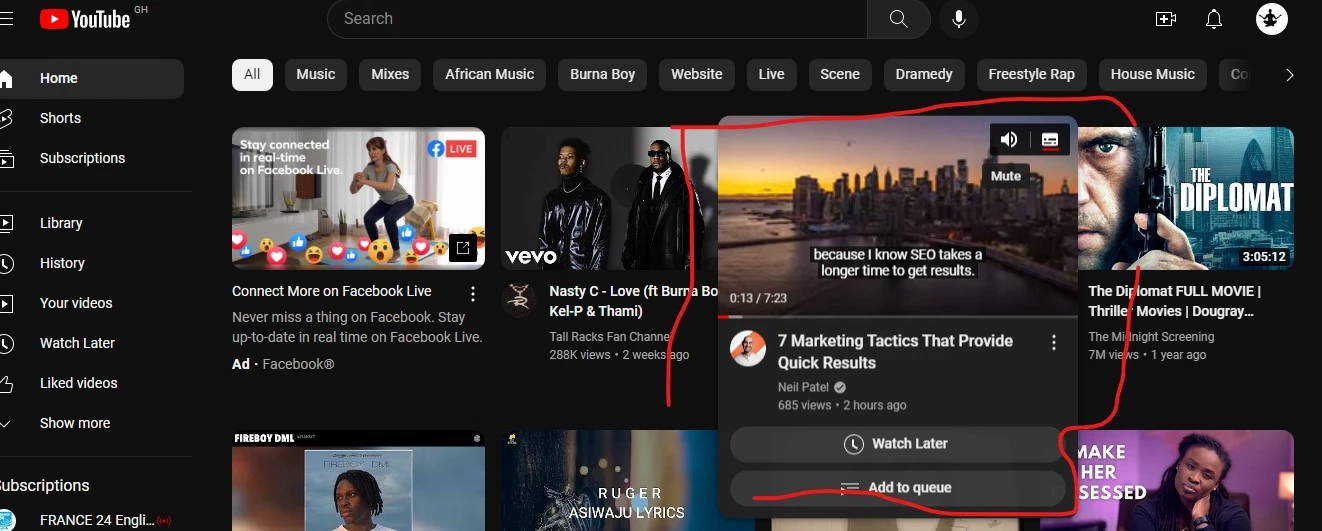
Youtube autoplay in feeds on the web or laptop by hovering over the video and it begins to play. As long as your pointer stays on the video, it plays. This feature stays default for the web of laptops since its release. To turn off this feature, follow the steps below:
1. Login into Youtube.com
2. Click on your account profile image at the top right corner or scroll to the Settings tab on left side menu.
3. Click on Settings
4. On the Settings page, click on ‘Playback and Performance’ as shown in the screenshot below.
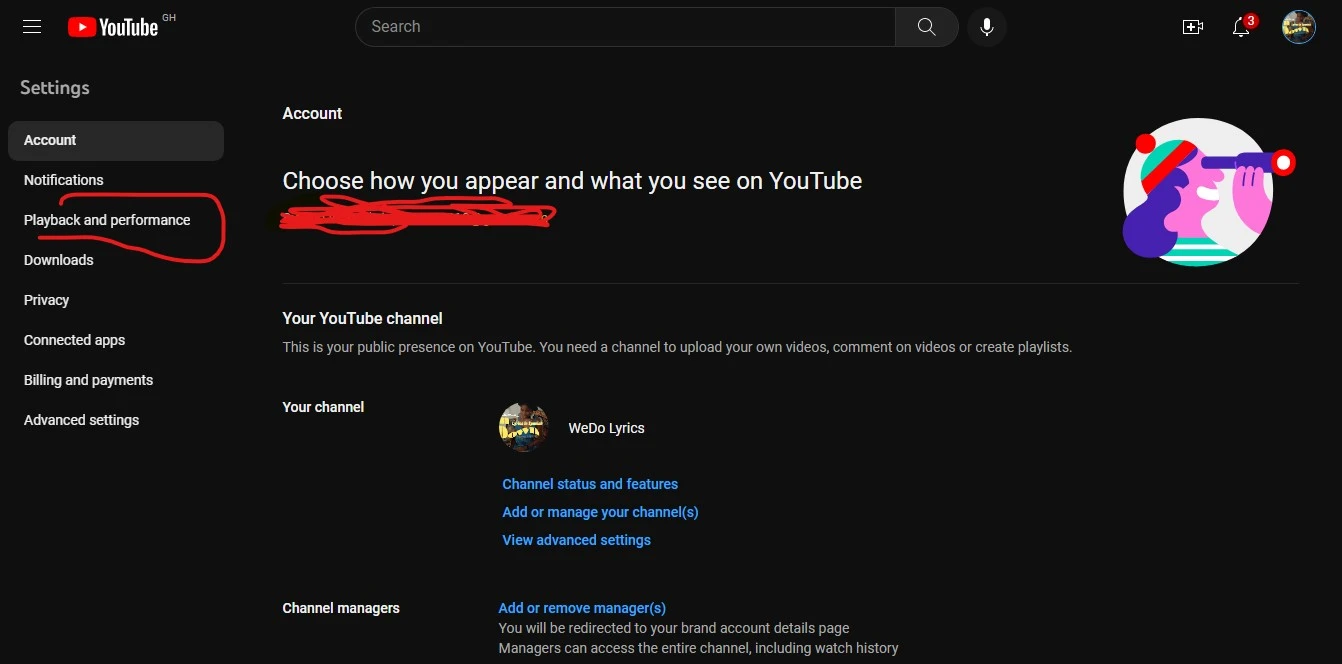
5. On the next page, scroll down to browing section and toggle off the ‘Inline playback’ option. And that is all to disabling YouTube autoplay in feeds on laptop oe web.
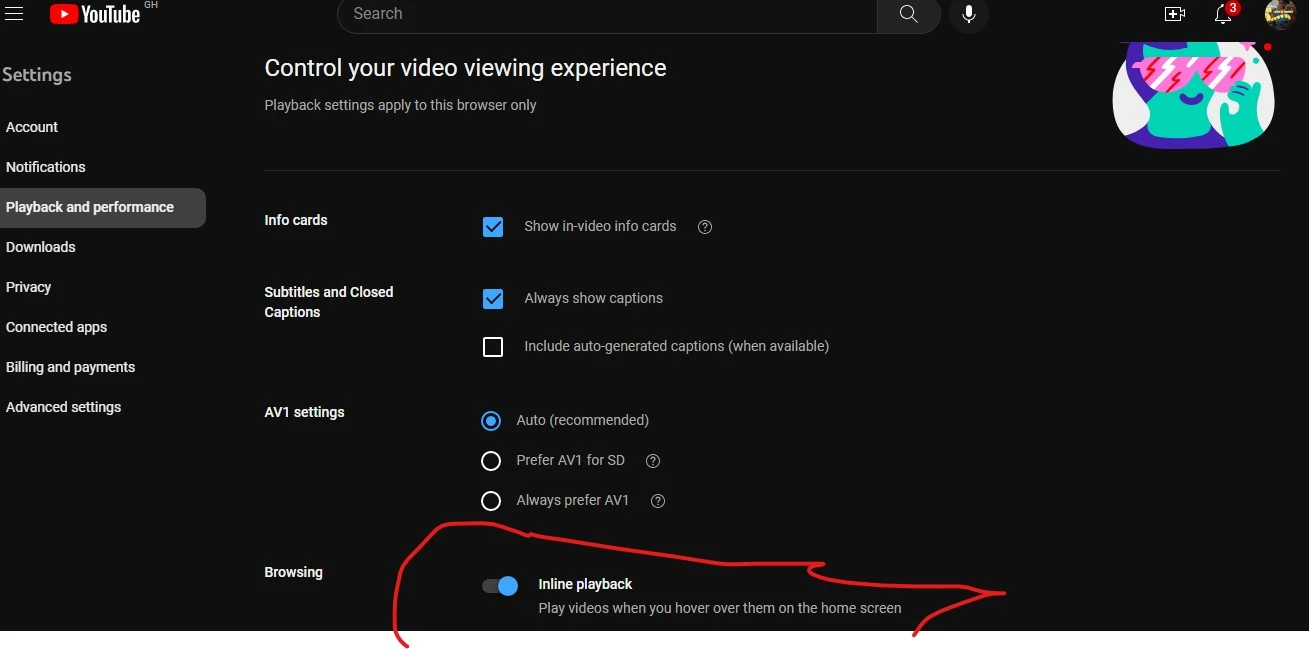
How To Stop Sequential Autoplay On Youtube On Web or Laptop.
This is as simple as doing it on mobile. The only difference is, on the web or laptop, the autoplay button sits right under the video interface as seen in the screenshot below. Toggle it off to turn off sequential autoplay on YouTube on the web or laptop.
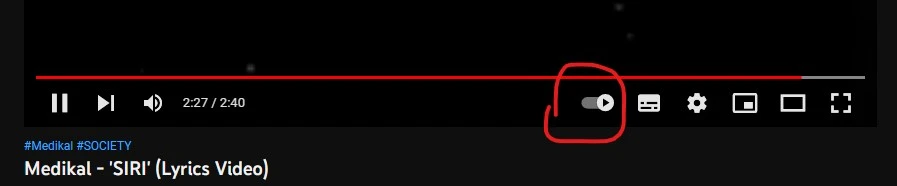
How To Turn On Autoplay On YouTube Mobile.
To turn on your autoplay on YouTube on mobile or the app is very simple by just reversing the steps discussed above. Follow the steps below:
1. Launch your YouTube app
2. Go to Settings
3. Tap on General
4. On the General page, tap on ‘Playback in feeds’
5. Finally, select ‘always on’ to turn on autoplay on YouTube mobile.
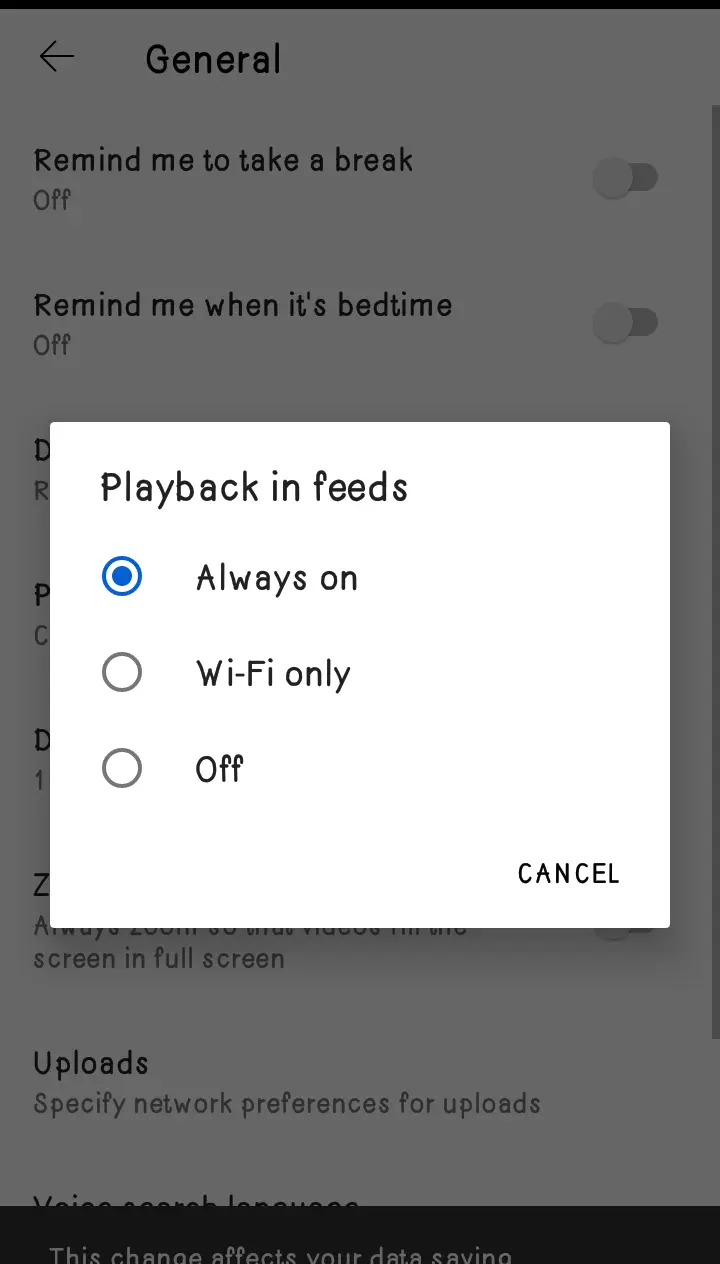
FAQs
1. How do I turn off Youtube autoplay on my home screen? From your home screen or feed, go to Settings >> General >> Playback in feeds and finally select ‘Off’ on the pop-up window.
2. Why should I disable autoplay on YouTube? It saves you from consuming more data and auto-playing videos you may not want to watch but there are more positives to it than negatives as l stated at the beginning of this article.

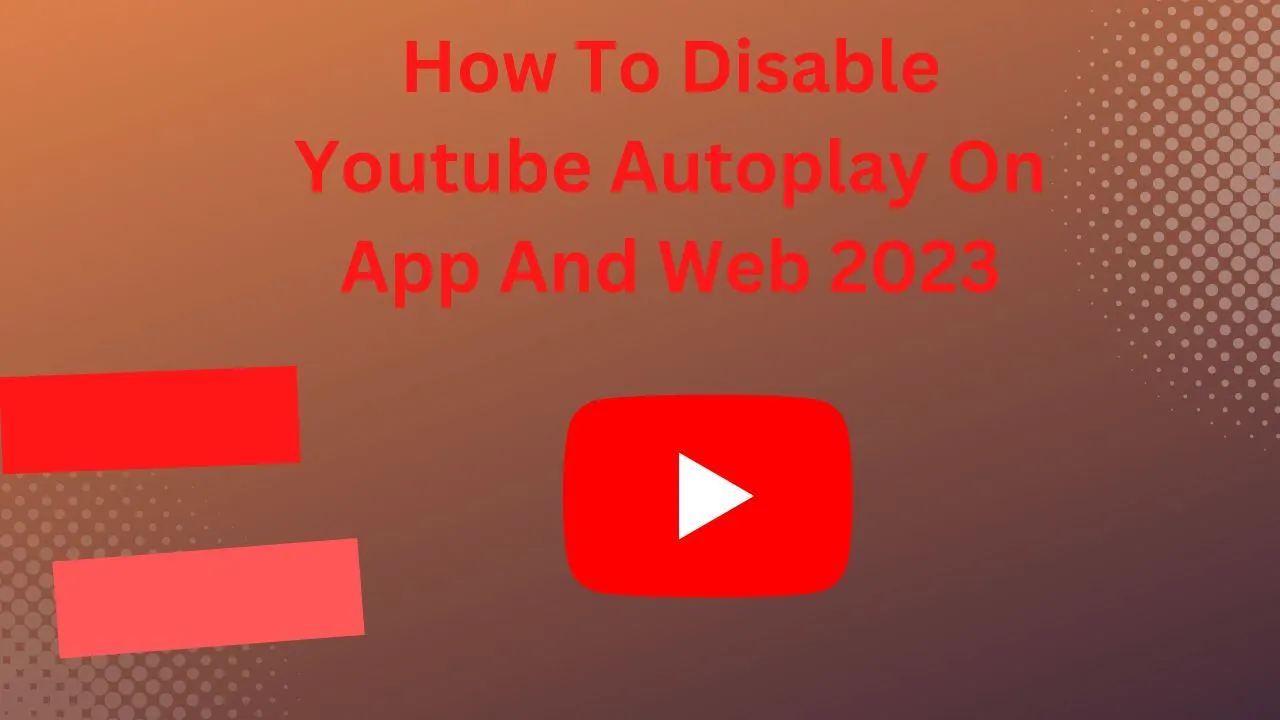
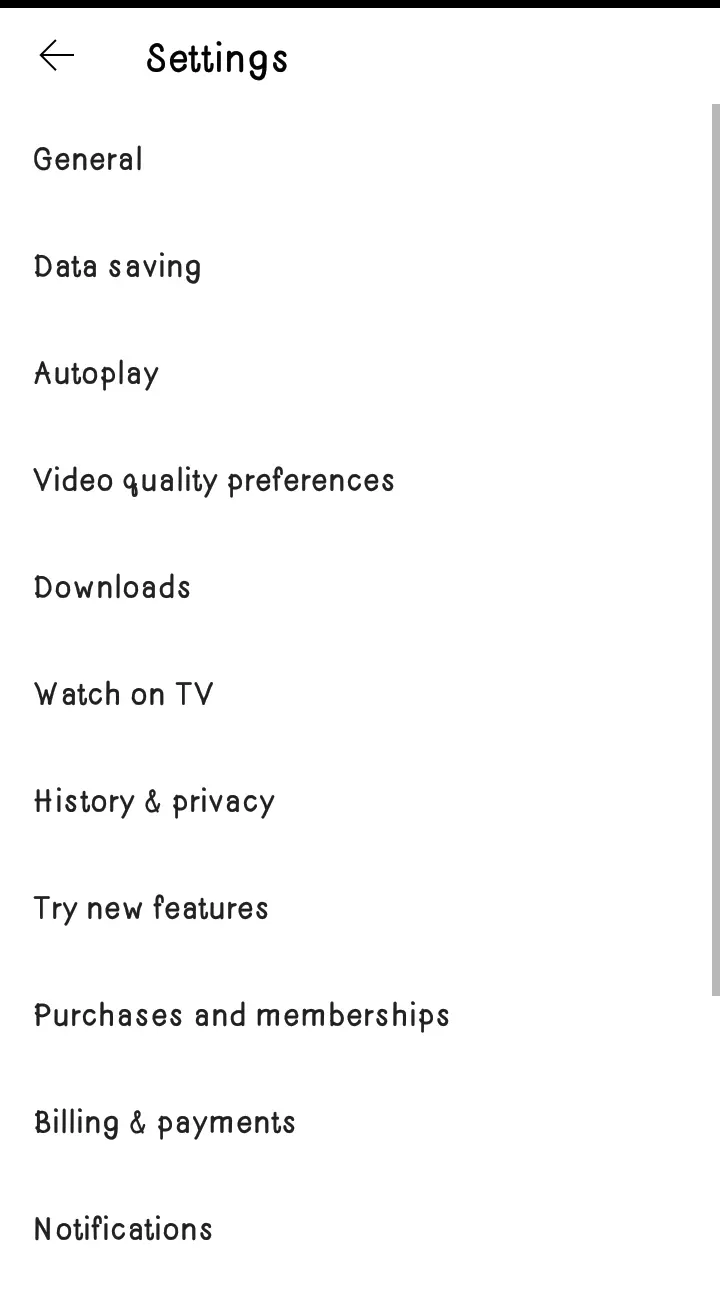
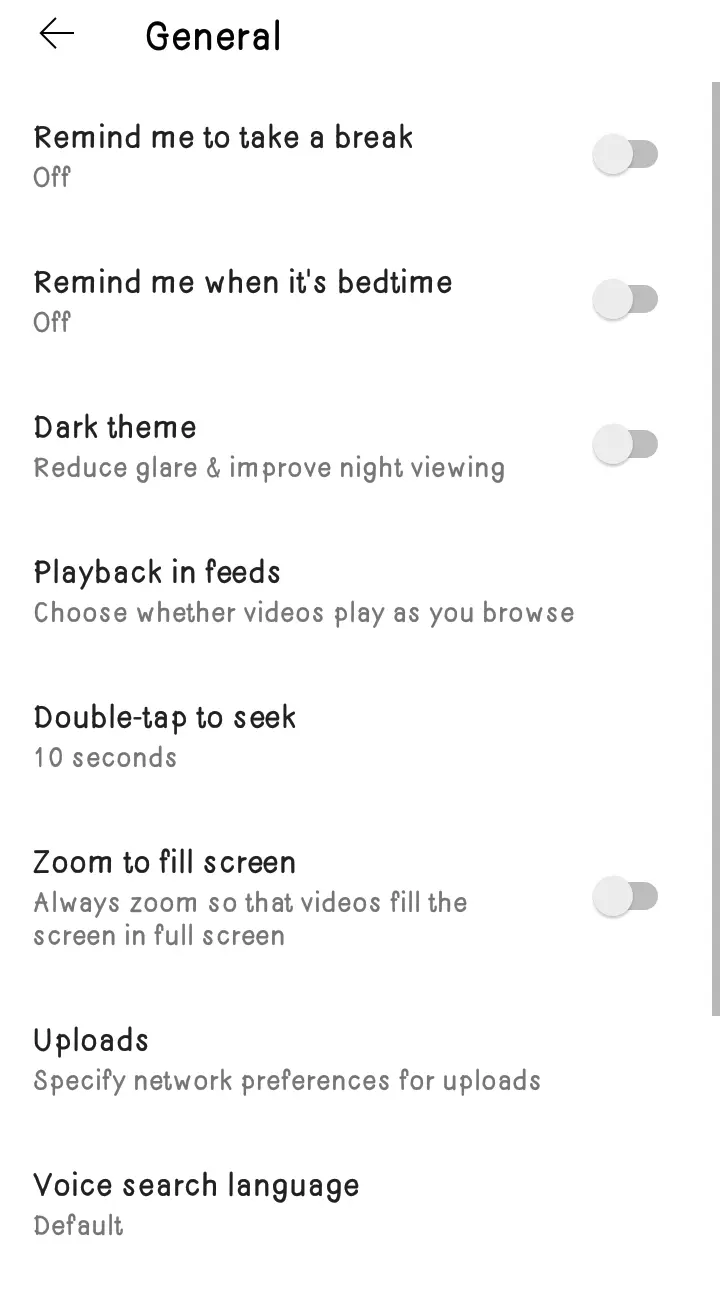
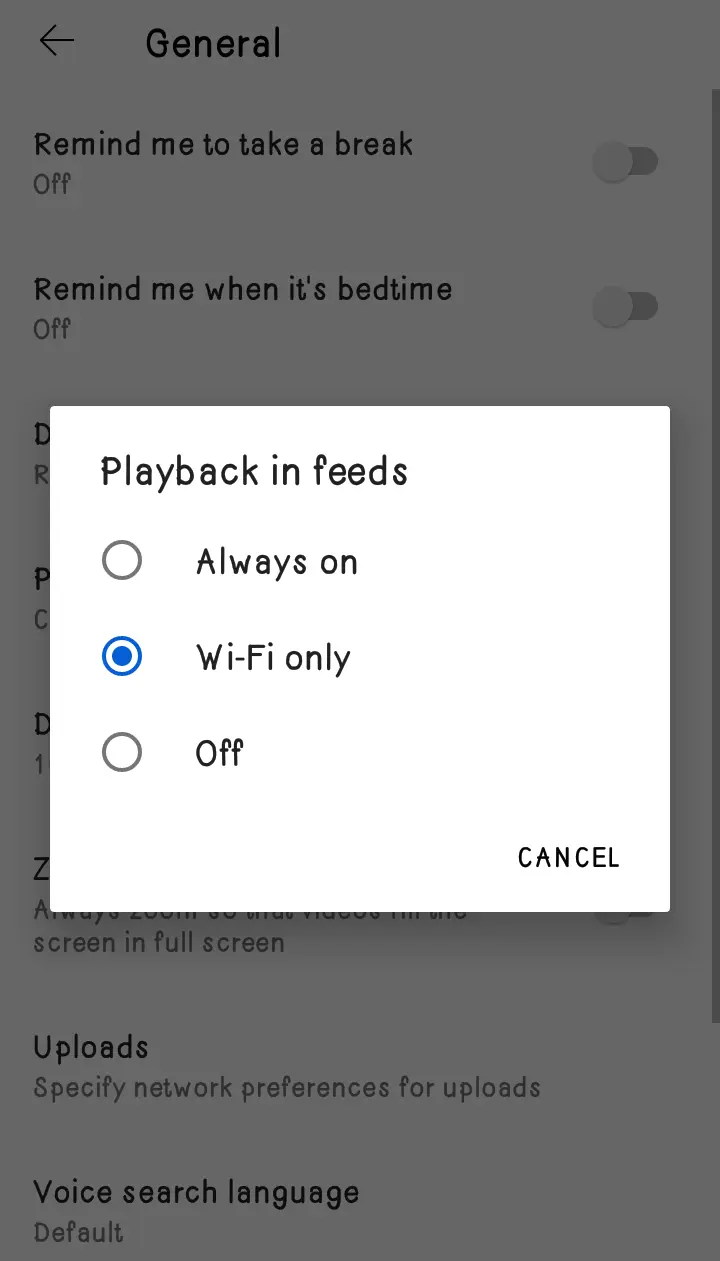
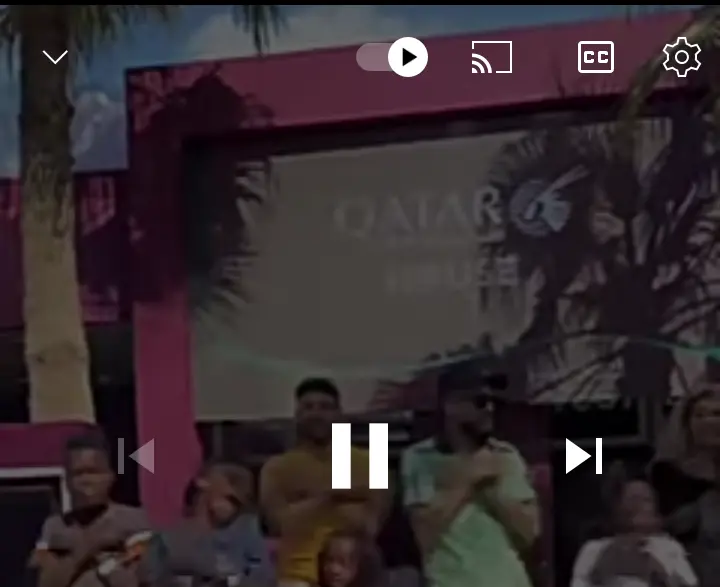
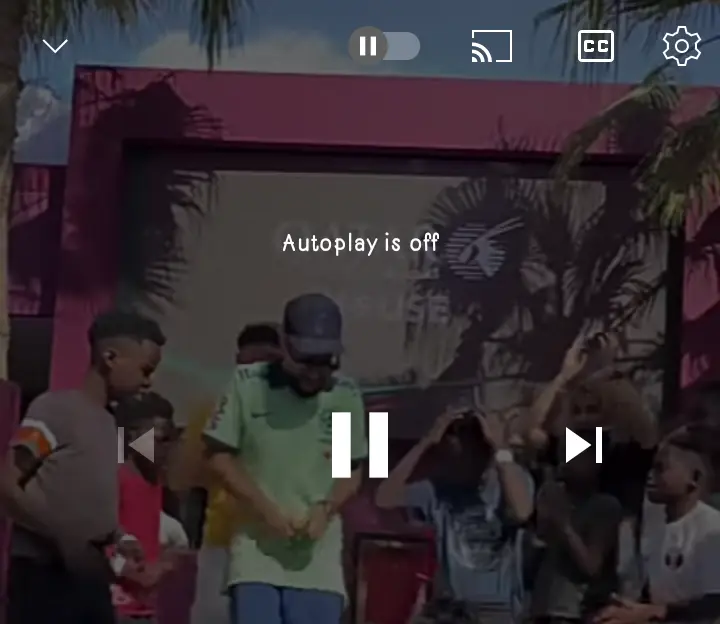
![How To Stop Video Autoplay On Twitter On Mobile And Desktop [ Guide ]](https://globecalls.com/wp-content/uploads/2022/12/Twitter-Logo-Retweet-concept-150x150.webp)