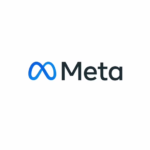How To Delete Facebook Posts In Bulk [ Old/New]. Have you found yourself in a situation where your old Facebook posts are coming to hunt you? This is how to delete all Facebook posts at once and keep the past in the past. This post will teach you how to delete old and new Facebook posts in bulk on the Facebook app, laptop, and Facebook Lite.
Facebook introduced Activity Log and Manage Posts to help you take care of your posts on your wall or profile. This has been a call answered and it is helping Facebook users since its launch. But before we get to that, let us get the difference between Facebook Activity Log and Manage Posts features.
Difference Between Facebook Activity Log And Manage Posts Features.
Activity Log comprises what the Manage Posts feature can do and more, it is literally all your activities archived on Facebook. The difference is Manage Posts feature is solely centered on posts while Activity Log can be used to manage posts, likes, and comments by you or others on your posts and yours on others’. That is not all, all your interactions in groups you own and you do not, connections, and many more can be managed from the Activity Log.
Managing as in deleting, unliking liked posts, removing comments from posts, and more. The Manage Posts feature can only delete, untag, and hid posts per filters such as year, tag, privacy, and who made the post.
With that out of the way, let us look at how to delete Facebook posts in bulk using the Manage Post feature and also the Activity Log feature.
How To Delete All Facebook Posts In Bulk Using Manage Posts Feature On Laptop/Web.
Using Manage Posts feature to delete your Facebook posts in bulk is quite easy compared to using Activity Log. All you have to do is:
1. Log into your Facebook account and click on your profile icon at the top right corner to visit your profile.
2. On your profile, look for the Manage Posts button right on top of your posts. Click on it and set filters per how many and what types of posts you want to delete per year, tag, privacy, and who posted them [ posted by].
3. To make bulk deleting of your Facebook posts, change the monthly filter to yearly scroll through the posts and select the particular years’ posts you want to delete.
![How To Delete Facebook Posts In Bulk [ Old/New]](https://globecalls.com/wp-content/uploads/2022/11/facebook-post-bulk-delete.webp)
4. After selecting your posts, click Next and you will have the chance to choose what to do with the selected posts, you can choose to hide those posts from your timeline, delete them permanently or remove tags.
![How To Delete Facebook Posts In Bulk [ Old/New]](https://globecalls.com/wp-content/uploads/2022/11/facebook-post-bulk-delete111.webp)
How To How To Delete All Facebook Posts In Bulk Using Activity Log Feature On Laptop/Web.
1. Log into your Facebook account and click on your profile icon and look for the three horizontal dots menu under your profile picture.
2. Click on the dots menu and look for Activity Log in the dropdown menu.

3. On your Activity Log homepage, you have a list of everything that makes up your Facebook activities and you can click on the activity you want to take action on. But since this article is about to how Facebook posts in bulk, let’s do that.
![How To Delete Facebook Posts In Bulk [ Old/New]](https://globecalls.com/wp-content/uploads/2022/11/delete-bulk-on-Facebook.jpg)
4. Click on ‘Your Posts’ and select the posts or tick the ‘All’ box and choose ‘trash’. And you will delete your posts in bulk on your timeline.
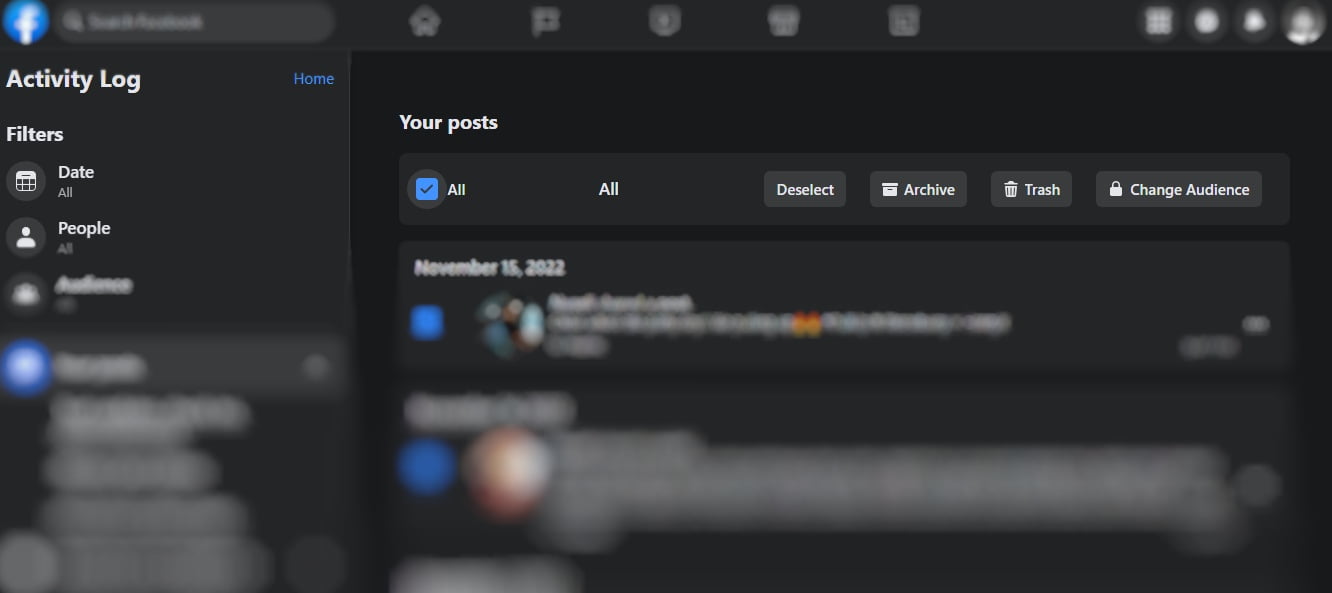
How To Delete All Facebook Posts In Bulk Using Manage Posts Feature On App/Mobile
This procedure works on both Android and iOS. So to delete your Facebook posts in bulk on the app, follow the steps below:
1. Launch your Facebook app, and click on your profile icon to go to your profile home.
2. Now, right under the ‘See All Friends’ tab, tap on the gear icon to Manage your posts.

3. On the Manage Posts page, you will have all your Facebook posts available to delete or untag [ that is if you allow tagged posts to appear on your Facebook timeline. Select posts by using filters to select the date, privacy, and more filters.
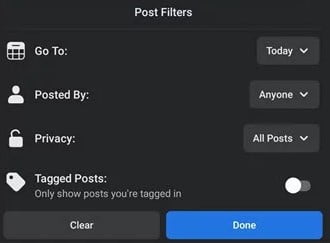
4. Select ‘Done’ to proceed to the next page where you will see the delete button to delete your Facebook posts or tags.
How To Delete All Facebook Posts In Bulk Using Activity Log Feature On App/Mobile
1. Log into your Facebook account and tap on your profile icon to go to your profile.
2. By the use the three dots under your profile header, look for the Activity Log feature.
3. Tap on filters >> Categories >> Posts >> And ‘Select All‘ to delete bulk posts from your profile timeline.
4. Alternatively, you can use the three dots next to each post to perform any of the following action on that single post: Trash, Archive amd edit privacy.
Conclusion
How to delete Facebook posts in bulk on laptop/web, app or mobile is very easy if you follow the steps provided above. However, if your posts are not showing on Facebook or you can not see the Manage Posts and Activity Log feature on your account, log out and log in or use this link to report to Fcaebook.
And in and make sure you are not sharing the accounts with anybody who might have deleted your posts. My best device choice for deleting facebook posts in bulk is laptop. Because you will see things more elaborated and it is very easy on laptop.

![How To Delete Facebook Posts In Bulk [ Old/New]](https://globecalls.com/wp-content/uploads/2022/11/How-To-Delete-Facebook-Posts-In-Bulk-OldNew.webp)