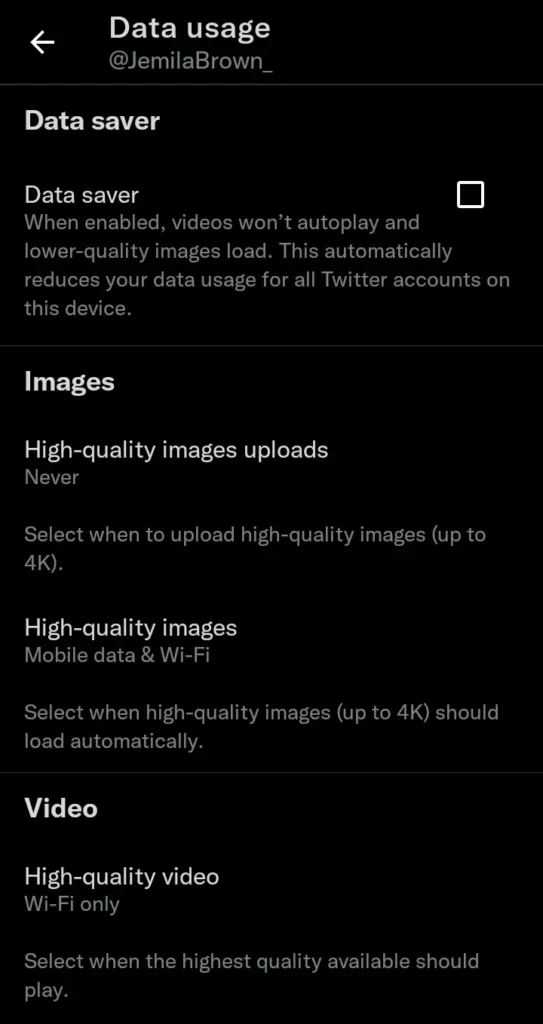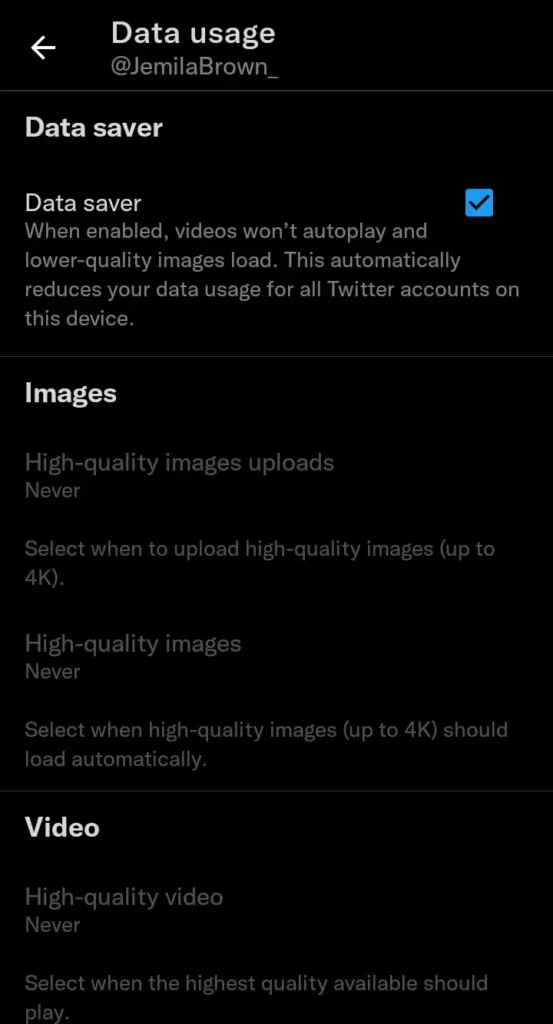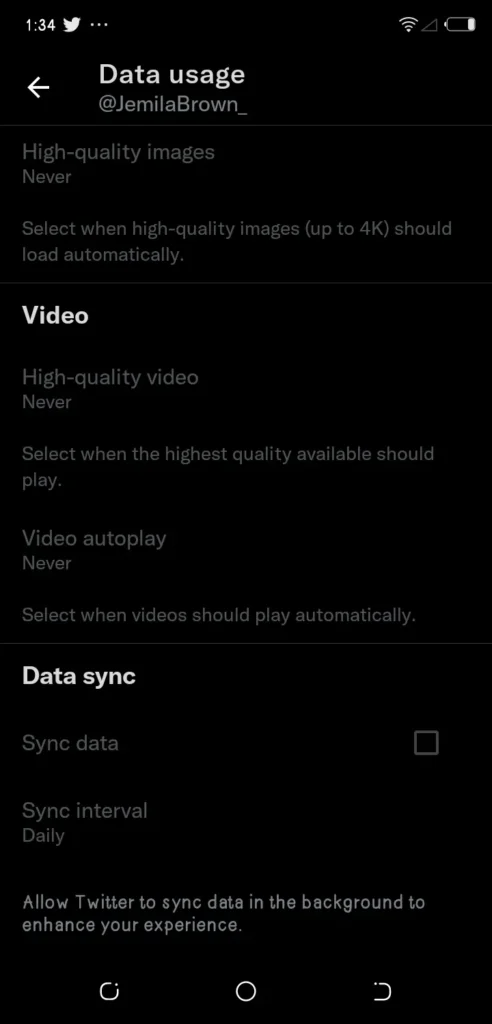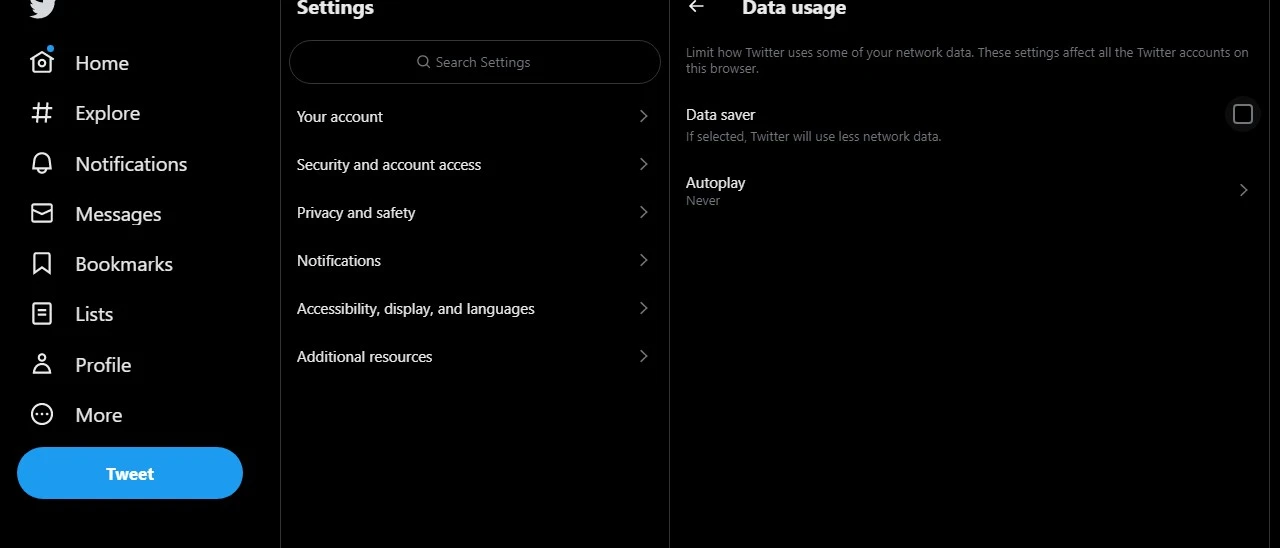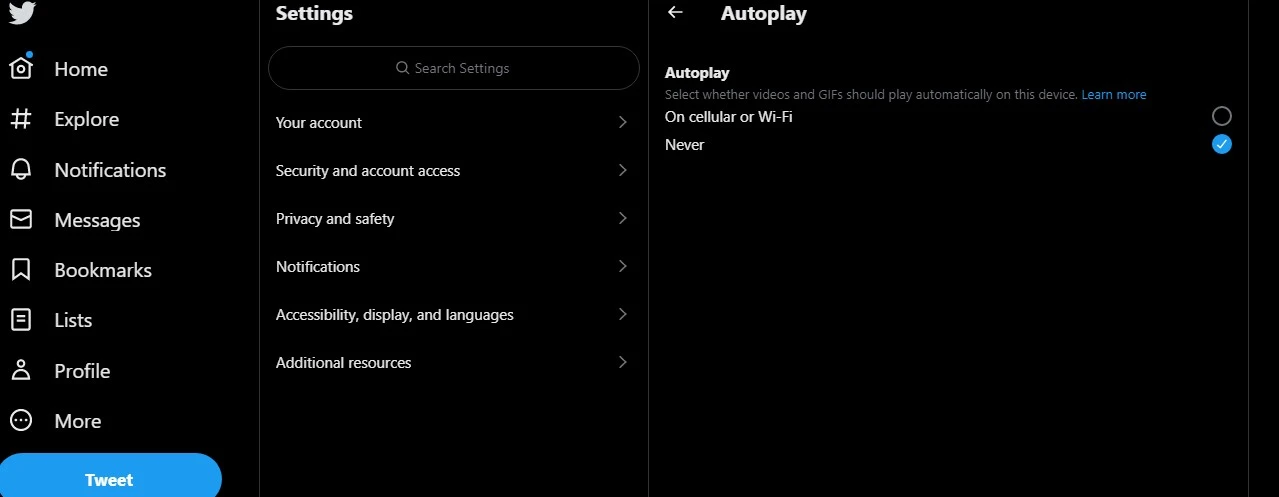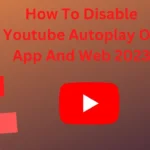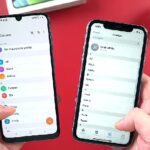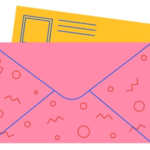Do you want to stop video autoplay on Twitter? Yes, I guess you should. Let me show you the best way to do that. All social media platforms have this feature turned on automatically to help reduce the rate at which users bounce off their platforms, but that has an adverse effect on your social media life, internet speed, and data usage: financially.
To stop video autoplay on Twitter on mobile or app and desktop is no rocket science. This guide will take you through the process with images to help you save your internet life. NB: Don’t forget to turn off your TikTok autoplay too. Now, let us continue.
Why You Must Turn Off Video Autoplay On Twitter.
- To be able to control your social media life better known as screen time.
- To save your internet data usage from things you don’t want and hence save you some money.
- Protect yourself from materials that may cause your mental health.
- To have smooth surfing of the platform as many videos loading can interrupt internet speed.
How To Stop Video Autoplay On Twitter On Mobile/App
Video autoplay on the Twitter app occurs when the user is surfing the platform on Wi-Fi, though that feature can also be set to when using a cellular network. So, to stop the feature, follow the procedures below:
1. Launch your Twitter app and tap on your profile image to visit your profile.
2. Tap on ‘Settings and Privacy’.
3. On your Settings page, look for ‘Accessibility, display, and Languages’ and tap on it. Depending on the screen resolution of the mobile device you are using, you may have to scroll down to see this feature.
4. On the next page, tap on ‘Data Usage
5. On the data usage page, select the box inline with Data saver to mark it. As soon as you mark this box, your videos won’t autoplay and all images will be loaded in a much higher definition.
Turning on the data saver feature disables the ‘Data sync’ feature that allows data synchronization in the background. This also helps reduce your data usage on Twitter.
How To Stop Video Autoplay On Twitter On Web/Laptop/Desktop
Twitter video autoplay is always on by default. To change these settings, follow the guide below. The web/laptop/desktop settings differ just a bit from the app settings of this operation. To turn off Twitter video autoplay:
1. Go to Twitter.com and log in with your login details.
2. Head to your profile by clicking on the profile image or the ‘Profile’ tab.
3. Click on ‘More’ >> ‘Settings and Support’ and proceed to the ‘Settings and Privacy’ tab.
4. On the next page, click on ‘Accessibility, display and Languages’ >> Data Usage.
5. On the Data Usage page, tick the box to turn on the feature. This will make Twitter use less data hence forcing Twitter videos, GIFs, and video memes to stop auto-playing. Instead, they will become tap-to-play with the traditional play button.
You can also use another option on the Data Usage page to stop video autoplay on Twitter. This feature is the ‘Autoplay‘ tab. Click on it and select ‘Never‘ to turn it on. Voila! You are done with disabling auto video play on Twitter on the web/laptop/desktop.
FAQs
1. Should Twitter Autoplay be on or off? That is a personal decision to make. With all those videos, GIFs, and memes, the platform looks lively at the same time it destructs you from whatever you are doing on the platform. I prefer Twitter autoplay off but it’s an individual preference.
2. Why is Twitter autoplay not working? If your Twitter autoplay is on but the videos are not playing, check the speed of your connection and troubleshoot your data connection.

![How To Stop Video Autoplay On Twitter On Mobile And Desktop [ Guide ]](https://globecalls.com/wp-content/uploads/2022/12/Twitter-Logo-Retweet-concept.webp)