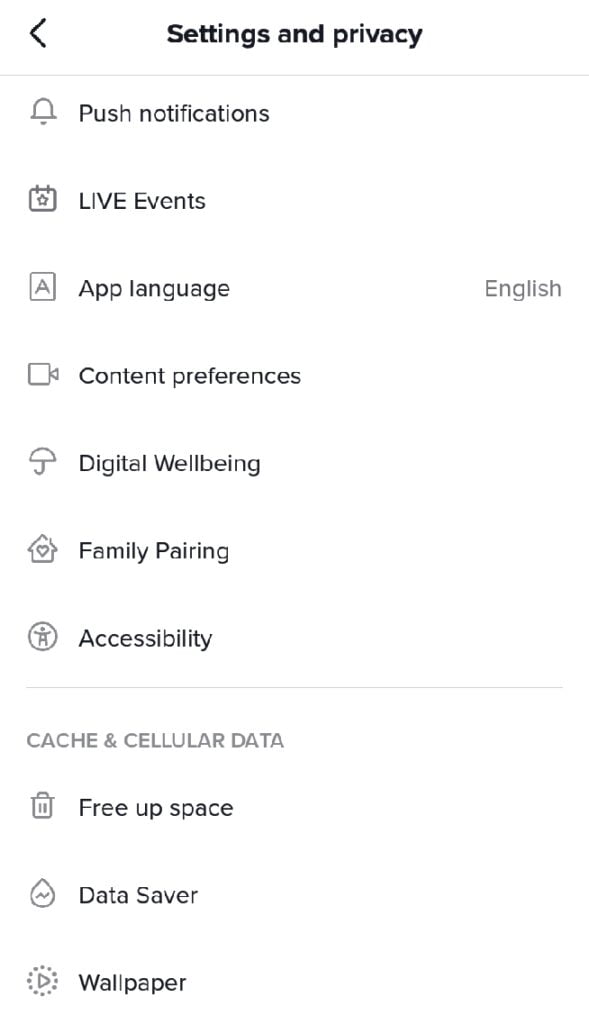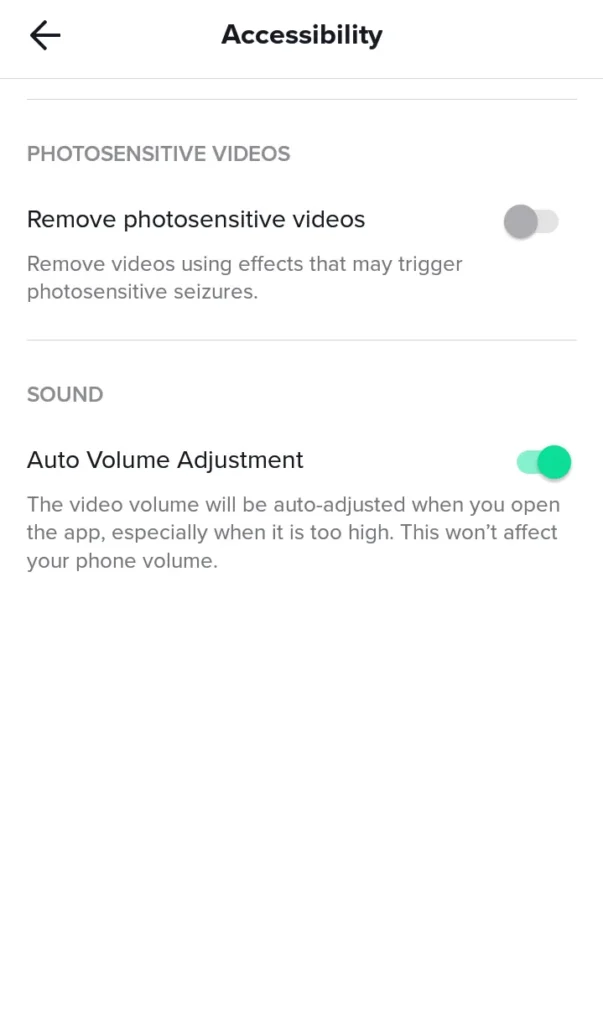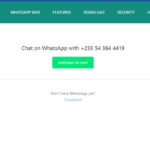Looking for ways to turn off TikTok autoplay – The nature of TikTok made it addictive and the creators are helping the matter by keeping TikTok autoplay on by default. But how do you turn off your TikTok autoplay should you want to save data or be sure of what you want to watch before pressing play?
TikTok autoplay section is not available in the latest update of the app, this is to help reduce the bounce rate, in other words, to keep users on the app for a longer period. But that does not stop us from stopping TikTok autoplay as there is another way to turn off your TikTok autoplay.
Top 10 Pros And Cons Of TikTok For Kids To Consider.
How To Turn Off TikTok Autoplay?
The traditional way to turn off TikTok autoplay is:
1. Launch your TikTok app
2. Tap on the Settings icon in the top right corner of your account
3. Tap on the Settings and Privacy menu that pop up at the bottom of your screen.
4. On your Settings and Privacy page, scroll down and look for Accessibility under the Content & Activity section. Tap on it.
5. Look for Display and Languages >> Go to Data Usage >> Autoplay >> Finally select ‘Never’.
That would have been the simplest way to stop your TikTok videos from automatic play as soon as you log in to your account, however, at the time of this article, under the Accessibility section of TikTok, there is no Display and Languages tab where you would have followed to turn off your TikTik autoplay. So what do you do?
How To Get AI Manga Filter On TikTok
How To Turn Off TikTok Autoplay In The Data Saver Option.
To turn off TikTok autoplay in the data saver section, follow the steps below. These steps were to be found under the option described above to complete the traditional way of turning off your TikTok autoplay but since it has been removed. Let us do it our way.
1. Hit the Settings icon on your TikTok page.
2. Select Settings and Privacy Settings
3. Under the Cache & Cellular Data section on the Settings & Privacy page, click Data Saver.
4. Toggle the Data Saver option ON – it is off by default.
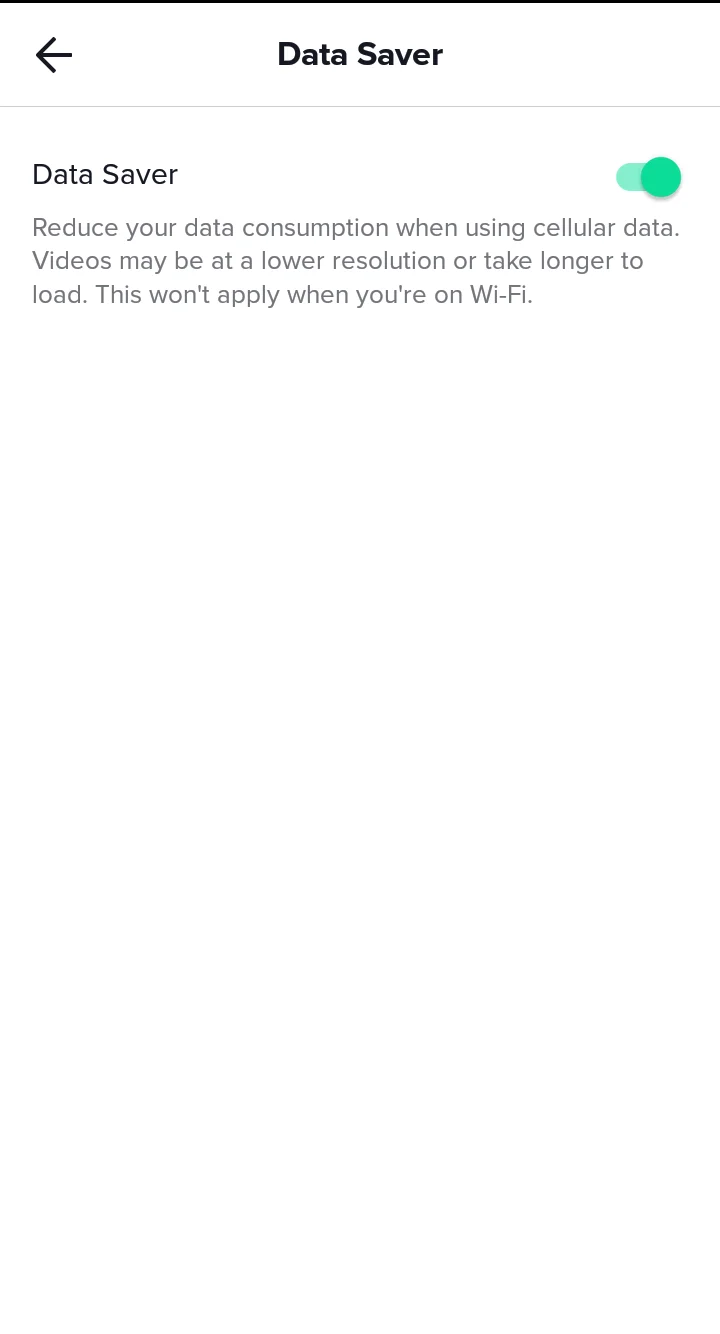
Now, what this does is reduce the time videos take to load on TikTok. With that, you have time to read the caption and also the tags which will obviously hint to you about the loading video. Helping you achieve the same reason you are looking for the turn-off autoplay option.
You can also use the background data option in the settings app of your device to prevent the videos from loading on time.
How To Turn Off TikTok Autoplay With Background Data Option.
This works with almost every app you have on your device and we are going to apply it to TikTok as well. To stop TikTok autoloading hence consuming more bandwidth, you can turn off / disable background data usage in your settings app. This is how you do it:
- Launch your Settings App and head to Apps And Notifications
- On the list of apps available on your device, look for TikTok.
- In the App Info of TikTok, tap Data Usage and toggle off the Background Data.
This helps save your data bandwidth by delaying the loading time of TikTok videos and hence giving you time to stop by for what you really interested in watching. Not just any passing video.
Read: How To Stop Video Autoplay On Twitter On Mobile And Desktop [ Guide ]
For an effective result with disabling your TikTok autoplay, you can combine all these steps described in this article and compare the results to see what it was before this piece of how-to [ except step no.1, because TikTok has removed it]. I know and believe this will help as l have personally tested it.
update: Third-Party App To Turn Off TikTok Autoplay.
There are few third-party apps out there that are capable of putting off TikTok and other social media platforms autoplay. I am going to walk through one that l have tested personally. This app works with the lite version of TikTok only.
In other words, if you want completely turn off TikTok autoplay, you must use TikTok lite. So let’s get into it.
1. Download and install Auto Swipe TikTok.
2. The app will direct you into your Settings app to grant accessibility request. Turn it ON. As seen in the screenshot below.
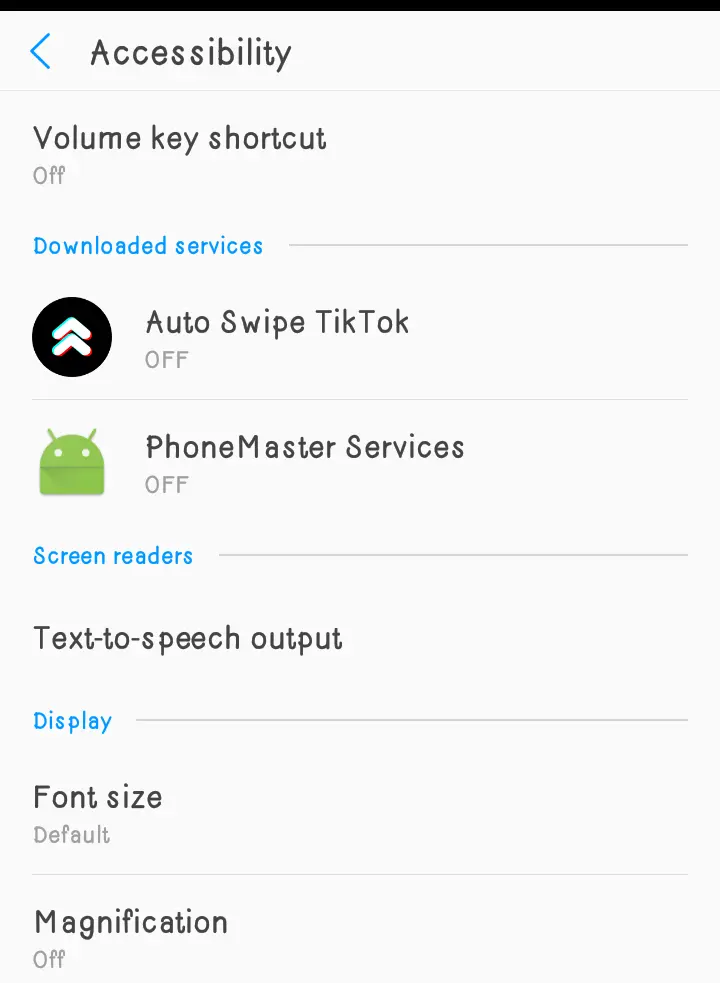
3. You will be able to see the app’s accessibility icon in the bottom right corner of your screen [android ].
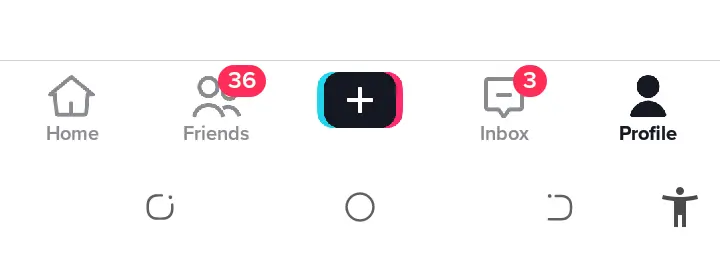
4. Upon launching your TikTok lite, the app will provide you options for auto swipe time [ in seconds ] and also an autoplay option after swiping up or down. Turn off the autoplay after swipe option and enjoy your TikTok lite with no autoplay.
Note: This app has poor reviews of less than 3 stars on the Google Play Store. I might have been fortunate to have it worked, but if it does work for you, please drop a comment below for me.
I have been on the hunt looking for ways to turn off TikTok autoplay completely. The more I search for trusted and safer ways, the more ‘dangerous’ apps I run into. There are some apps out there collecting your data in the name of trying to turn off autoplay for you on all social media platforms including TikTok. Be careful out there.
Remove TikTok From AppleStore And Playstore
FAQs.
1. How do I turn off TikTok autoplay on iPhone? To turn off auto-play on an iPhone running iOS 13 or later. Start the Settings app. Tap “Accessibility.” Tap “Motion. ”On the Motion page, turn off “Auto-Play Video Previews” by swiping the button to the left. Start the Settings app. Tap “iTunes & App Store.” Tap “Video Autoplay.” Tap “Off.”
2. How do I make TikTok turn off automatically? You can use the screen break feature to take a break from TikTok. Go to ‘Settings and Privacy >> Screen Time and set the time to regulate your time TikTok. This doesn’t have anything to do with how to turn off TikTok autoplay.