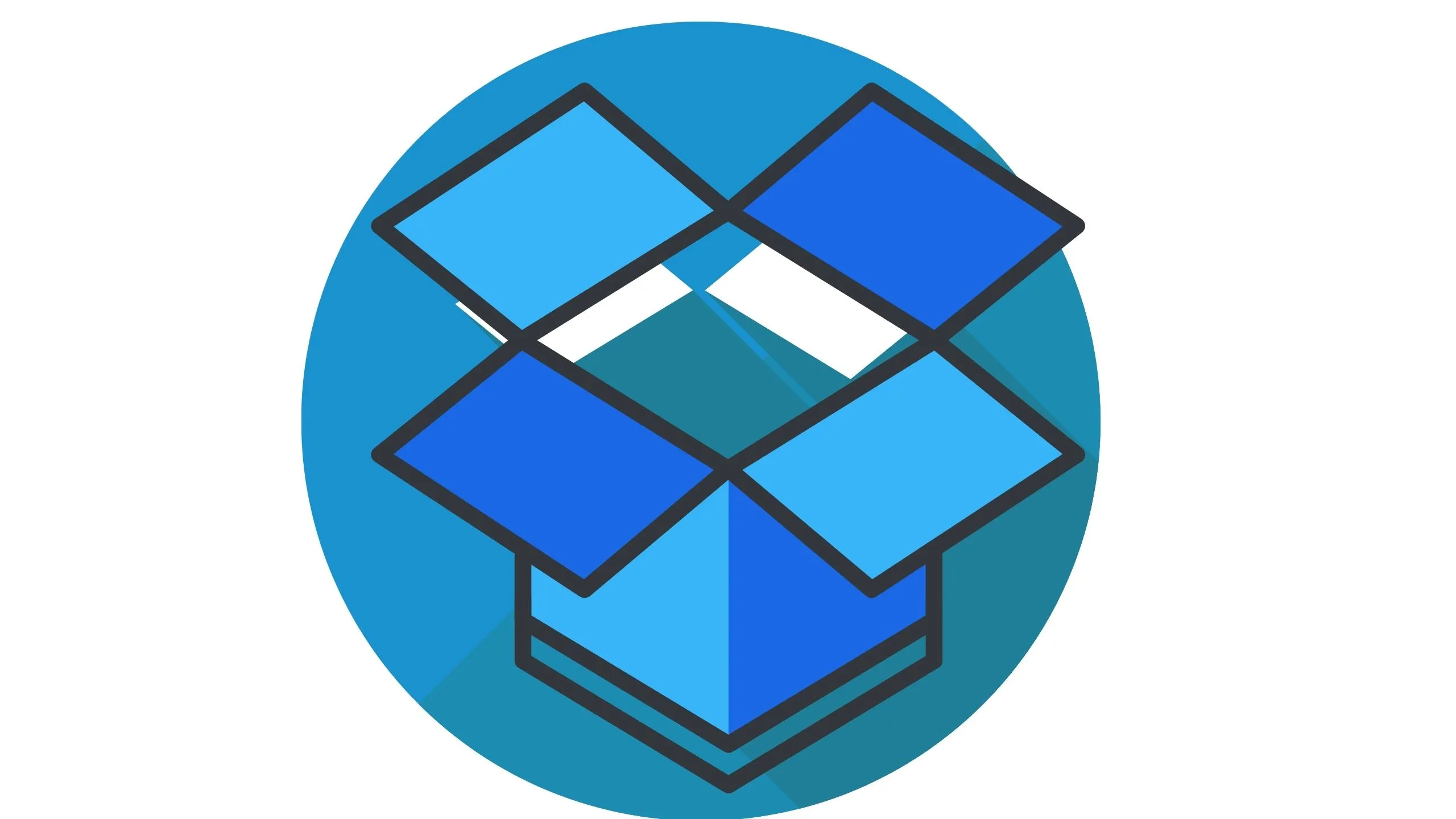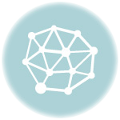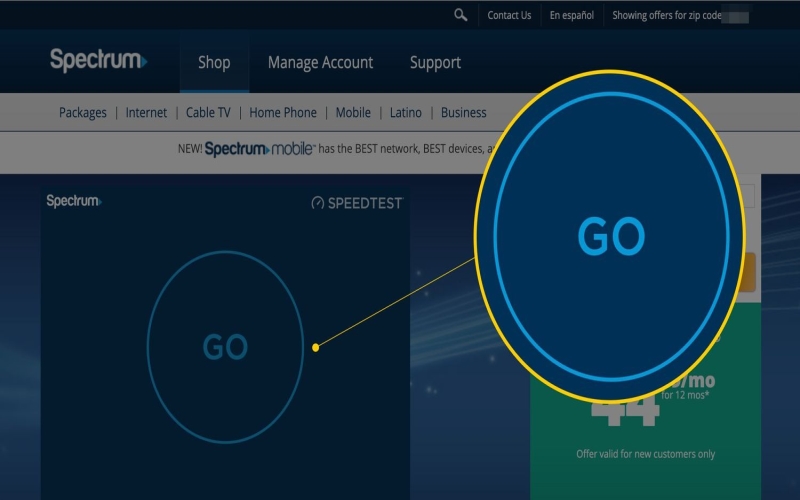Dropbox problems – Dropbox as an online or cloud storage service can have problems ranging from files not syncing, files not uploading, or downloading to server down notice when using the service. In this article, we discussed and provided solutions to these common Dropbox problems you have and are likely to face when using the service.
The Dropbox problems we discussed in this article are Dropbox not syncing, Dropbox Crashes, Dropbox Server down notification, Dropbox files missing, Dropbox website going down, Dropbox failed to install, Dropbox failed to uninstall, Dropbox login failed, Dropbox failure to load, and files not uploading or downloading to and from Dropbox.
So let us look at these problems and their solutions in detail.
What Is The Best Way To Recover Dropbox Account Without Email In 2022?
Common Dropbox Problems And Easy Ways To Fix Them
Dropbox Not Syncing
Causes of Dropbox not syncing range from incompatible bad files, firewall blocking, client errors, etc. But whatever the cause is, you just need to have to fix it to continue your work. Follow the following steps to rectify it.
1. Check your internet connectivity
2. Restart your computer and restart Dropbox as well.
3. Check your Dropbox Selective Sync
4. Check for incompatible files.
Dropbox selective sync allows you to sync folder after folder in your Dropbox account by removing some of the folders that may possibly be the cause of sync failure. You will not lose the folder you remove with selective sync, they will be saved on the dropbox.com server for you and you can recover them anytime.
Dropbox Failure Load
This error only visits users of the service on the laptop or web. It is mostly caused by outdated browsers or incompatible browsers. I resolved the Dropbox failure load issue by clearing my cache and it works but if it doesn’t work for you, you can switch browsers.
Better still, try to update as outdated and incompatible browsers can also cause this problem. Try Safari on Apple or Mozilla Firefox and android if Chrome fails to load.
Dropbox Failed To Install
If your Dropbox is failing to install on your windows laptop, follow these steps to have fixed ASAP.
1. Install the app with an offline installer.
2. Manually uninstall the App
3. Yiu can also run the Dropbox Uninstaller as an administrator
4. Turn Off Proxy in Dropbox settings
5. Flush DNS
6. Use windows troubleshooter
Note: These steps are individual steps, if number one doesn’t work you move to number 2 and so on until you resolved your Dropbox problems
Dropbox Failed To Uninstall
For Windows users who cannot uninstall Dropbox from their PC. Follows these steps.
1. Reinstall and try to install again.
2. Manually uninstall Dropbox
3. Run the uninstaller as an administrator
For Mac users:
1. Uninstall Dropbox by using Finder
2. Uninstall Dropbox by using MacClean.
Dropbox Stopped Working
If your Dropbox just stopped working with no pop-up notification and the possible reason that you can predict,
1. Check and be sure your internet connectivity is strong.
2. You can also reinstall your Dropbox.
3. And if the 2 top options failed to solve the problem, pause your Anti-virus and refresh your Dropbox.
Dropbox Failure To Login.
This is one of the most frustrating Dropbox problems you can encounter in the middle of work. Where the Dropbox page is not working, you can’t log in to your account due to this login failure. Follow the steps below:
1. Open Dropbox.com in your browser.
2. Click Sign-in
3. Click Forgot Your Password?
4. Input the email account associated with your Dropbox account.
5. Check your email inbox, and click on the link in the email you receive to reset your password. You can read about the best way to recover your Dropbox account when you cannot log in.
Dropbox Constant Crashes
Have you been encountering that contact crashing of your Dropbox account where it always closes when you launch it or ‘unfortunately, Dropbox has stopped? Well, if you have these few steps below will help you resolve it ASAP.
The main causes of Dropbox contact crashing are weak internet connectivity, outdated Dropbox version, insufficient cloud storage, or too much cache in your application. So, to solve this, follow these steps:
1. Toggle on your device’s flight mode
2. Restart your device, but make sure the internet is working
3. Go to the application’s settings, force stop it and restart it again.
4. Make sure your Dropbox is the latest version.
5. Clear Dropbox cache.
6. Buy more Dropbox cloud space if your free 2Gigabyte is exhausted
7. Update your device’s OS.
Dropbox Error 400
Dropbox error 400 means that the Dropbox application has failed during runtime. It is totally different from having the app’s code broken. Just that the app has stopped functioning at runtime.
Dropbox error 400 be displayed in several different notes on your screen, such as “Dropbox Error 400 Application Error.”, “Dropbox Error 400 not valid.”, “Sorry for the inconvenience – Dropbox Error 400 has a problem.”, “Cannot find Dropbox Error 400.” and so on.
Causes are highly likely to be: Virus infections, bad graphics drivers, and memory problems. Try these individual steps below to solve your Dropbox problems.
1. Rename the file you’re trying to upload
2. Close conflicting programs running in the background.
3. Update your drivers
4. Relink your Dropbox
5. Clean up disk.
Can’t Download Files From Dropbox
Possible reasons why you can’t download Dropbox files directly are browser cache accumulation, outdated bugs, expired download links, and disabled download links.
These Dropbox problems can be fixed easily by trying the following steps:
1. Try browser incognito
2. Clear your browser cache and cookies.
3. Update your browser
4. Make sure the file you are trying to download is below 20GB and has fewer than 10,000 files. You can also use the Open option, open the file with a third-party program and use ‘Save As’ option to download your file to a specific location on your computer.
5. Check if your download link is not disabled.
Conclusion
If you have tried all these steps to fix your Dropbox problems and it still unsolved, send a bug report to the Dropbox team. Click the ‘?’ icon in the top right corner to report the issue to the Dropbox team.
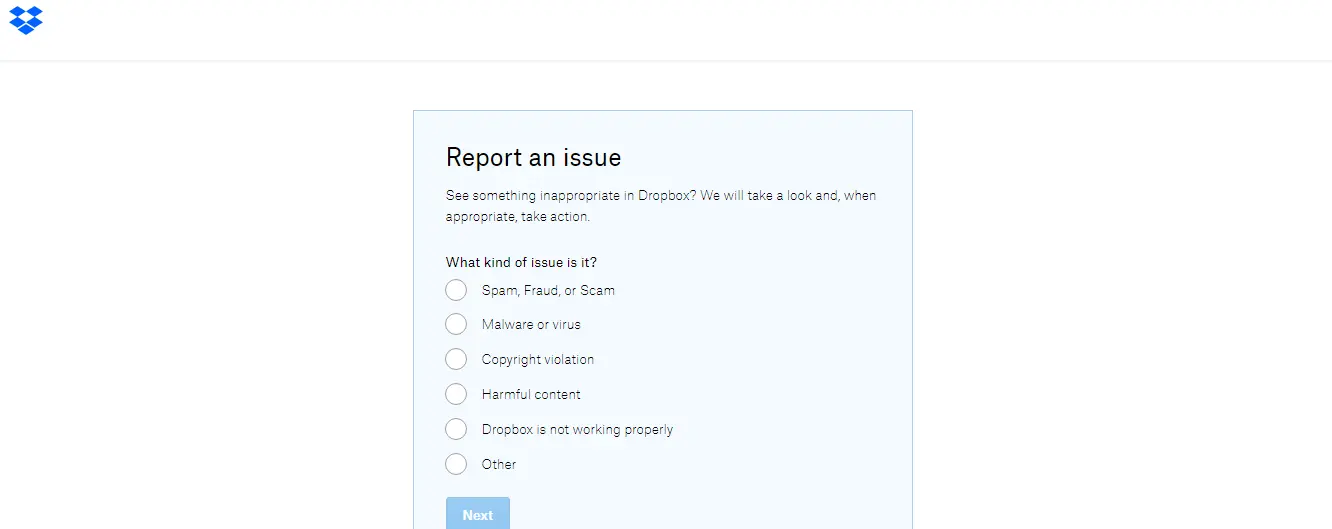
What Is The Best Way To Recover Dropbox Account Without Email In 2022?