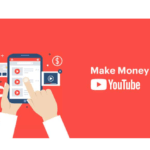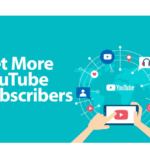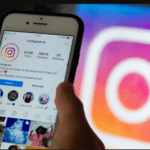How to activate Starz on Hulu is simple as it is on other devices in this article which is about how to activate Starz on Roku, Apple TV, Apple, and Android phone but there are some first steps to take to have it fully set. That is what we have discussed in this article.
First, what you must know is, what is Hulu? Hulu is one of the US’s on-demand content AND LIVE TV STREAMING service. And what is making Hulu become a household name in content and TV streaming service is their huge pack of services that comes at a very affordable price – $6.99 per month for the base plan [ come with ads ] and $11.99 for no-ads service.
Another great thing about Hulu is, that its content doesn’t expire as they have permanent deals with content providers like Disney, Fox, CBS, BBC, etc. Depending on your subscription plan, you can have access to new and old content with ads or no ads at a very speed and resolution – thanks to the Content Distribution Networks [ CDN ] they employ. Before we get to the main topic, which is how to activate Starz on Hulu, let us look at how to get the Hulu app on your device
The Hulu App
The Hulu streaming app is downloadable on a variety of devices but not all devices using the Android TV operating system are supported. So, you must get to know the supported devices and have your Hulu app installed on the device you want to stream from. The app may come pre-installed but if not, this is how to download the Hulu app on your device manually.
How To Download The Hulu App Onto Your Device
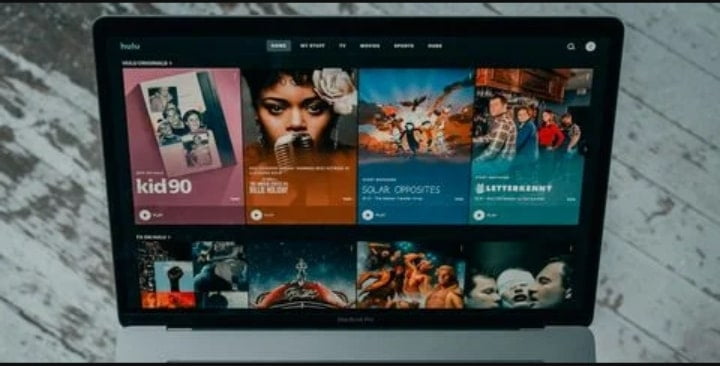
• LG TV And Blu-Ray Player
The Hulu app should come pre-installed on supported LG TVs and Blu-ray Players — all you need to do is log in to start streaming!
*You may be prompted to update the app if this is your first time opening it
• iPhone And iPad
Pull out your phone or tablet and follow the steps below to download the Hulu app:
1. Using your iOS device, click this direct iTunes link or open the App Store
2. Select Search and enter “Hulu”
3. Select the Hulu app
4. To begin downloading, select Get
5. Enter the password for your Apple ID, if requested
• Fire TV And Fire TV Stick
To download the Hulu app on your Fire TV or Fire TV Stick, simply follow these steps:
1. Select Search from the top of the main menu sidebar, and enter “Hulu” (by voice or text)
2. Navigate to Apps & Games to find the Hulu app and access the Download option
3. After the download is complete, the Hulu application will then appear on your Apps page
• Fire Tablet
You can download the Hulu app on your Fire tablet by following the steps outlined below:
1. From the Home screen, select Apps > Store
2. Select the Search icon, and enter “Hulu”
3. From the App detail page, select FREE or Get App
4. Once the download is complete, select Open
• Echo Show
In order to stream shows and movies on Hulu using the Echo Show, you’ll need to enable the Hulu skill through the Alexa app. You can complete this process with voice commands (“Alexa, enable Hulu.”), or by following the steps below:
1. Go to the Alexa app on mobile, and log in
2. Go to Settings in the sidebar
3. Go to TV & Video
4. Click Hulu in the list of skills
5. Select Enable Skill
6. The Hulu sign-in screen should appear after a few seconds
7. Log in with your email address and password and use voice commands to start streaming
• Chromecast
You can cast videos using Chromecast with the Hulu app on supported mobile devices and Hulu.com. No special apps are needed if you’re using the website, but if you plan to cast with a mobile device make sure that you have both the Hulu and Google Home apps downloaded.
• Apple TV
If you have a 3rd generation Apple TV model, the Hulu app will be pre-installed by default – just log in to get started. On newer models (4th generation and higher), you can follow the steps below to download the app:
1. Open the App Store
2. Select Search and enter “Hulu”
3. Select the Hulu app
4. To begin downloading, select Get and enter the password for your Apple ID, if requested.
• Android TV
If the Hulu app was pre-installed on your Android TV, simply login to start streaming. Otherwise, follow the steps below to download the app:
1. Open the Google Play Store
2. Search for the Hulu app using the left-side navigation panel
3. In the overview section click the Download button
4. Once the installation is finished, click Open to launch the app
• Android Phone And Tablet
Pull out your Android phone or tablet and follow the steps below to download the Hulu app:
1. Using your Android mobile device, go to the Google Play Store
2. Go to Search and type “Hulu”
3. Tap the green Hulu icon
4. Tap the Install button, then confirm by tapping OK
• Nintendo Switch
To download and install the Hulu app on your Nintendo Switch:
1. Visit the Nintendo eShop
2. Go to Search, and enter “Hulu”
3. Select the Hulu app from the search results
4. Select Download
5. Follow the on-screen instructions to complete the installation process
• PlayStation 3
If you plan to stream from your PlayStation 3, follow the steps below to download the Hulu app:
1. From your PlayStation 3 main menu, go to Games
2. Navigate down to the PlayStation Store
3. Go to Search, and enter “Hulu”
4. Select the Hulu app
5. Move your cursor and select Download
6. Follow the prompts to complete the download
This same procedure works for PlayStation 4
• Roku And Roku Stick
The Hulu Channel will automatically appear on many Roku devices, but if it doesn’t you can follow the steps below to install it:
1. Go to your Roku Home Screen by clicking the home button on your remote
2. Navigate to the Roku Channel Store
3. Scroll down and select the Hulu Channel
4. Select Add Channel to confirm
• Samsung TV And Blu-ray Player
Download the Hulu app on the latest Samsung TVs and Blu-ray players by following these steps:
1. Press Home on your remote to access the Smart Hub
2. Select Apps, then search for “Hulu” using the magnifying glass icon in the top right corner
3. Follow the on-screen prompts to complete the installation process
• Sony TV And Blu-Ray Player
Follow the steps outlined below to download the Hulu app on your Sony TV or Blu-ray player:
1. Navigate to the Video section of your Xcross media bar
2. Scroll down to the green Hulu icon
3. Select and Download the Hulu app
• TIVO
Supported TiVo devices should automatically update to receive the Hulu app — navigate to TiVo Central > Find TV, Movies, & Video > Hulu to find the app. Once you’ve opened it, just log in to start streaming.
• Windows 10 PC And Tablet
To download the Hulu app for Windows 10 on your PC or tablet:
1. Open the Microsoft Store on your device
2. Search for Hulu
3. Download the app, log in, and start streaming
4. You can also install the Hulu Chrome browser web app on your Windows 10 devices.
• Xbox 360
You can download the latest Hulu app on your Xbox 360 by following these steps.
1. Navigate to the Apps section
2. Select the Hulu icon
3. After the installation is complete, the Hulu app should launch automatically
• Xbox One
To download the latest Hulu app on your Xbox One:
1. Navigate to the Store section
2. Select Search, and enter “Hulu”
3. Select the Hulu app from the search results
4. Follow the on-screen instructions to complete the installation process
Now let’s get to the out topic of discussion in this article, which is how to activate Starz on Hulu 2022. If you want to know about Starz, read this article.
How To Activate Starz On Hulu
Follow these steps to know how to activate Starz on Hulu. The process is by using Hulu credentials to create a starz account and then, Hulu content will be made available for you depending on your subscription plan. At this stage, we are assuming that you have already activated your Starz account and created a Hulu account that is active.
1. Log in to your Hulu account via the web.
2. Open another tab and log in to your Starz account.
3. Now navigate to hulu.com/starz and click the ‘Start Your Free Trial button on the page.
4. On the next page, you will be presented with all the streaming services you are enjoying on Hulu, that is if you have any. Examples are H.B.O, Live TV, Hulu, H.B.O+, and Starz along with their individual charges. But you will see the total amount due to be $0.00 because you are in the trial period.
5. Scroll down and click Confirm
6. On the next page, if you are confirmed to have access, you will see the ‘You are all set’ welcome message. At the bottom of that page, you will see all available devices you can stream listed.
This is how to activate Starz on Hulu and l also touched on how to get the Hulu app on the device you want to stream from before starting the activation process. And if you encountered any difficulty in setting the app, research and find out if your specific model supports the latest Hulu update before you take any further action.
FAQs
1. How do I add Starz to my Hulu account?
To add Starz to your Hulu account, follow these steps:
- Sign in to your Hulu account.
- Go to the “Account” section of your account settings.
- Under “Your Subscription,” click “Manage.”
- Scroll down to the “Add-Ons” section and click “See all.”
- Locate “Starz” in the list of available add-ons and click “Add Channel.”
- Follow the prompts to complete the purchase and activation process
2. How much does it cost to add Starz to Hulu?
The cost of adding Starz to Hulu varies depending on your Hulu subscription plan and the current promotion being offered. Generally, you can expect to pay an additional $8.99 per month for a Starz add-on.
3. Can I watch all of the Starz shows and movies on Hulu?
Yes, with a Starz add-on, you will have access to the full library of Starz shows and movies on Hulu.
4. Do I need a separate Starz account to watch on Hulu?
No, you do not need a separate Starz account to watch Starz content on Hulu. The Starz add-on is integrated into your Hulu account and can be accessed using your Hulu login credentials.
5. Can I cancel the Starz add-on at any time?
Yes, you can cancel the Starz add-on at any time. To cancel the add-on, go to the “Account” section of your Hulu account settings and click “Manage” under “Your Subscription.” Scroll down to the “Add-Ons” section and click “Remove” next to the Starz add-on. Please note that canceling the add-on will remove access to Starz content from your Hulu account.